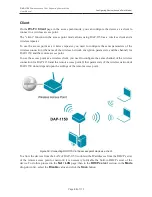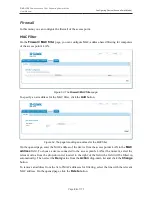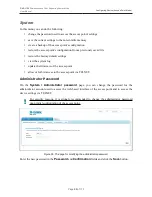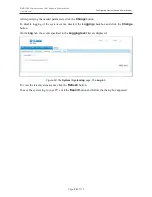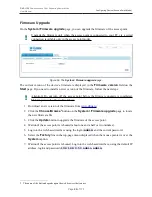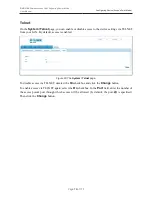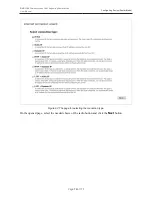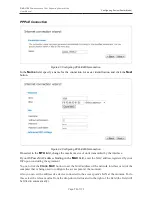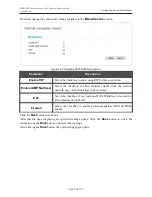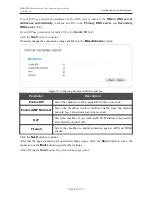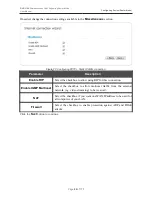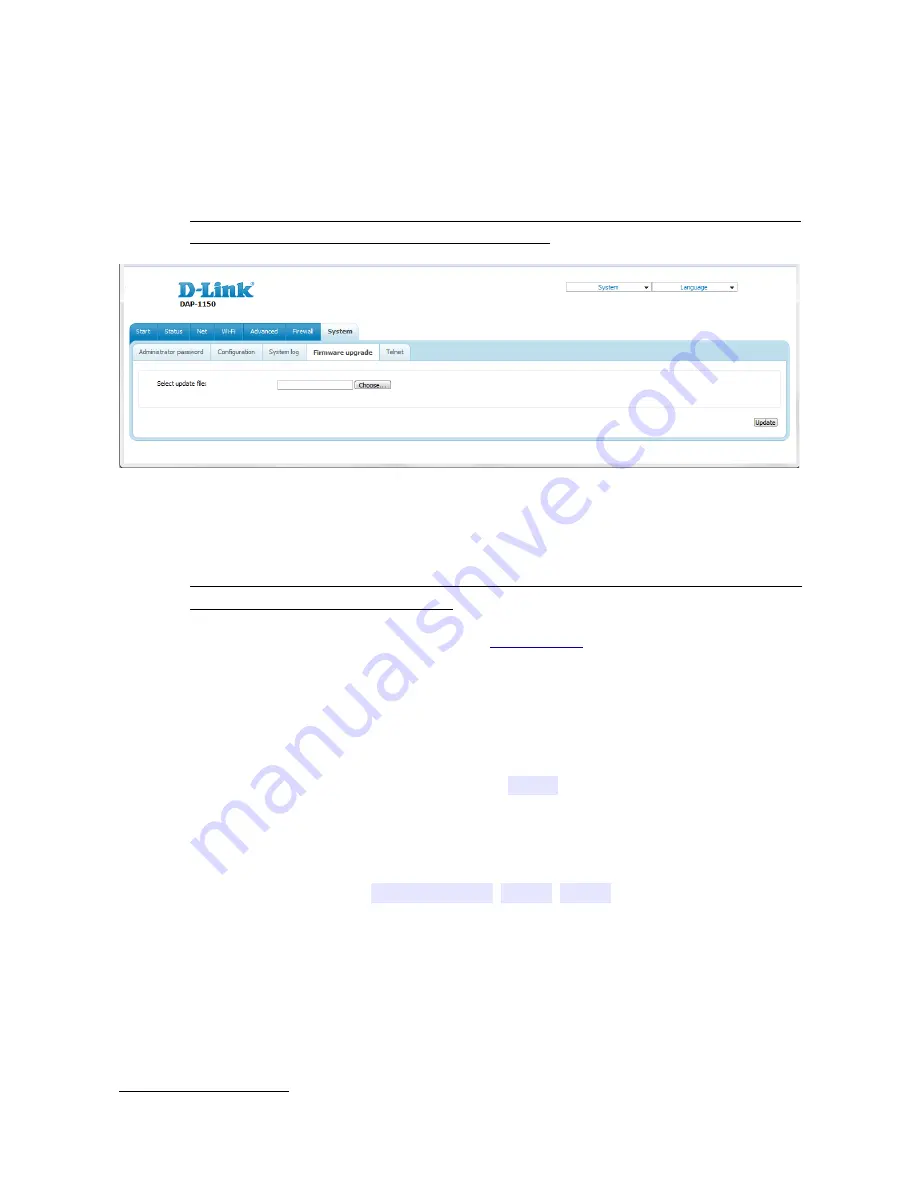
DAP-1150
Wireless Access Point Supporting Router Mode
User Manual
Configuring Device (Access Point Mode)
Firmware Upgrade
On the
System / Firmware upgrade
page, you can upgrade the firmware of the access point.
!
Upgrade the firmware only when the access point is connected to your PC via a wired
connection (available only in the access point mode).
Figure 59. The
System / Firmware upgrade
page.
The current version of the device's firmware is displayed in the
Firmware version
field on the
Start
page. If you need to install a newer version of the firmware, follow the next steps:
!
Attention! Do not turn off the access point before the firmware upgrade is completed.
This may cause the device breakdown.
1. Download a new version of the firmware from
www.dlink.ru
.
2. Click the
Choose/Browse
2
button on the
System / Firmware upgrade
page to locate
the new firmware file.
3. Click the
Update
button to upgrade the firmware of the access point.
4. Wait until the access point is rebooted (about one and a half or two minutes).
5. Log into the web-based interface using the login (
admin
) and the current password.
6. Select the
Factory
line in the top-page menu displayed when the mouse pointer is over the
System
caption.
7. Wait until the access point is rebooted. Log into the web-based interface, using the default IP
address, login and password (
192.168.0.50
,
admin
,
admin
).
2 The name of the button depends upon the web browser that you use.
Page
69
of 175