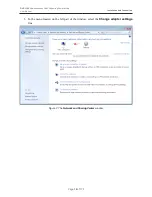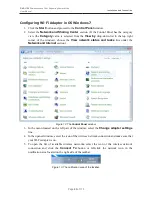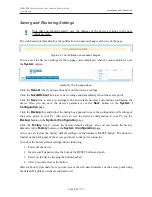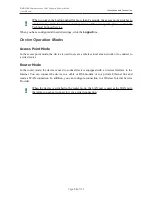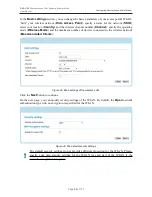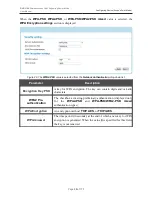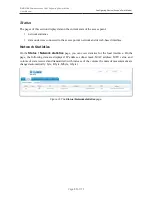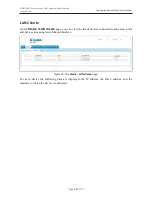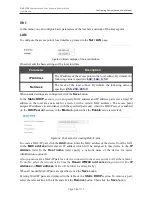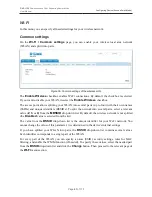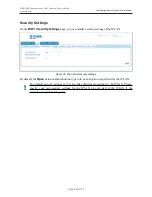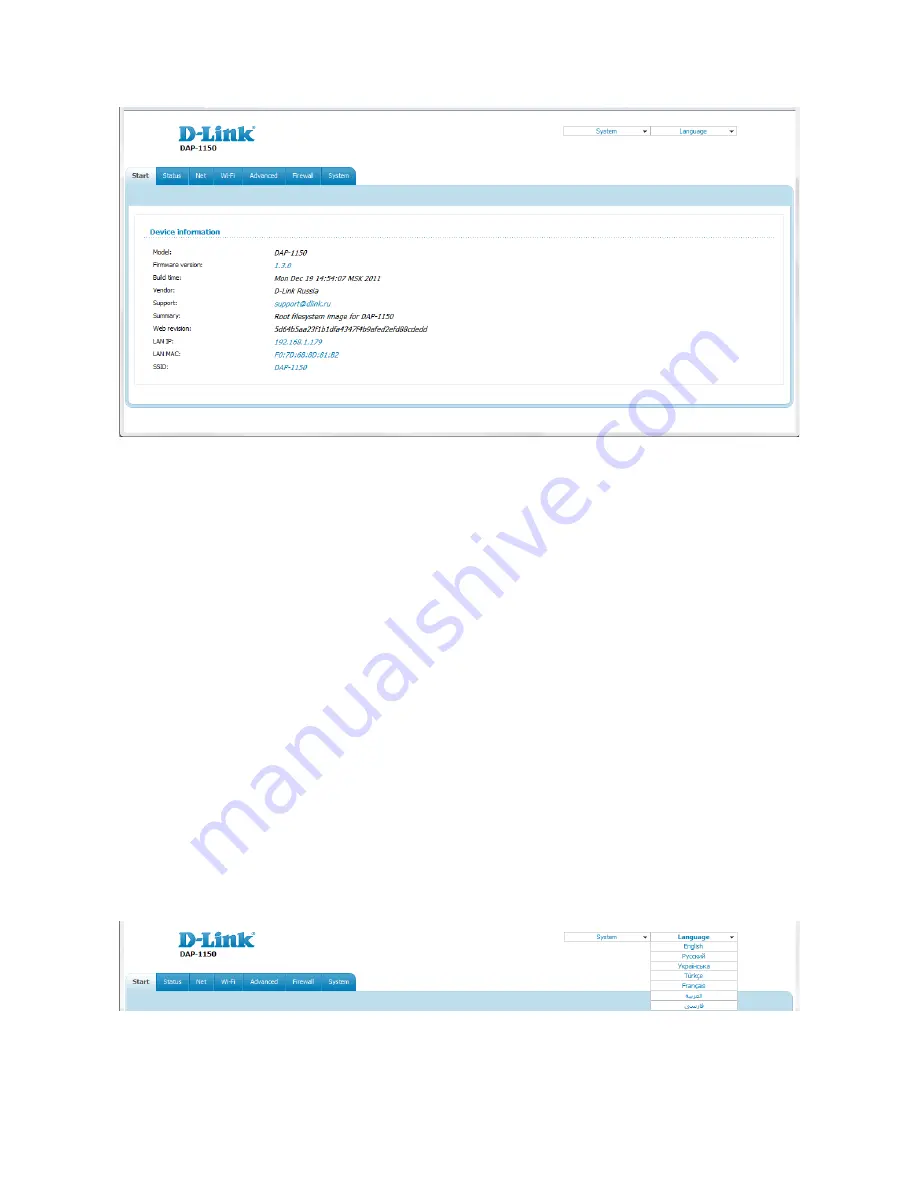
DAP-1150
Wireless Access Point Supporting Router Mode
User Manual
Installation and Connection
Figure 20. The system statistics page.
From the system statistics page you can proceed to the page for upgrading the access point's
firmware, contact the technical support group, and proceed to the settings of the local interface or
the device's WLAN.
To upgrade the firmware of the access point, left-click the current firmware version (the right
column of the
Firmware version
line). After clicking the line, the
System / Firmware
upgrade
page opens (see the
Firmware Upgrade
section, page 69).
To contact the technical support group (to send an e-mail), left-click the support e-mail address (the
right column of the
Support
line). After clicking the line, the e-mail client window for sending a
new letter to the specified address opens.
To edit the access point's local interface parameters, left-click the IP or MAC address of the local
interface (the right column of the
LAN IP
line or
LAN MAC
line correspondingly). After clicking
the line, the page for editing the LAN interface opens (see the
LAN
section, page 39).
To configure the access point's WLAN parameters, left-click the SSID of the WLAN (the right
column of the
SSID
line). After clicking the line, the
Wi-Fi / Basic settings
page opens (see the
Basic Settings
section, page 42).
The web-based interface of the access point is multilingual. Select a needed language from the
menu displayed when the mouse pointer is over the
Language
caption. You can change the
language of the web-based interface in any menu item.
Figure 21. Changing the language of the web-based interface.
After selecting the language, the notification on unsaved changes will be displayed. Click the
Save
button to save the current language of the web-based interface as the default language.
Page
28
of 175