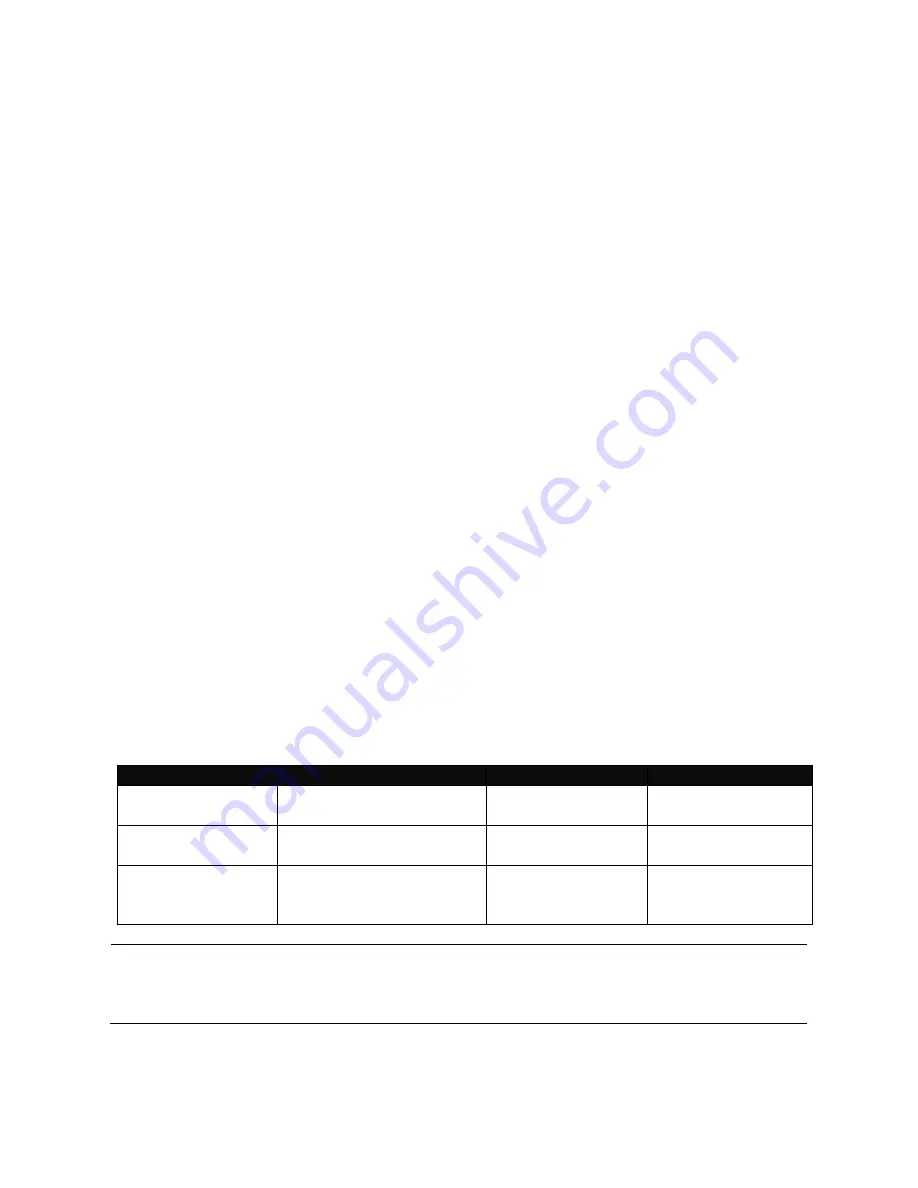
15
2.2 Remote Console Management - Telnet
You can manage the Managed Switch via Telnet session. However, you must first assign a
unique IP address to the Switch before doing so. Use the Local Console to login the
Managed Switch and assign the IP address for the first time.
Follow these steps to manage the Managed Switch through Telnet session:
Step 1.
Use Local Console to assign an IP address to the Managed Switch
IP address
Subnet Mask
Default gateway IP address, if required
Step 2.
Run Telnet
Step 3.
Log into the Switch CLI
Limitations:
When using Telnet, keep the following in mind:
Only two active Telnet sessions can access the Managed Switch at the same time.
2.3 Navigating CLI
When you successfully access the Managed Switch, you will be asked for a login username.
Enter your authorized username and password, and then you will be directed to User mode.
In CLI management, the User mode only provides users with basic functions to operate the
Managed Switch. If you would like to configure advanced features of the Managed Switch,
such as, VLAN, QoS, Rate limit control, you must enter the Configuration Mode. The
following table provides an overview of modes available in this Managed Switch.
Command Mode
Access Method
Prompt Displayed
Exit Method
User Mode
Login username &
password
Switch>
logout, exit
Privileged Mode
From user mode, enter
the
enable
command
Switch#
disable, exit, logout
Configuration
Mode
From the enable mode,
enter the
config
or
configure
command
Switch(config)#
exit, Ctrl + Z
NOTE:
By default, the model name will be used for the prompt display. You can change
the prompt display to the one that is ideal for your network environment using the
hostname command. However, for convenience, the prompt display “Switch” will be used
throughout this user’s manual.
Summary of Contents for FOS-3124 SERIES
Page 202: ...202 Restart DHCP service ...






























