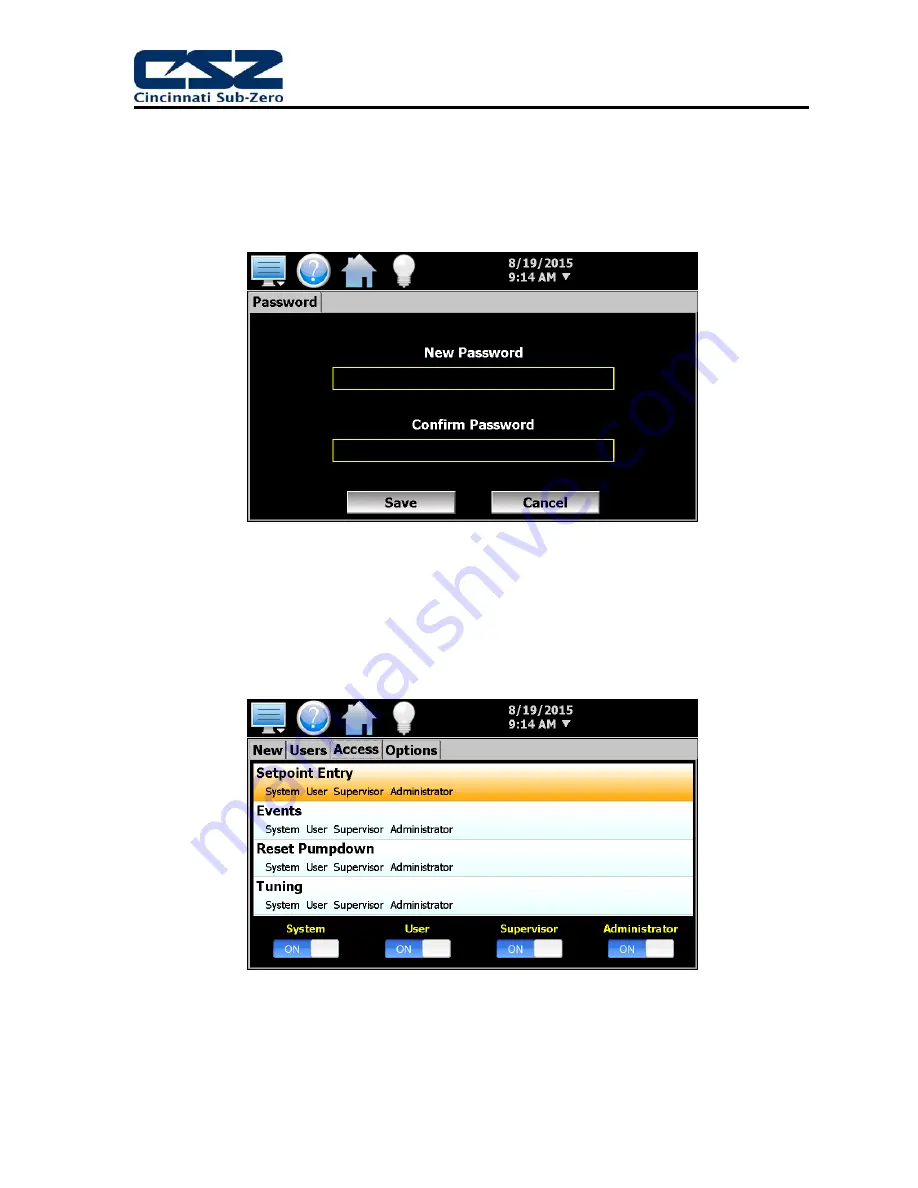
EZT-570S User Manual
78
6.2.1 New
Password
Entry
To change a password, select the desired user by touching the User ID in the list box and press the
‘New Password’ button. Enter the new password and confirm the password. Press the ‘Save’ button
to change the password (no spaces allowed, 5 character minimum and 16 characters maximum).
Figure 6-3 Change User Password
6.3 Setting User Access
The “Access” tab provides the administrator the ability to assign rights to each user level (System,
User, Supervisor and Administrator). To enable or disable specific program functions (user rights) for
each user level, select the user right from the list and press the corresponding on/off button for the
user level you want to change access rights for. If the button is set to on, user access will be enabled
for the user group.
Figure 6-4 User Access Rights
User access for “Security” cannot be disabled for the administrator group. This is a safety feature to
make sure that any administrator with the proper user ID and password can access security. If the
administrator losses his/her ID or password, there is no “back door” to the system and it will have to
be reset and reprogrammed in order to return to normal operation.
Summary of Contents for EZT-570S
Page 150: ......






























