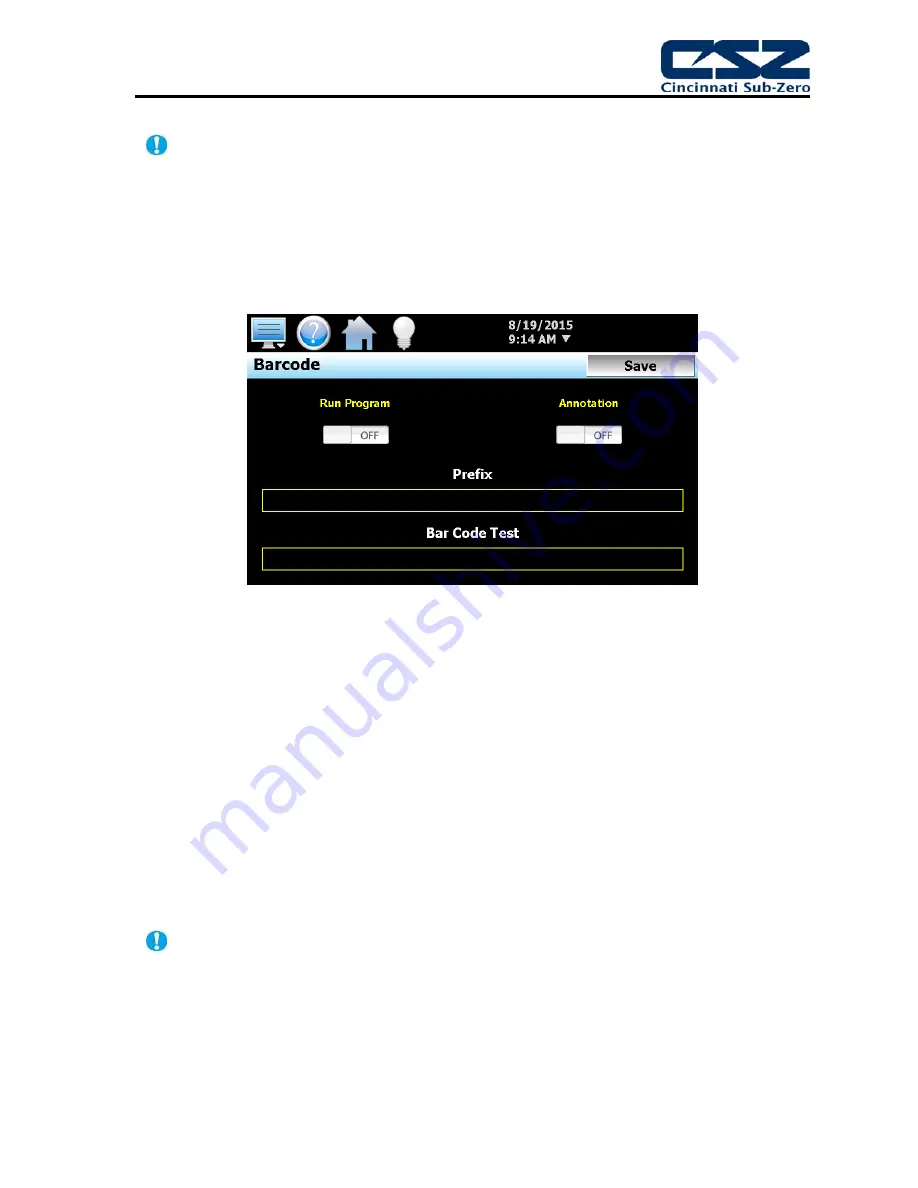
EZT-570S User Manual
67
Any changes made to the communication settings must be saved in order for them to take
effect. When changes are completed, press the ‘Save’ button, and then cycle power to the
chamber. The new settings will only take affect when the EZT-570S first boots up.
5.9 Barcode
Reader
The Barcode screen provides access to the settings for the optional barcode reader. These include
settings to turn the barcode reader on and off, applying a prefix to scanned data and a test window for
verifying proper operation.
Figure 5-10 Barcode Reader
Barcode reader operation is enabled through the ‘Start the automatic program’ and ‘Annotation’ on/off
buttons. The selections are mutually exclusive, i.e., only one can be enabled at a time. When one
option is turned on, the other is automatically turned off.
When the
Start the automatic program
option is turned on, if the scanned data matches the name
of a ramp/soak program stored in memory, the EZT-570S will automatically load the program and
prompt the user to start it. If the user presses ‘Yes” to start the program it will be downloaded to the
control module and will begin operation on the first step.
When the
Annotation
option is turned on, the scanned data will be written to the currently running
data log file as operator event.
The
Prefix
field allows the user to enter up to 16 characters that will then be used as a prefix to the
scanned value when matching a ramp/soak program name or when it is inserted into the active data
log file. This can be used as a tag to describe what the scanned value represents, i.e., Lot or Batch
number for example.
Any changes made to the above settings must be saved in order for them to take effect.
When changes are complete, press the ‘Save’ button to save the new settings in order to use
them.
The
Bar Code Test
field allows the operator to test the operation of the barcode scanner. As a bar
code is swiped by the reader, the scanned value will appear in this field. If upon scanning a bar code,
no value appears in this field, check the wiring and communication settings of the barcode scanner to
be sure that it is connected and set up properly.
Summary of Contents for EZT-570S
Page 150: ......






























