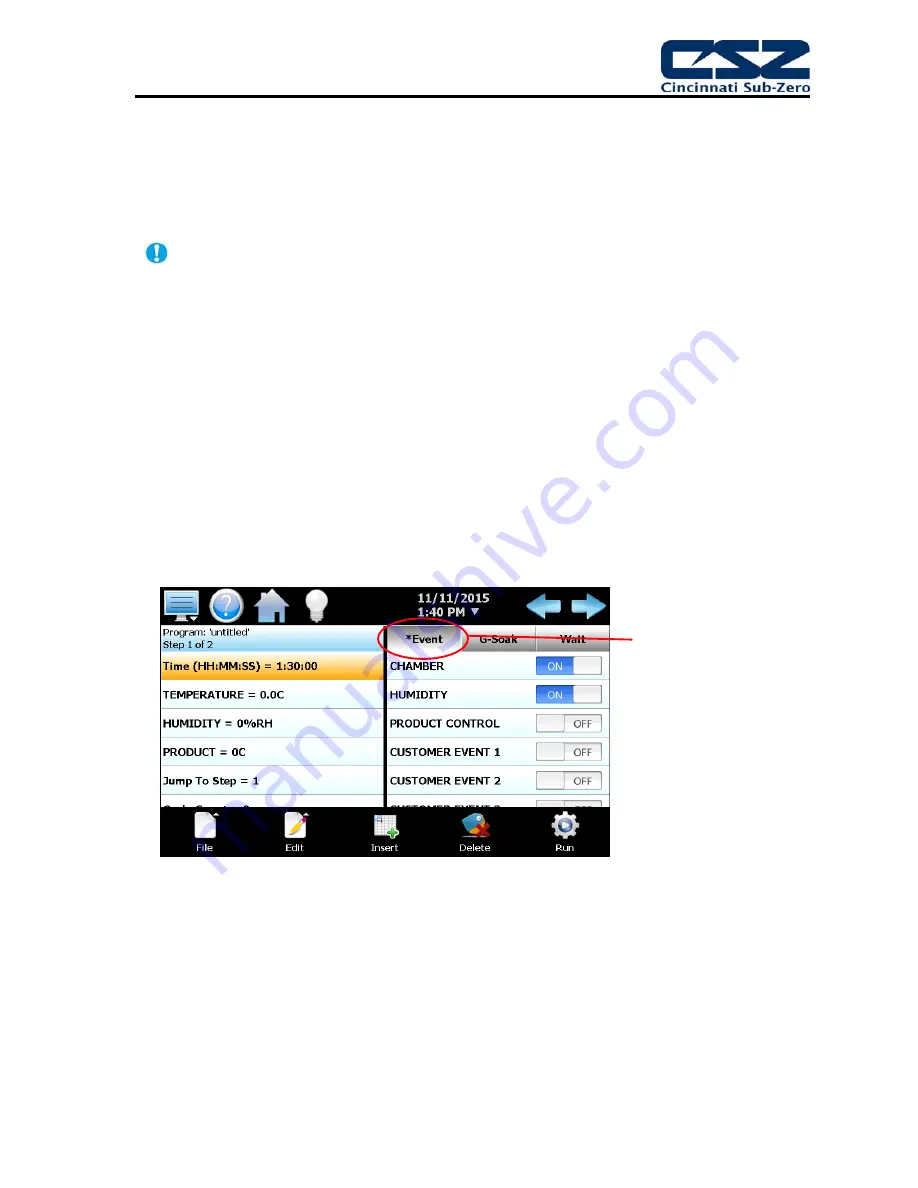
EZT-570S User Manual
39
4.1.3
Setting Step Events
The
Event
selections are used to select which system events are to be on during the step. To edit
step events, press the ‘Event’ button on the Program Entry screen. This will display the list of all
chamber and customer events. You can then select which events are to be on during the step by
touching each event on/off button to toggle the events on or off.
The step events
must be set individually for each step. Also, for the chamber to operate, the
relevant chamber systems must be turned on via event selection. Even though a ramp/soak
program may be in operation, if the events are not set, the chamber will not run.
To help reduce the number of actions required to create a program, each time a new step is
added, the events of the current step will be automatically copied to the new step eliminating
the need to set them. Most programs require the same events to be set one each step, thus
eliminating the need to set them manually. If an event is not required on the new step, then
only the one event would need to be turned off.
The EZT-570S also provides the “Same Events” function from the “Edit” menu button. When
selected, all event selections of the current step will be copied to all following steps. This can
be useful when making copies of programs. For example, if you wish to create a temperature
only program from an existing temperature/humidity program, you can save the
temperature/humidity program under a different name. On step 1 of the program, turn off the
humidity event, and then use the “Same Events” function to copy the events from step 1 to all
following steps. This would turn off humidity on all steps without the need to go through each
step individually to turn off the humidity event.
Figure 4-4 Program Step Events
When at least one event is
turned on in a step, an asterisk
‘*’ will appear before the word
‘Event’ on the list selection
button.
This lets the user know that
events have been turned on
without having to press the
‘Event’ button, or if the events
that are on are not currently
shown in the list due to the
scroll position of the list.
Summary of Contents for EZT-570S
Page 150: ......






























