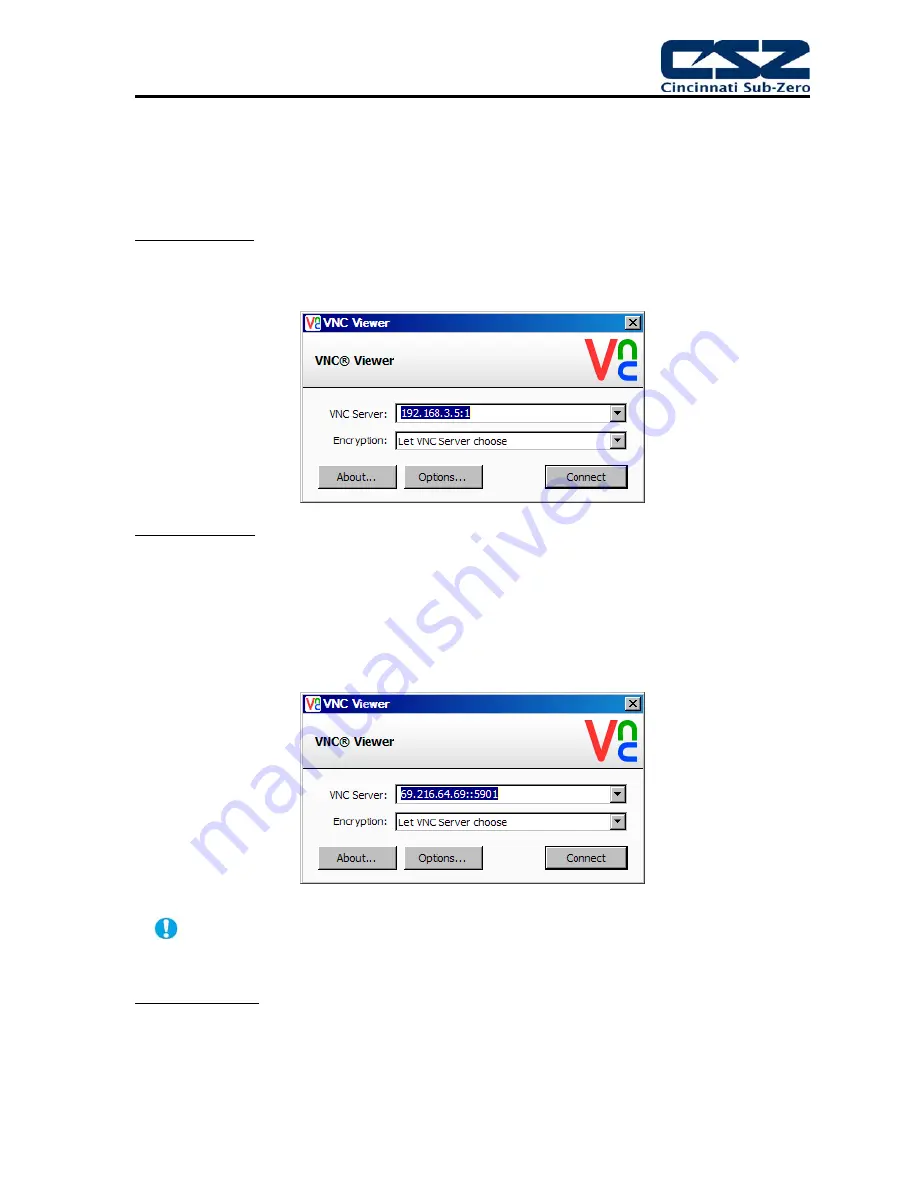
EZT-570S User Manual
141
9.3.4.3
Accessing the EZT-570S through a VNC Viewer
The following examples are based on the use of the RealVNC viewer for PC/MAC. Once the default
settings have been entered, just enter the IP address and port number for the EZT-570S and click the
‘Connect’ button to access the chamber over the network.
Intranet Example:
If the IP address assigned is 192.168.3.5 and the configured VNC Address is 1,
from the PC’s VNC Viewer address field, enter '192.168.3.5:1’ (address 1 relates to port 5901,
address 2 to port 5902, etc., which is the port opened by the VNC interface in order to allow
communications with the EZT-570S over the network).
Internet Example:
Internet connection typically requires a qualified network System Administrator.
Typically a permanent IP address and specific port address are assigned to the EZT-570S; support
on this action is beyond the scope of this guide.
Consult your network system administrator for
assistance in setting up an Internet connection.
If the IP address of the LAN is 69.216.64.69 and the configured VNC Address is 1 (port 5901 has
been opened and assigned to this specific EZT-570S), from the remote PC (outside of the site
Servers LAN), in the VNC Viewer address field enter ‘69.216.64.69::5901’ (5901 relates to address 1,
5902 to address 2, 5903 to address 3, etc., note the double colon).
The IP address shown on the communications screen of the EZT-570S is the LAN address
and would not typically be used for an Internet connection.
Security Example:
If the VNC server password is enabled on the EZT-570S, for either example
above, upon pressing the ‘Connect’ button to make the connection, the VNC viewer will prompt for
the proper password. The connection will only be established once the valid password is entered.
Summary of Contents for EZT-570S
Page 150: ......





























