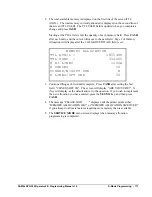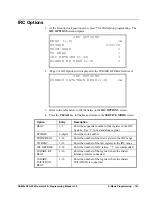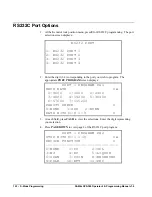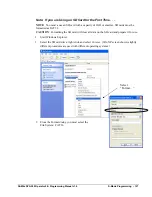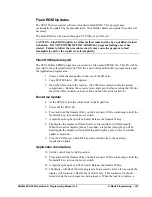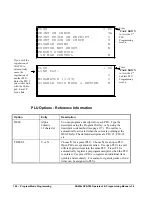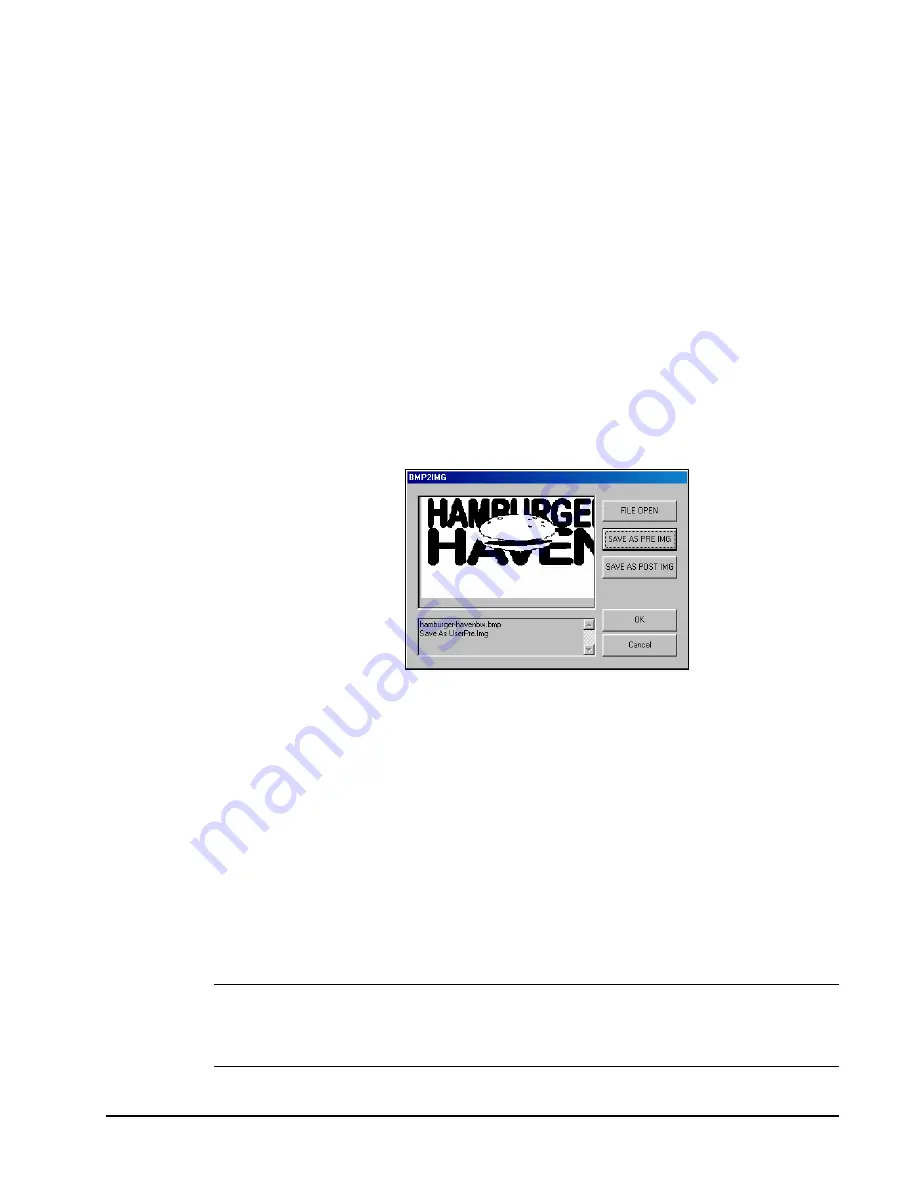
SAM4s SPS-300 Operator's & Programming Manual v1.4
S-Mode Programming • 131
Use the PC Utility to Convert the Image
1.
Install the
SPS-300 PC Utility
on your PC.
2.
At your PC, start the SPS300 PC Utility. (Select
Start
,
Programs
,
SHC PC
UTILITY
,
SPS300 PC UTILITY
.) The
Store Setting
dialog box displays.
3.
If you are starting the SPS300 PC Utility for the first time, you must define a store
name, or if a store is already defined, you can select the store from the drop down
list. After the store is defined or selected, click
Close
. The PC Utility program
starts.
4.
Move the bitmap (.bmp) logos you wish to use into the store directory
(i.e. C:\SPS-300PC\storename.)
5.
At the PC Utility, choose
Convert Logo Image
from the
Utility
menu. The Bmp
dialog box displays.
6.
Click
FILE OPEN
. Select the bitmap image you wish to use from the
Open
dialog and click the
Open
command button.
7.
Click the
SAVE AS PRE IMG
or
SAVE AS POST IMG
button.
8.
When the image is selected, click
OK
. Verify that the message “Save As
UserPre.Img” or “Save As UserPost.Img” displays. If the file is too large, and
cannot be loaded, the message “File Size Error” displays.
Copy the Images to an SD Card
The PC Utility will create two image files:
USERPRE.IMG
USERPOST.IMG
They will be located in your PC at:
C:\SPS-300PC\Store
Name
Copy the mages to the following path on your SD card:
SD\\SPS300\PgmBack\Store
Name
Important: In the path: C:\SPS-300PC\Store Name, the store name is the name you
have defined as the store in the PC Utility. Note: You must use the same store name in
the SPS-300 Series ECR at System Options page 18. Note that the default store name is
“STORE_A”.
Summary of Contents for Sam4s SPS-300 Series
Page 34: ...34 Getting Started SAM4s SPS 300 Operator s Programming Manual v1 4 ...
Page 92: ...92 Operations SAM4s SPS 300 Operator s Programming Manual v1 4 ...
Page 102: ...102 Management Functions SAM4s SPS 300 Operator s Programming Manual v1 4 ...
Page 246: ...246 Program Mode Programming SAM4s SPS 300 Operator s Programming Manual v1 4 ...
Page 282: ......