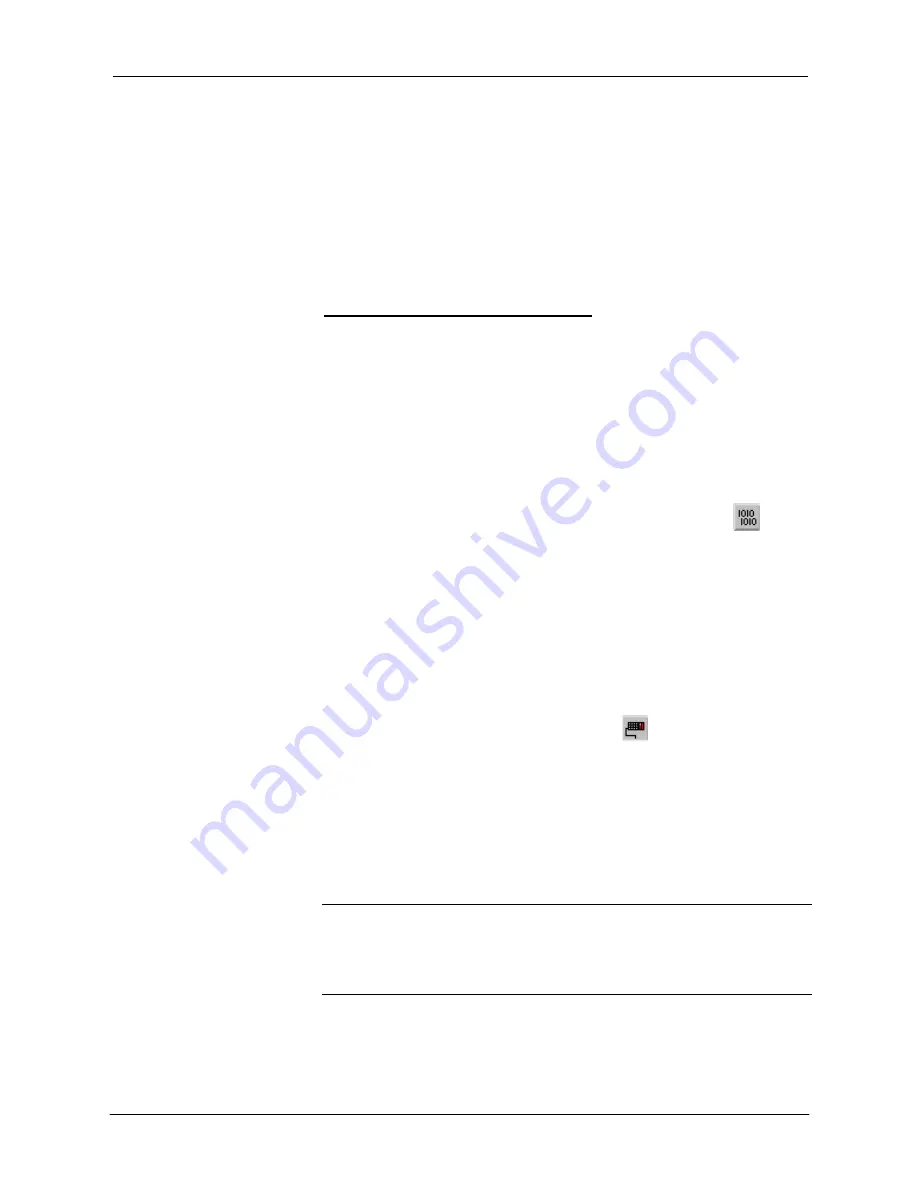
QuickMedia™ Receiver/Processor Crestron
QM-RMCRX
for each of the three outputs channels. These values are only settable using DMT
software.
When <
RecallFilterPreset
> goes high and remains high, the current filter
values stored in <
FilterPreset#
> (as set in the DMT software) will be recalled
and applied to the outputs. Valid values for <
FilterPreset#
> range from 1 to 6.
If <
RecallFilterPreset
> goes high and <
FilterPreset#
> is set to an invalid
value (out of the 1 to 6 range) all filters will be cleared, and all signals will pass
unaffected. This is the same as recalling a filter preset in which every filter is set
to 0.
Slot 10: C2I-RMC-FRONTPANEL
The C2I-RMC-FRONTPANEL is the non-programmable front panel of the QM-
RMCRX and other 2-Series control systems. It does not provide an LCD display
or push buttons.
Compiling and Uploading a Program to the
Control System
After you have completed your SIMPL Windows program for the QM-RMCRX,
you must compile and upload the program to the control system.
To compile the program, simply click the
Convert/Compile
button
on the
SIMPL Windows toolbar, or select
Project | Convert/Compile
(you can also
press
F12
). A status bar indicates the progress of the compile operation. After
the operation is complete, a window displays information about the program
such as the number and type of signals, and memory usage.
The compiled program is stored as an SPZ file in the same directory as the
source file. There are a number of ways to upload an SPZ file to the control
system.
1. Immediately after compiling the program you have the option to
transfer the file to the control system.
2. Alternatively,
click
the
Transfer
button
on the SIMPL Windows
toolbar, or open Viewport and click
File Transfer |
Send Program
.
3. Click
Browse
, locate the SPZ file and click
Open
. This displays the
program's header information and enables one or both of the
What to
Send
check boxes. If the program does not contain any SIMPL+
modules, only the
SIMPL Program
check box is enabled. If it does
contain SIMPL+ modules, then the
SIMPL+
Program(s)
check box is
also enabled. Select one or both check boxes and then click
Send
Program
to begin the transfer.
NOTE:
Unlike X-Generation processors, the 2-Series processor does not
require a separate step to create a permanent memory image. Also, the 2-Series
adds the ability to automatically retrieve the current program from the control
system. Simply verify that the
Retrieve Current Program Before Overwriting
check box is selected.
You can also click
Report Program Information
or
F7
from
Diagnostics
in
Viewport
to display the header information of the currently loaded program.
Program information is also displayed in the Viewport console whenever power
is removed and re-applied to the QM-RMCRX.
48
•
QuickMedia™ Receiver/Processor: QM-RMCRX
Operations Guide - DOC. 6236A













































