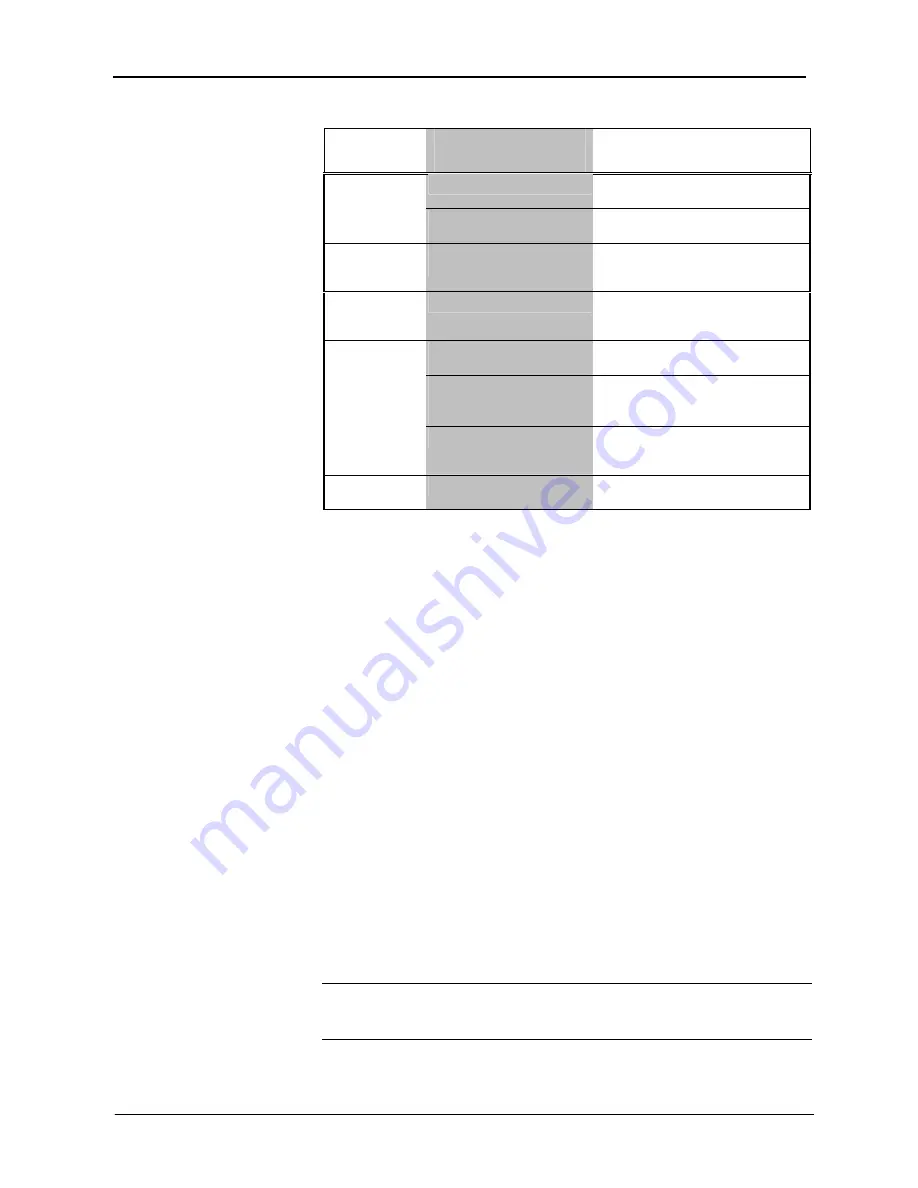
Crestron
QM-RMCRX-BA
QuickMedia™ Receiver/Processor
QM-RMCRX-BA Troubleshooting (continued)
TROUBLE
POSSIBLE
CAUSE(S)
CORRECTIVE ACTION
Incorrect cable connections.
Verify 15-pin output cable connection.
Verify QM input cable connections.
Video from RGB
source is garbled
or no output.
Signal skew due to cable
length or unequal pair length.
Verify maximum QM cable length and
compensation for skew.
Poor RGB or
video image
quality.
Incorrect peak and/or boost
setting.
Adjust peak or boost controls till image
quality is improved.
Hum on audio.
Grounding problem.
Refer to note and diagram on page 19
for ground wire connection
instructions.
QM input connector loose or
not connected.
Verify that QM input connector is
securely plugged in.
Room output (speaker)
wire(s) loose or not
connected.
Verify that speaker wires connected to
SPEAKER connectors are secure.
Audio distorted
or not present at
room output.
Improper hookup.
Verify that you are not using the
SPEAKER output and the AUDIO line
outputs at the same time.
Intermittent or no
audio/mic output.
Incorrect peak setting.
Adjust peak control until audio is
restored.
System Monitor Mode
The System Monitor allows you to reload firmware into the QM-RMCRX-BA
in the event that you cannot load the firmware in the normal mode.
Perform the following procedure to correct the “System does not function”
trouble situation (in reference to Corrective Action).
If the system does not function, perform the following procedure:
1. Connect DB9 null-modem RS-232 cable between the PC and
QM-RMCRX-BA COM port B. Refer to “Hardware Hookup”
on page 17.
2. Open Toolbox and select
Tools | Manage Address Book
to access the
port settings.
3. In the window, select
RS-232
(Connection Type),
57600
(Baud Rate),
N
(Parity),
8
(Data Bits),
1
(Stop Bits),
RTS/CTS
On,
XON/XOFF
Off, and click
OK
.
4. Power down the QM-RMCRX-BA.
5. While powering up the QM-RMCRX-BA, press and hold
ALT+K
on
the keyboard until the following text (or similar) appears in Toolbox.
System Monitor [v1.001 (0001)]
12-19-01 16:25:23 32MB RAM, 4MB FLASH
CS>
NOTE:
After this, you can increase the baud rate to 115200 (for faster
communication) by pressing
F8
on the keyboard and then selecting 115200 from
the “Set Baud Rate” window.
Operations Guide – DOC. 6332
QuickMedia™ Receiver/Processor: QM-RMCRX-BA
•
39
















































