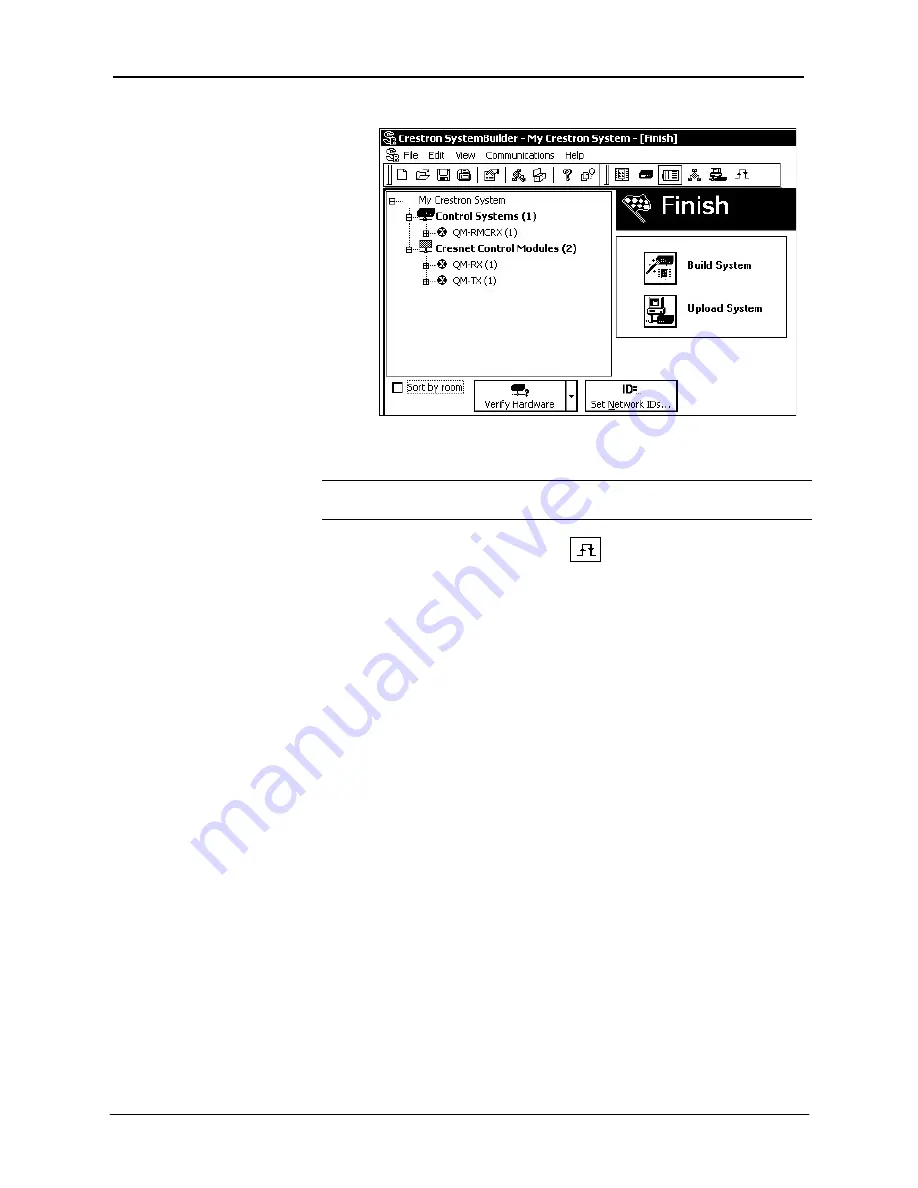
QuickMedia™ Receiver/Processor Crestron
QM-RMCRX-BA
SystemBuilder – “Finish” Window
Audio and Video Adjustments
NOTE:
The use of SIMPL Windows to setup audio and video is not
recommended.
1. Select the Test and Debug icon
from the SystemBuilder menu
bar to display the “Audio and Video Adjustment
”
windows.
2. Select the QM device from the equipment tree to adjust audio and
video.
3. There are five sections for audio and video setup.
Mixer Settings
The first selection is the mixer, where the program left, program right and
speech mixer settings are made. The sliders control the level from –80 dB to
0 dB. Each audio output may be independently muted, and each output is
provided with independent equalization (EQ). The speech output delay may be
set in feet, meters and milliseconds (up to 40 ms of delay is permitted). Overall
speech and program volume controls (0 to 100%) appear on all audio adjustment
screens.
32
•
QuickMedia™ Receiver/Processor: QM-RMCRX-BA
Operations Guide - DOC. 6332






























