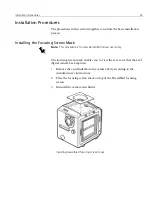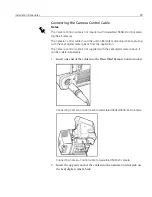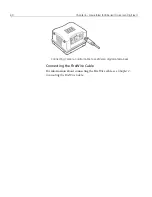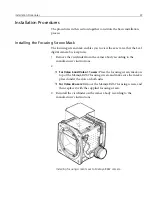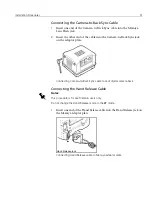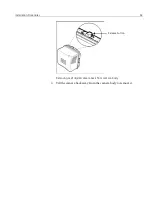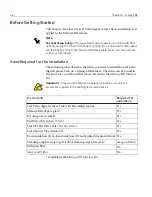Quick Installation Reference
45
Quick Installation Reference
1.
Install the focusing screen mask into the viewfinder.
2.
Mount the adaptor plate on the camera body.
3.
Remove the protective cover from the Leaf digital camera back.
4.
Attach the Leaf digital camera back on the adaptor plate.
5.
Connect the Camera-to-Back Sync cable between the camera lens and
Leaf digital camera back
.
6.
Install the Leaf Capture V8 application from the CD.
7.
Start the Leaf Capture V8 application.
8.
Connect the FireWire cable between the computer and the Leaf digital
camera back.
After you connect the cable, the application automatically connects to
the Leaf digital camera back. When the connection is established, the
LED indicator on the Leaf digital camera back turns fromorange to
green.
Notes:
If you want to work with external flash or strobe, connect the Flash Sync cable
between the Leaf digital camera back and the flash or strobe unit.
To trigger the camera from the computer, connect the Camera Control cable
(not supplied with the camera back) between the camera body and the Leaf
digital camera back.
For Valeo 6 users
—Connect the Camera Control cable between the camera
body and the Leaf digital camera back, and then connect the Hand Release
cable to the Hand Release jack in the Mamiya adaptor plate.
Summary of Contents for Leaf Valeo
Page 1: ...www creo com leaf Installation Guide 653 00683B EN Rev A Leaf Valeo...
Page 2: ......
Page 9: ......
Page 13: ......
Page 17: ......
Page 21: ......
Page 25: ......
Page 29: ......
Page 33: ......
Page 37: ......
Page 38: ...YL HDI 9DOHR YLL YLL YLL...
Page 40: ...HDI 9DOHR xxxvii HDI 9DOHR HDI 5 3URWHFWLYH 5 LOWHU ODVV...
Page 41: ......
Page 42: ...ZN GCH 8CNGQ ZNK ZNK ZNK...
Page 44: ...GCH 8CNGQ xli GCH 8CNGQ GCH 8CNGQ 4 HDI 5 5 Protective IR Filter Glass...
Page 45: ......
Page 46: ...xliv Leaf Valeo Digital Camera Back xlv xlv xlv...
Page 49: ......
Page 50: ...Introduction About This Document 2 Product Overview 2...
Page 52: ...Connecting the FireWire Cable Connecting the FireWire Cable 4 Attaching the Repeater 5...
Page 55: ......
Page 71: ......
Page 79: ......
Page 91: ......
Page 103: ......
Page 119: ......
Page 135: ......
Page 136: ...Diffusion Filter Attaching the Diffusion Filter to the Camera 88...
Page 142: ......
Page 143: ...www creo com...