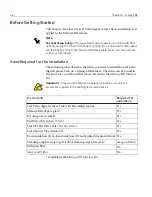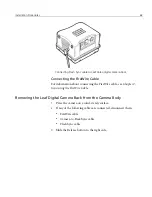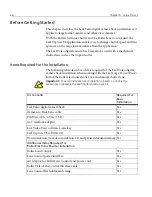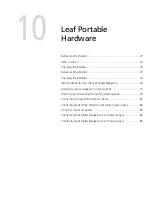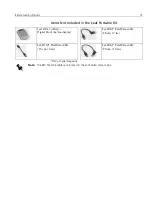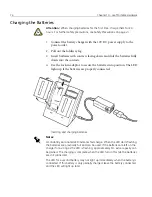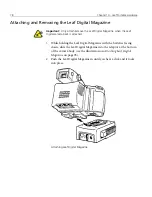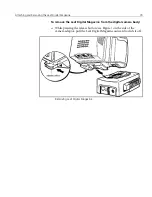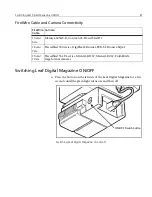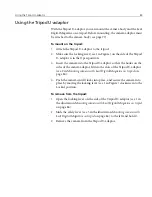Quick Installation Reference
69
Leaf Valeo on Large Format Camera with Mechanical Shutter Lens
1.
Make sure the camera is securely mounted on a tripod.
2.
Attach the mechanical shutter lens to the large format camera.
3.
Attach the Graflock adaptor to the back of the camera and secure it.
4.
Remove the protective cover from the Leaf digital camera back.
5.
Attach the Leaf Valeo digital camera back to the Graflock adaptor.
6.
Insert one end of the Camera-to-Sync cable into the mechanical
shutter lens and the other end into the Camera-to-Back Sync jack of
the Leaf digital camera back.
7.
Install the Leaf Capture V8 application from the CD.
8.
Insert the Live Video View software access key into the USB port of
the computer.
9.
Start the Leaf Capture V8 application.
10.
Connect the FireWire cable between the computer and the Leaf digital
camera back.
The application automatically connects to the Leaf digital camera
back. When the connection is established, the LED indicator on the
Leaf digital camera back turns from orange to green.
Notes:
If you want to work with an external flash, connect the Flash Sync cable between
the Leaf digital camera back and the Flash/Strobe units.
For Leaf Valeo 6 only—
The supported shutter speed is up to 1/60 with flash
lighting, and up to 1/15 with continuous lighting. For an unlimited shutter
speed, use the Kapture Group One-Shot Hand Release cable, which you can
purchase from your local dealer.
For information about connecting the FireWire cable, see
Chapter 2,
Connecting the FireWire Cable
.
Summary of Contents for Leaf Valeo
Page 1: ...www creo com leaf Installation Guide 653 00683B EN Rev A Leaf Valeo...
Page 2: ......
Page 9: ......
Page 13: ......
Page 17: ......
Page 21: ......
Page 25: ......
Page 29: ......
Page 33: ......
Page 37: ......
Page 38: ...YL HDI 9DOHR YLL YLL YLL...
Page 40: ...HDI 9DOHR xxxvii HDI 9DOHR HDI 5 3URWHFWLYH 5 LOWHU ODVV...
Page 41: ......
Page 42: ...ZN GCH 8CNGQ ZNK ZNK ZNK...
Page 44: ...GCH 8CNGQ xli GCH 8CNGQ GCH 8CNGQ 4 HDI 5 5 Protective IR Filter Glass...
Page 45: ......
Page 46: ...xliv Leaf Valeo Digital Camera Back xlv xlv xlv...
Page 49: ......
Page 50: ...Introduction About This Document 2 Product Overview 2...
Page 52: ...Connecting the FireWire Cable Connecting the FireWire Cable 4 Attaching the Repeater 5...
Page 55: ......
Page 71: ......
Page 79: ......
Page 91: ......
Page 103: ......
Page 119: ......
Page 135: ......
Page 136: ...Diffusion Filter Attaching the Diffusion Filter to the Camera 88...
Page 142: ......
Page 143: ...www creo com...