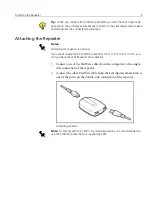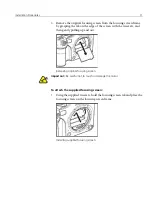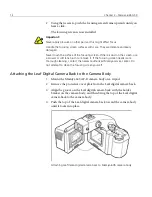4
Chapter 2 – Connecting the FireWire Cable
Connecting the FireWire Cable
The FireWire cable (IEEE 1394A) links the computer to the Leaf digital
camera back. The cable carries both communication signals and electrical
power. The cable is a hot-plug cable that can be connected or disconnected
without turning the computer off or quitting the application.
1.
Connect one end of the FireWire cable to the port at the bottom of the
Leaf digital camera back. Make sure that the
side of the FireWire cable
connector with the silver line faces the silver line on the FireWire port
on the Leaf digital camera back.
Connecting FireWire cable to Leaf Valeo digital camera back
2.
Connect the other end of the cable to the port on the computer.
Important:
The information in this chapter is relevant to all cameras in this
installation guide. Follow the specific installation procedures for the camera you
are using. It is important that you connect the FireWire cable correctly in order
not to cause unnecessary damage.
To avoid connection problems, use only the Leaf FireWire cable and repeater
supplied with the Leaf digital camera back.
FireWire indication mark
Note:
When connecting the FireWire cable, make sure that the silver line on the
FireWire cable is aligned with the silver line above the FireWire port.
Summary of Contents for Leaf Valeo
Page 1: ...www creo com leaf Installation Guide 653 00683B EN Rev A Leaf Valeo...
Page 2: ......
Page 9: ......
Page 13: ......
Page 17: ......
Page 21: ......
Page 25: ......
Page 29: ......
Page 33: ......
Page 37: ......
Page 38: ...YL HDI 9DOHR YLL YLL YLL...
Page 40: ...HDI 9DOHR xxxvii HDI 9DOHR HDI 5 3URWHFWLYH 5 LOWHU ODVV...
Page 41: ......
Page 42: ...ZN GCH 8CNGQ ZNK ZNK ZNK...
Page 44: ...GCH 8CNGQ xli GCH 8CNGQ GCH 8CNGQ 4 HDI 5 5 Protective IR Filter Glass...
Page 45: ......
Page 46: ...xliv Leaf Valeo Digital Camera Back xlv xlv xlv...
Page 49: ......
Page 50: ...Introduction About This Document 2 Product Overview 2...
Page 52: ...Connecting the FireWire Cable Connecting the FireWire Cable 4 Attaching the Repeater 5...
Page 55: ......
Page 71: ......
Page 79: ......
Page 91: ......
Page 103: ......
Page 119: ......
Page 135: ......
Page 136: ...Diffusion Filter Attaching the Diffusion Filter to the Camera 88...
Page 142: ......
Page 143: ...www creo com...