Cura del camera back Leaf Valeo digitale
xxv
Cura del camera back Leaf Valeo digitale
Vetro di protezione del filtro infrarossi IR sulla parte inferiore del camera back Leaf
Valeo digitale
Etichetta di precauzione sulla batteria
L’etichetta di precauzione è posizionata su ogni batteria.
ATTENZIONE
La batteria potrebbe esplodere, presentare delle perdite o incendiarsi nel
caso venga esposta ad alte temperature o a fiamme, aperta o disassemblata.
Etichetta di precauzione sul caricabatteria
L’etichetta di precauzione è posizionata su ogni caricabatteria.
ATTENZIONE
Non esporre alle fiamme, pericolo di esplosione. Utilizzare esclusivamente
l’alimentatore e la batteria specificati. Per prevenire bruciature o lesioni
alle persone, evitare di porre oggetti metallici a contatto dei terminali in
tensione. Nessuna parte può essere riparata e/o sostituita dall’utente.
AVVERTENZA:
Non aprire mai né smontare alcuna parte del camera back Leaf
digitale, in particolare il vetro di protezione del filtro infrarossi (IR).
Nota:
Per informazioni sulla pulizia del vetro di protezione del filtro infrarossi IR,
vedere
Protective IR Filter Glass
in questo documento.
Summary of Contents for Leaf Valeo
Page 1: ...www creo com leaf Installation Guide 653 00683B EN Rev A Leaf Valeo...
Page 2: ......
Page 9: ......
Page 13: ......
Page 17: ......
Page 21: ......
Page 25: ......
Page 29: ......
Page 33: ......
Page 37: ......
Page 38: ...YL HDI 9DOHR YLL YLL YLL...
Page 40: ...HDI 9DOHR xxxvii HDI 9DOHR HDI 5 3URWHFWLYH 5 LOWHU ODVV...
Page 41: ......
Page 42: ...ZN GCH 8CNGQ ZNK ZNK ZNK...
Page 44: ...GCH 8CNGQ xli GCH 8CNGQ GCH 8CNGQ 4 HDI 5 5 Protective IR Filter Glass...
Page 45: ......
Page 46: ...xliv Leaf Valeo Digital Camera Back xlv xlv xlv...
Page 49: ......
Page 50: ...Introduction About This Document 2 Product Overview 2...
Page 52: ...Connecting the FireWire Cable Connecting the FireWire Cable 4 Attaching the Repeater 5...
Page 55: ......
Page 71: ......
Page 79: ......
Page 91: ......
Page 103: ......
Page 119: ......
Page 135: ......
Page 136: ...Diffusion Filter Attaching the Diffusion Filter to the Camera 88...
Page 142: ......
Page 143: ...www creo com...