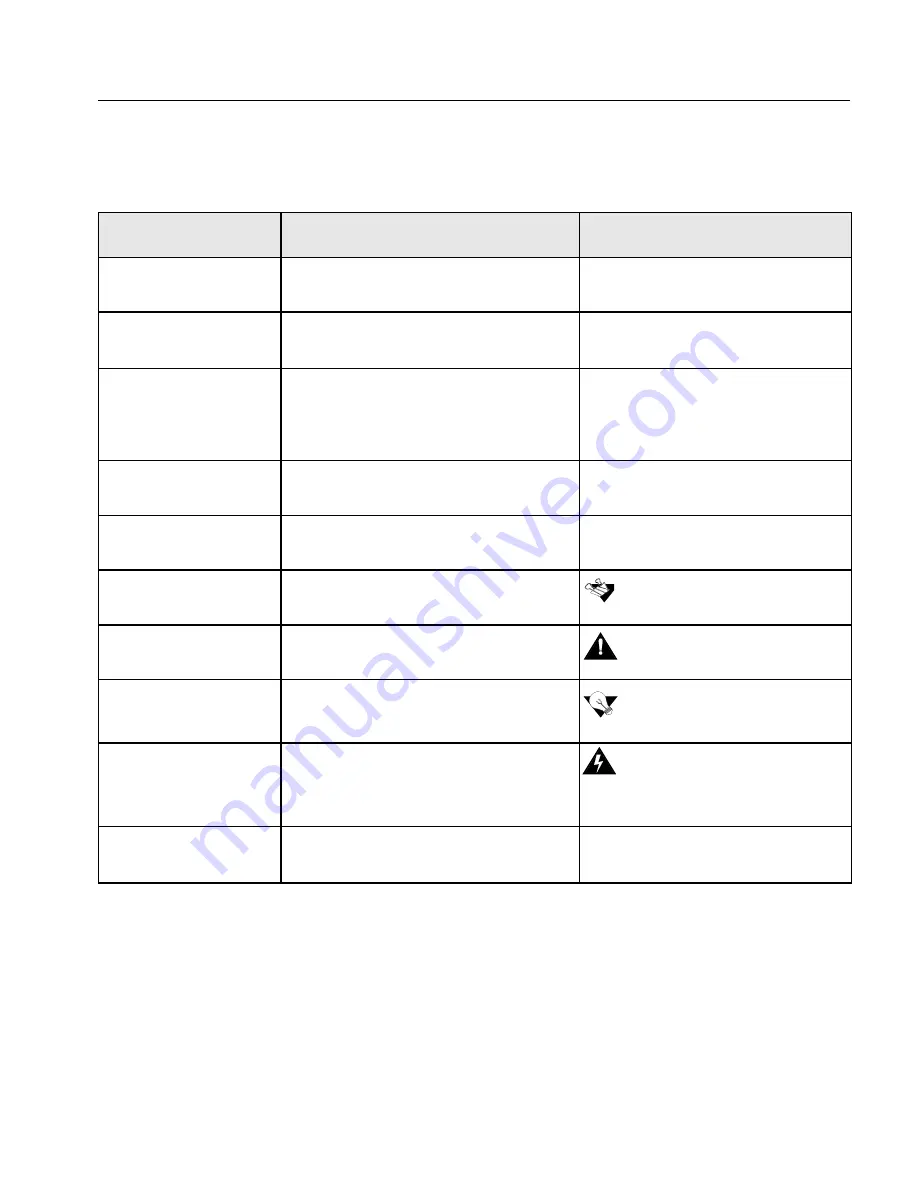
iQsmart Scanners Installation and Maintenance Guide - Macintosh and PC Platforms
xi
Document Convention
The following conventions are used throughout this document:
Item
Purpose
Example
User interface
elements
User interface elements, such as menu
options and icons, are in bold.
Select
New
from the File menu.
Click the
Expand
icon.
Procedures you
perform
Procedures that you perform appear in a
numbered list.
1.
Click the
Expand
icon in the
top right-hand corner.
List item
Bullet precedes a list item.
•
On-line
•
Off-line
•
Maintenance
Single-step procedure
Single-step procedures appear with an
arrow.
¾
Select
Remote Station
and
press
Enter
.
References
Book icon precedes reference to another
book or to another place in the book.
Note
Note icon precedes additional
information.
Caution
Caution icon precedes a caution
message.
Tip
Tip icon precedes a tip.
Warning
Warning icon precedes a warning
message.
Emphasized text
Words or terms that are important in the
context are printed in bold.
As a general user, you are able to
search for
Files
and
Folders.
See the
Site Preparation
chapter.
If too much film sticks out, cut the
excessive part.
Installation must be done by
authorized service personnel only.
If you wish Half resolution, set the
Half Res
field.
This warning symbol is used to
describe a situation that can cause
electric shock.
Summary of Contents for iqsmar series
Page 2: ......
Page 3: ...iQsmart Scanners Installation and Maintenance Guide Mac and PC Platforms...
Page 4: ......
Page 10: ......
Page 15: ...1 Environment Management System EMS...
Page 18: ......
Page 19: ...5 Chapter 1 Site Preparation General Requirements 6 Safety Instructions 10...
Page 25: ...11 Chapter 2 Unpacking Unpacking the Scanner 12 Unlocking Screws and Removing Packing 18...
Page 28: ...14 Chapter 2 Unpacking 4 Remove the top foam corners...
Page 34: ......
Page 35: ...21 P C Chapter 3 FireWire Installation for PC Platform FireWire Adaptor Installation 23...
Page 44: ......
Page 49: ...Powering on the Scanner 35 5 Power the scanner ON The scanner enters Standby mode...
Page 52: ......
Page 79: ...Stage 3 Enter the Serial Number 65 Scanner serial number...
Page 118: ...104 Chapter 9 Maintenance 6 Release the lock screw on the side of the transparency lamp unit...
Page 123: ...Lamp Unit Replacement 109 6 Lift the two handles of the base glass 7 Pull out the base glass...
Page 124: ...110 Chapter 9 Maintenance 8 Place the base glass on a soft surface...
Page 127: ...Lamp Unit Replacement 113 11 Slide the lamp unit out...
Page 134: ...120 Chapter 9 Maintenance 3 Lift the two handles of the base glass 4 Pull out the base glass...
Page 135: ...Cleaning the Glass 121 5 Turn the base glass upside down and place it on a soft surface...
Page 138: ......
Page 155: ...141 Appendix A Packing the Scanner Locking the Scanner 142 Packing the Scanner 143...
Page 160: ...146 Appendix A Packing the Scanner 6 Use straps to attach the wooden palette to the carton...
Page 161: ...147 Appendix B Technical Specifications...
Page 164: ......
Page 170: ......
Page 174: ......
Page 191: ...177 Appendix F Language Support...
Page 193: ...179 Appendix G Part Numbers...
Page 196: ......




























