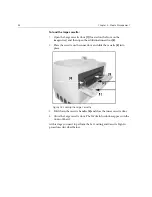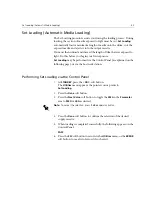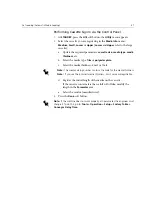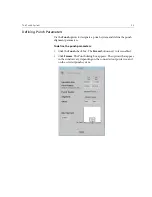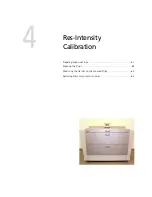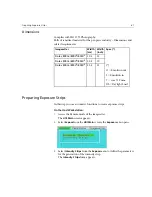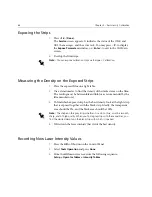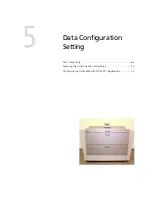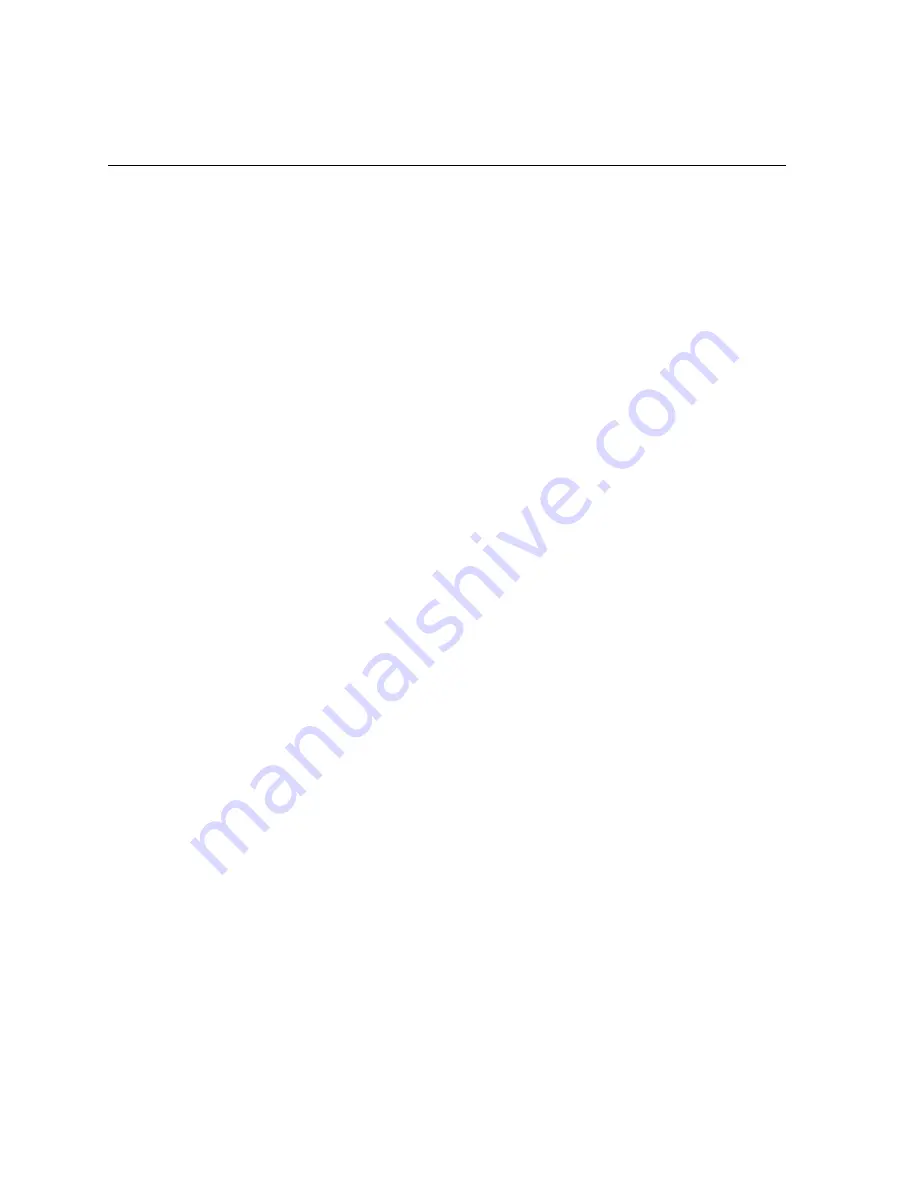
52
Chapter 3 – Media Management
Punch Calibration
The calibration of the punch system should be done only after the
exposable area is calibrated.
1.
After installing the punch system, expose a full format with punch
requested, without alignment to punch (AutoArrange or Single with
alignment "none" ).
2.
Check that the file is still exposed entirely after the punch system is
installed. If not, repeat exposable area calibration.
3.
Check that the central punch hole is exactly at the position across the
center of the file. If not, calibrate the punch central hole.
4.
Only after the central hole of the punch system is calibrated to the full
format center, continue with the rest of the punch-system's
calibration. After calibration is complete, check again exposure of a
full format file and the location of its center in relation to the punch
system.
5.
Start the punch pivot calibration by setting the punch pivot to 820 H
(Center Height), 558 W (Center Width) [NVM screen, Cri, Service
Tables, Punch Settings]. Drag a full format file on an expose template,
request bottom-center alignment to the punch with a -10,0 mm offset
from pivot [job ticket launcher, expose dialog, punch subdialog].
a.
If the Brisque announces that the file exceeds the exposable area
on the left or right side, add/subtract to the punch W pivot setting
(in the plotter) according to the message.
b.
Initiate the plotter configuration dialog, press the "punch" button
in the dialog and check that the punch pivot is identical to the
pivot value entered in the plotter.
c.
If the Brisque announces that the file exceeds the exposable area
on the top or bottom side, change the alignment of the file now
requesting bottom-center alignment, with a -10± (exceeding
value), 0 mm offset from punch pivot.
d.
Repeat the exposure of the file.
e.
Check again that the punch central hole is exactly at the requested
offset from the file's bottom center. If not, adjust the punch pivot
setting accordingly. Repeat exposure after initiating the plotter
configuration dialog and check offset again.
Summary of Contents for Dolev 800V+
Page 1: ...www creo com User Guide English Dolev 800V 800V2 800V3 399Z1R557B...
Page 2: ......
Page 3: ...Dolev 800V 800V2 800V3 User Guide...
Page 4: ......
Page 9: ...Using This Manual Who Should Use This Manual viii...
Page 21: ...Warning Labels 11 Figure 4 Rear view K2G957 K1F658...
Page 22: ......
Page 76: ......