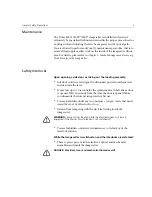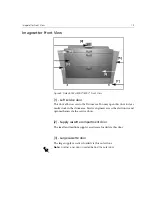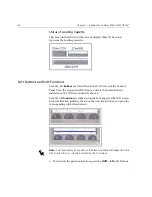Summary of Contents for Dolev 800V+
Page 1: ...www creo com User Guide English Dolev 800V 800V2 800V3 399Z1R557B...
Page 2: ......
Page 3: ...Dolev 800V 800V2 800V3 User Guide...
Page 4: ......
Page 9: ...Using This Manual Who Should Use This Manual viii...
Page 21: ...Warning Labels 11 Figure 4 Rear view K2G957 K1F658...
Page 22: ......
Page 76: ......