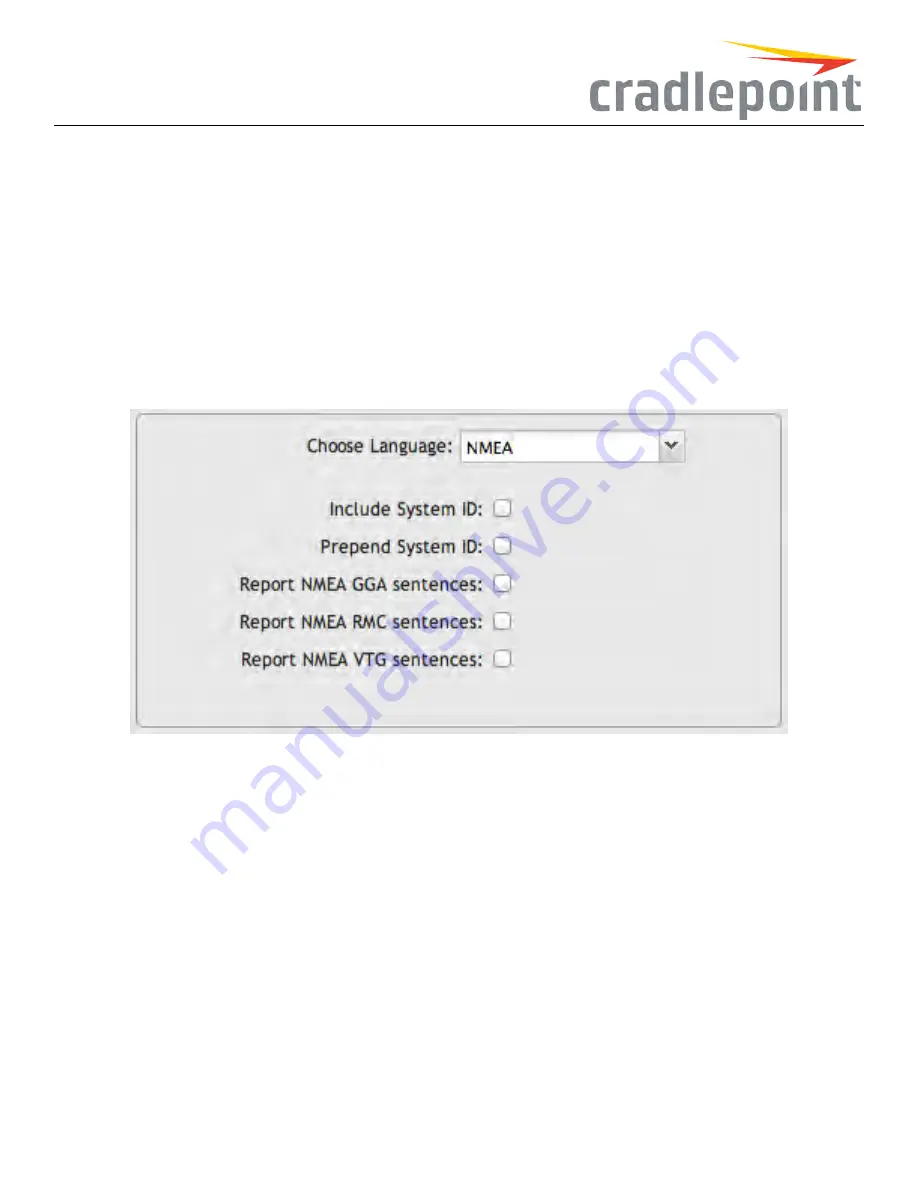
ServerDetails
•
EnablethisServer
– Select to enable.
•
ServerName
– Create a name for this server. Only letters, numbers, and underscores are allowed.
•
EnableGPS serveronLAN
– Enables a TCP server on the LAN side of the firewall, which will periodically send GPS sentences to connected
clients.
•
EnableGPS serveronWAN
– Enables a TCP server on the WAN side of the firewall, which will periodically send GPS sentences to connected
clients.
•
Port
– Choose a port between 1 and 65535.
COR IBR1100 Series models include additional GPS options, including a choice between NMEA sentences and TAIP sentences. Select one of
these in the
ChooseLanguage
field.
Figure 153: NMEA Settings
NMEA
•
IncludeSystemID
– Include the router’s “System ID” sentence with every data message. This can be useful when a single remote client is
handling NMEA position reports from multiple routers. This creates a custom GPS sentence with the System ID as part of the sentence and
the checksum.
•
PrependSystemID
– Include the router’s “System ID” sentence with every GPS message. This can be useful when a single remote client
is handling GPS position reports from multiple routers. This simply prepends the system id and a comma ahead of the GPS sentence.
•
ReportNMEA GGA sentences
– Report GPS fix using NMEA GGA sentence format (if available).
•
ReportNMEA RMC sentences
– Report GPS fix using NMEA RMC sentence format (if available).
•
ReportNMEA VTG sentences
– Report GPS fix using NMEA VTG sentence format (if available).
Depending on your selections (and other possible factors), reporting may include proprietary sentences. For example, if you select
IncludeSystem
ID
, the report will include proprietary sentences of the following format (in addition to the standard sentences):
$PCPTI,{System ID},{router timestamp},{GGA timestamp},{GGA checksum}*{checksum}
“PCPTI” stands for Proprietary, CradlePoinT, Identification (P-CPT-I).
123
Summary of Contents for COR IBR350
Page 7: ...Figure 3 COR IBR350 Lights Ports Figure 4 COR IBR350 SIM Door USB Antenna Connectors 7 ...
Page 14: ...Figure 12 Router UI Figure 13 Cradlepoint logo Figure 14 Quick links 14 ...
Page 18: ...Figure 19 Enterprise Cloud Manager Login Page 18 ...
Page 25: ...Figure 27 COR IBR350 Status Dashboard Figure 28 Cradlepoint Logo 25 ...
Page 29: ...Figure 32 Internet Connection Status Figure 33 Modem Status Figure 34 QoS Status 29 ...
Page 32: ...Figure 39 Failover Failback Load Banlance Statistics Figure 40 System Log 32 ...
Page 34: ...Figure 41 VPN Tunnel Status 34 ...
Page 43: ...Figure 57 Zone Firewall Settings Figure 58 Port Forwarding Rules 43 ...
Page 46: ...Figure 62 Remote Admin Access Figure 63 Add Edit Remote Admin Access 46 ...
Page 52: ...Figure 70 Add Network Filter Policy 52 ...
Page 53: ...Figure 71 Filter Rule Editer 53 ...
Page 56: ...Figure 74 Local IP Networks 56 ...
Page 58: ...Figure 76 IPv4 Settings Editor 58 ...
Page 60: ...Figure 77 IPv6 Settings Editor 60 ...
Page 61: ...Figure 78 Network Interface Editor 61 ...
Page 62: ...Figure 79 Local Network Access Editor 62 ...
Page 63: ...Figure 80 IPv4 DHCP Editor 63 ...
Page 65: ...Figure 82 IPv6 Network Adressing Editor 65 ...
Page 66: ...Figure 83 Multicast Proxy Editor Figure 84 Add Multicast Proxy 66 ...
Page 76: ...Figure 99 Static Routes Figure 100 Static Route Editor 76 ...
Page 86: ...Figure 111 Modem Settings 86 ...
Page 90: ...Figure 115 Modem Update Activation Figure 116 Modem Update Error 90 ...
Page 92: ...Figure 118 WAN Configuration Rules 92 ...
Page 96: ...Figure 122 Data Usage Rules Figure 123 Data Usage Rule Editor Page 1 96 ...
Page 99: ...Figure 127 Historical Data Usage Figure 128 Add Historical Data Usage 99 ...
Page 101: ...Figure 130 GRE Tunnel Editor 101 ...
Page 103: ...Figure 131 GRE Tunnel Toute Editor Figure 132 Keep Alive GRE TUnnel 103 ...
Page 106: ...Figure 135 Add VPN Tunnel 106 ...
Page 112: ...Figure 141 Add Edit VPN Tunnel IKE Phase 2 112 ...
Page 117: ...Figure 145 Local User Settings Figure 146 TACACS Settings 117 ...
Page 121: ...Figure 151 GPS Settings 121 ...
Page 126: ...Figure 156 GPS Client Settings 126 ...
Page 135: ...Figure 161 Create PKCS12 Format Certificates 135 ...
Page 138: ...Figure 163 Local Certificates Figure 164 Import PEM CA Certificate 138 ...
Page 141: ...Figure 168 Device Alert Configuration Figure 169 SMTP Mail Server Configuration 141 ...
Page 146: ...Figure 175 Device Control Figure 176 System Ping 146 ...
Page 148: ...Figure 179 Firmware System Config Restore Page 148 ...
















































