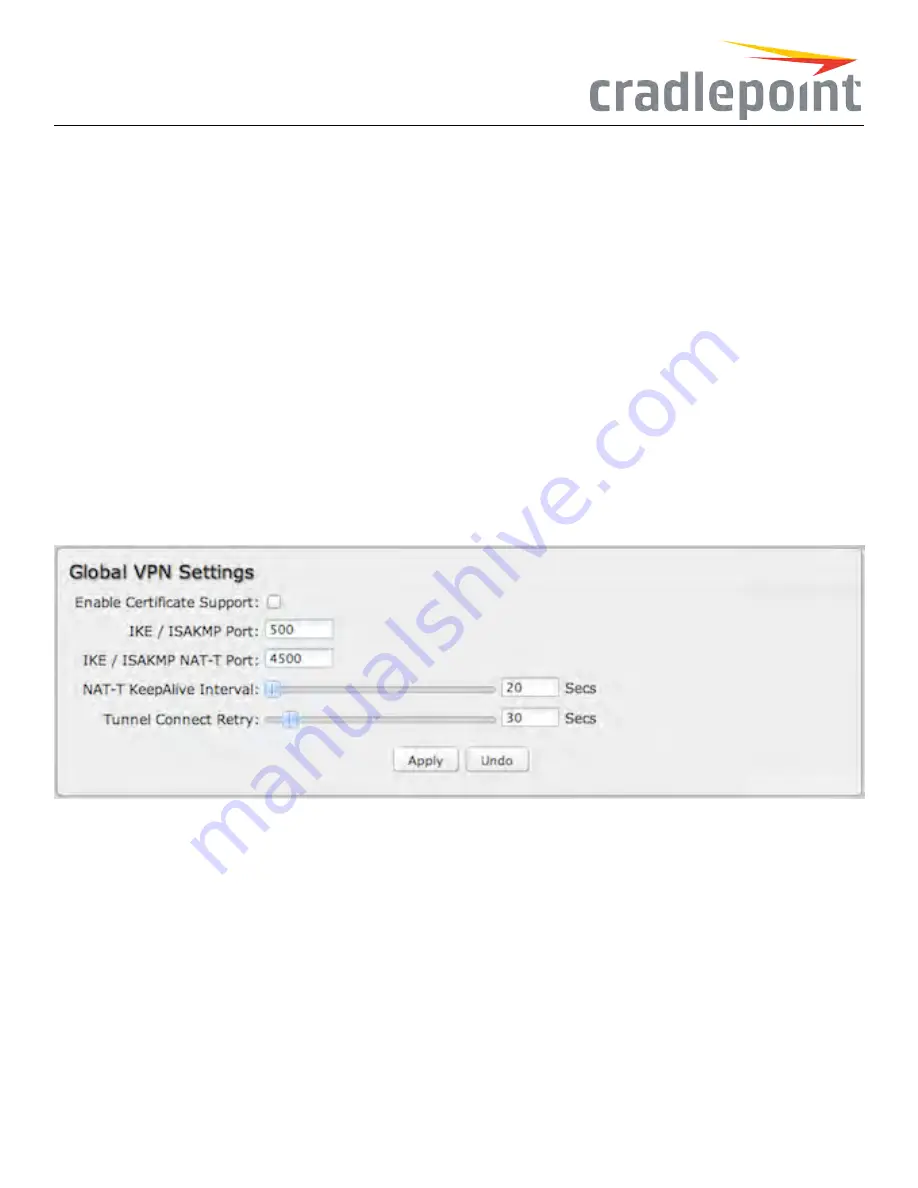
RequestFrequency
allows you to adjust the delay between these DPD packets. (Default: 15 seconds. Range: 2 – 30 seconds.)
MaximumRequests
: Specify how many requests to send at the selected time interval before the tunnel is considered dead. (Default: 5. Range:
2 – 10.)
FailbackRetryPeriod
: If you have VPN tunnel failover/failback enabled (see below), set the time period between each check on the primary
network after failover. (Default: 10 seconds. Range: 5 – 60 seconds.)
FailoverTunnel
and
FailbackTunnel
: Use these settings to create two tunnels – one as the primary tunnel and one as the backup tunnel. To
configure tunnel failover/failback, complete the following steps:
1. Create two tunnels: one for primary and one for backup. Make sure that both tunnels have the same
RemoteNetwork
and that both have
DeadPeerDetection
enabled.
2. Choose one to be the primary tunnel. Open the editor for this tunnel and make sure
TunnelEnabled
is selected. Then go to the
DeadPeer
Detection
page. Under
FailoverTunnel
select the other tunnel you have created.
3. Open the editor for the failover tunnel. Make sure
TunnelEnabled
is
not
selected. On the
DeadPeerDetection
page, set the
Failback
Tunnel
to your primary tunnel.
GlobalVPN Settings
These settings apply to all configured VPN tunnels.
Figure 143: Global VPN Settings
EnableCertificateSupport
: Enabling Certificate Support will allow you to load a certificate for VPN to the router. Click the “Upload Certificate”
button to browse for a certificate on a local device. Disabling certificate support will no longer use any previously loaded certificate but will not
delete it from the router. Only one certificate at a time is supported.
IKE /ISAKMP Port
: Internet Key Exchange / Internet Security Association and Key Management Protocol port. (Default: 500. This is a standard
VPN port that usually does not need to be changed.)
IKE /ISAKMP NAT-T Port
: Internet Key Exchange / Internet Security Association and Key Management Protocol network address translation
traversal port. (Default: 4500. This is a standard VPN NAT-T port that usually does not need to be changed.)
NAT-T KeepAliveInterval
: Number of seconds between sending NAT-T packets to keep the tunnel alive if no other traffic is being sent. (Default:
20 seconds. Range: 0-3600 seconds. 20 seconds will be sufficient in almost all cases.)
TunnelConnectRetry
: Number of seconds between connection attempts. (Default: 30 seconds. Range: 10-255 seconds. 30 seconds will be
sufficient in almost all cases.)
114
Summary of Contents for COR IBR350
Page 7: ...Figure 3 COR IBR350 Lights Ports Figure 4 COR IBR350 SIM Door USB Antenna Connectors 7 ...
Page 14: ...Figure 12 Router UI Figure 13 Cradlepoint logo Figure 14 Quick links 14 ...
Page 18: ...Figure 19 Enterprise Cloud Manager Login Page 18 ...
Page 25: ...Figure 27 COR IBR350 Status Dashboard Figure 28 Cradlepoint Logo 25 ...
Page 29: ...Figure 32 Internet Connection Status Figure 33 Modem Status Figure 34 QoS Status 29 ...
Page 32: ...Figure 39 Failover Failback Load Banlance Statistics Figure 40 System Log 32 ...
Page 34: ...Figure 41 VPN Tunnel Status 34 ...
Page 43: ...Figure 57 Zone Firewall Settings Figure 58 Port Forwarding Rules 43 ...
Page 46: ...Figure 62 Remote Admin Access Figure 63 Add Edit Remote Admin Access 46 ...
Page 52: ...Figure 70 Add Network Filter Policy 52 ...
Page 53: ...Figure 71 Filter Rule Editer 53 ...
Page 56: ...Figure 74 Local IP Networks 56 ...
Page 58: ...Figure 76 IPv4 Settings Editor 58 ...
Page 60: ...Figure 77 IPv6 Settings Editor 60 ...
Page 61: ...Figure 78 Network Interface Editor 61 ...
Page 62: ...Figure 79 Local Network Access Editor 62 ...
Page 63: ...Figure 80 IPv4 DHCP Editor 63 ...
Page 65: ...Figure 82 IPv6 Network Adressing Editor 65 ...
Page 66: ...Figure 83 Multicast Proxy Editor Figure 84 Add Multicast Proxy 66 ...
Page 76: ...Figure 99 Static Routes Figure 100 Static Route Editor 76 ...
Page 86: ...Figure 111 Modem Settings 86 ...
Page 90: ...Figure 115 Modem Update Activation Figure 116 Modem Update Error 90 ...
Page 92: ...Figure 118 WAN Configuration Rules 92 ...
Page 96: ...Figure 122 Data Usage Rules Figure 123 Data Usage Rule Editor Page 1 96 ...
Page 99: ...Figure 127 Historical Data Usage Figure 128 Add Historical Data Usage 99 ...
Page 101: ...Figure 130 GRE Tunnel Editor 101 ...
Page 103: ...Figure 131 GRE Tunnel Toute Editor Figure 132 Keep Alive GRE TUnnel 103 ...
Page 106: ...Figure 135 Add VPN Tunnel 106 ...
Page 112: ...Figure 141 Add Edit VPN Tunnel IKE Phase 2 112 ...
Page 117: ...Figure 145 Local User Settings Figure 146 TACACS Settings 117 ...
Page 121: ...Figure 151 GPS Settings 121 ...
Page 126: ...Figure 156 GPS Client Settings 126 ...
Page 135: ...Figure 161 Create PKCS12 Format Certificates 135 ...
Page 138: ...Figure 163 Local Certificates Figure 164 Import PEM CA Certificate 138 ...
Page 141: ...Figure 168 Device Alert Configuration Figure 169 SMTP Mail Server Configuration 141 ...
Page 146: ...Figure 175 Device Control Figure 176 System Ping 146 ...
Page 148: ...Figure 179 Firmware System Config Restore Page 148 ...






























