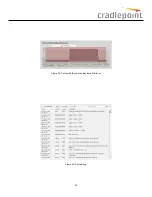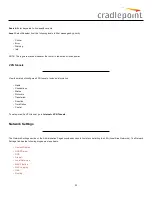DNS Settings
You have the option to choose specific DNS servers for your network instead of using the DNS servers assigned by your Internet provider. The
default DNS servers are usually adequate. You may want to assign DNS servers if the default DNS servers are performing poorly, if you want WiFi
clients to access DNS servers that you use for customized addressing, or if you have a local DNS server on your network.
Figure 53: DNS Settings
AutomaticConfig
: Automatic or Static (default: Automatic). Switching to “Static” enables you to set specific DNS servers in the
PrimaryDNS
and
SecondaryDNS
fields.
PrimaryDNS
and
SecondaryDNS
: If you choose to specify your DNS servers, then enter the IP addresses of the servers you want as your primary
and secondary DNS servers in these fields. The DNS server settings will be pre-populated with public DNS server IP addresses. You can override
the IP address with any other DNS server IP address of your choice. For example, Google Public DNS servers have the IP addresses 8.8.8.8 and
8.8.4.4 while 4.2.2.2 and 4.2.2.3 are servers from Level 3 Communications.
ForceAllDNS RequestsToRouter
: Enabling this will redirect all DNS requests from LAN clients to the router’s DNS server. This will allow the
router even more control over IP addresses even when clients have their own DNS servers statically set.
DynamicDNS Configuration
The Dynamic DNS feature allows you to host a server (Web, FTP, etc.) using a domain name that you have purchased (www.yourname.com) with
your dynamically assigned IP address. Most broadband Internet Service Providers assign dynamic (changing) IP addresses. When you use a
Dynamic DNS service provider, you can enter your host name to connect to your server, no matter what your IP address is.
•
EnableDynamicDNS
: Enable this option only if you have purchased your own domain name and registered with a Dynamic DNS service
provider.
•
ServerType
. Select a dynamic DNS service provider from the dropdown list:
–
DynDNS
–
DNS-O-Matic
–
ChangeIP
–
NO-IP
–
Custom Server (DynDNS clone)
•
CustomServerAddress
. Only available if you select Custom Server from the Server Address dropdown list. Enter your custom DynDNS
clone server address here. For example: www.mydyndns.org.
•
UseHTTPS
: Use the more secure HTTPS protocol. This is recommended, but could be disabled if not compatible with the server.
•
Hostname
: Enter your host name, fully qualified. For example: myhost.mydomain.net.
•
Username
: Enter the user name or key provided by the dynamic DNS service provider. If the dynamic DNS provider supplies only a key,
enter that key for both the
Username
and
Password
fields.
•
Password
: Enter the password or key provided by the dynamic DNS service provider.
40
Summary of Contents for COR IBR350
Page 7: ...Figure 3 COR IBR350 Lights Ports Figure 4 COR IBR350 SIM Door USB Antenna Connectors 7 ...
Page 14: ...Figure 12 Router UI Figure 13 Cradlepoint logo Figure 14 Quick links 14 ...
Page 18: ...Figure 19 Enterprise Cloud Manager Login Page 18 ...
Page 25: ...Figure 27 COR IBR350 Status Dashboard Figure 28 Cradlepoint Logo 25 ...
Page 29: ...Figure 32 Internet Connection Status Figure 33 Modem Status Figure 34 QoS Status 29 ...
Page 32: ...Figure 39 Failover Failback Load Banlance Statistics Figure 40 System Log 32 ...
Page 34: ...Figure 41 VPN Tunnel Status 34 ...
Page 43: ...Figure 57 Zone Firewall Settings Figure 58 Port Forwarding Rules 43 ...
Page 46: ...Figure 62 Remote Admin Access Figure 63 Add Edit Remote Admin Access 46 ...
Page 52: ...Figure 70 Add Network Filter Policy 52 ...
Page 53: ...Figure 71 Filter Rule Editer 53 ...
Page 56: ...Figure 74 Local IP Networks 56 ...
Page 58: ...Figure 76 IPv4 Settings Editor 58 ...
Page 60: ...Figure 77 IPv6 Settings Editor 60 ...
Page 61: ...Figure 78 Network Interface Editor 61 ...
Page 62: ...Figure 79 Local Network Access Editor 62 ...
Page 63: ...Figure 80 IPv4 DHCP Editor 63 ...
Page 65: ...Figure 82 IPv6 Network Adressing Editor 65 ...
Page 66: ...Figure 83 Multicast Proxy Editor Figure 84 Add Multicast Proxy 66 ...
Page 76: ...Figure 99 Static Routes Figure 100 Static Route Editor 76 ...
Page 86: ...Figure 111 Modem Settings 86 ...
Page 90: ...Figure 115 Modem Update Activation Figure 116 Modem Update Error 90 ...
Page 92: ...Figure 118 WAN Configuration Rules 92 ...
Page 96: ...Figure 122 Data Usage Rules Figure 123 Data Usage Rule Editor Page 1 96 ...
Page 99: ...Figure 127 Historical Data Usage Figure 128 Add Historical Data Usage 99 ...
Page 101: ...Figure 130 GRE Tunnel Editor 101 ...
Page 103: ...Figure 131 GRE Tunnel Toute Editor Figure 132 Keep Alive GRE TUnnel 103 ...
Page 106: ...Figure 135 Add VPN Tunnel 106 ...
Page 112: ...Figure 141 Add Edit VPN Tunnel IKE Phase 2 112 ...
Page 117: ...Figure 145 Local User Settings Figure 146 TACACS Settings 117 ...
Page 121: ...Figure 151 GPS Settings 121 ...
Page 126: ...Figure 156 GPS Client Settings 126 ...
Page 135: ...Figure 161 Create PKCS12 Format Certificates 135 ...
Page 138: ...Figure 163 Local Certificates Figure 164 Import PEM CA Certificate 138 ...
Page 141: ...Figure 168 Device Alert Configuration Figure 169 SMTP Mail Server Configuration 141 ...
Page 146: ...Figure 175 Device Control Figure 176 System Ping 146 ...
Page 148: ...Figure 179 Firmware System Config Restore Page 148 ...