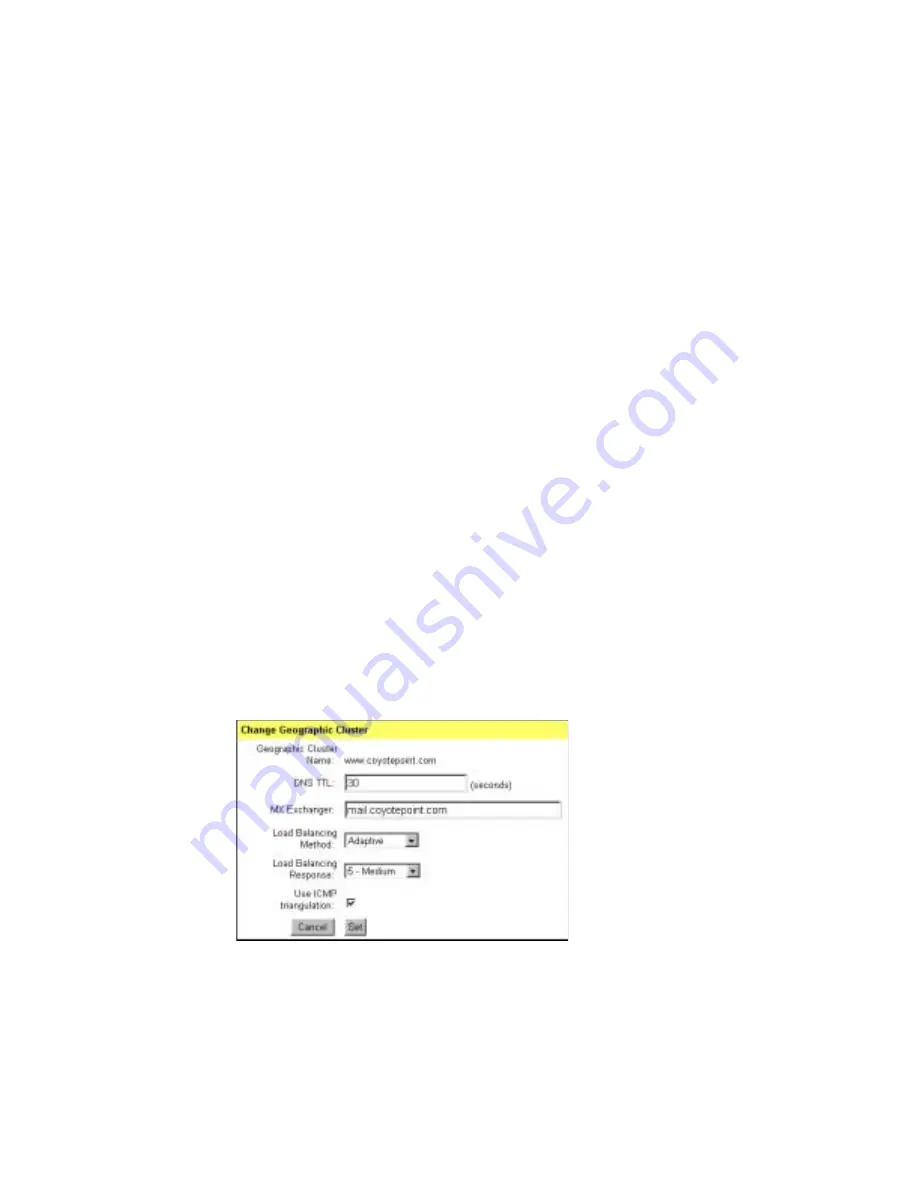
Working with Geographic Clusters
Equalizer Installation and Administration Guide
89
6.
Enable or disable ICMP triangulation. When ICMP triangulation is enabled, Equalizer
pings the client and collects latency information, which provides more accurate client
location information. Disable ICMP triangulation if you do not want to allow
Equalizer to ping clients when they make a request.
7.
Click the Add button to add the geographic cluster. An entry for the new geographic
cluster will appear in the left frame.
An Add GeoCluster command can be refused for several reasons, including:
■
Attempting to add a cluster for a FQDN that is already configured
■
Attempting to add more clusters than are supported by Equalizer
Configuring a Geographic Cluster’s Load-Balancing Options
You can change the load balancing policy and responsiveness settings for a geographic
cluster from the from the Geographic Cluster Parameters page. These parameters are
configured independently for each geographic cluster. (For more information about the
load balancing policy and responsiveness settings, see “Adding a Geographic Cluster” on
page 87.)
You might want to fine-tune the static weights of the geographic cluster’s sites to optimize
cluster performance. For more information, see “Adjusting a Site’s Static Weight” on page
92.
To change a geographic cluster’s load-balancing options:
1.
Log into the Equalizer Administration interface with edit access.
2.
In the left frame, click the link formed by the domain name associated with the
geographic cluster. The Geographic Cluster Parameters page is displayed in the right
frame.
3.
Select Change GeoCluster Parameters from the local menu. The Change Geographic
Cluster dialog is displayed in the right frame.
Figure 62 Changing load balancing options for a geographic cluster
4.
Select a Load Balancing Method. The load balancing method determines which
algorithm Equalizer will use to distribute requests among the sites in the cluster:
■
Round Trip
—the client’s network proximity is weighted more heavily than other
criteria.
Summary of Contents for Equalizer
Page 2: ......
Page 4: ...iv Coyote Point Systems Inc ...
Page 32: ...Chapter 2 Installing Equalizer 22 Equalizer Installation and Administration Guide ...
Page 42: ...Chapter 3 Configuring Equalizer 32 Equalizer Installation and Administration Guide ...
Page 108: ...Chapter 7 Troubleshooting 98 Equalizer Installation and Administration Guide ...
Page 114: ...Appendix B Using Reserved IP Addresses 104 Equalizer Installation and Administration Guide ...
Page 118: ...Appendix C Regular Expression Format 108 Equalizer Installation and Administration Guide ...
Page 130: ...Appendix E Technical Specifications 120 Equalizer Installation and Administration Guide ...
Page 136: ...Appendix F License and Warranty 126 Equalizer Installation and Administration Guide ...
















































