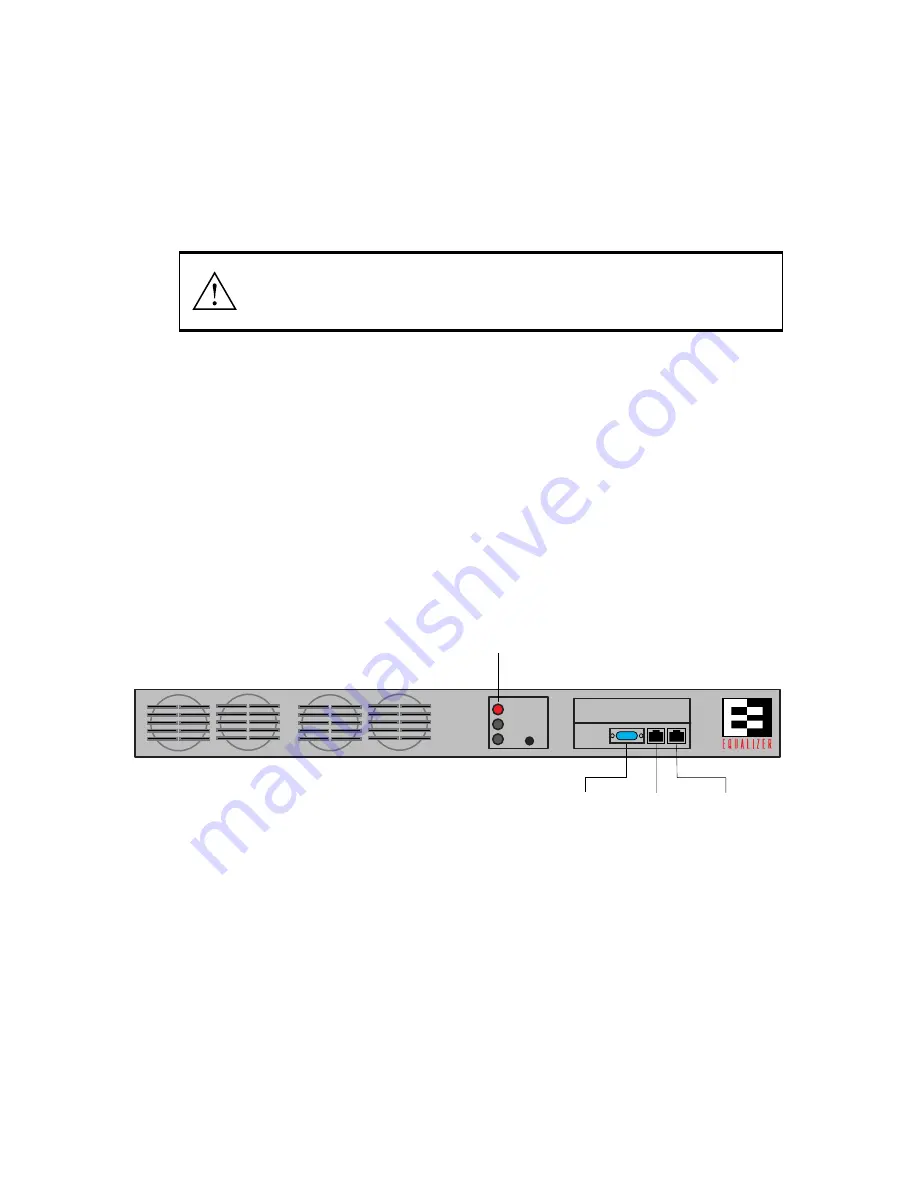
Chapter 2:Installing Equalizer
20
Equalizer Installation and Administration Guide
Installing Equalizer
The first step in setting up Equalizer is to connect it to the local area network and a power
source. Once Equalizer is installed, you need to configure it as described in Chapter 3,
“Configuring Equalizer”.
To install Equalizer:
1.
Carefully remove the Equalizer rack-mount enclosure and cables from the shipping
container.
Save the original packaging in case you need to ship the Equalizer for any reason, such
as sending it in for warranty service. (The Equalizer chassis does not contain any user-
serviceable parts. Opening the chassis or attempting to make repairs may void your
warranty.)
2.
Place the Equalizer in its intended position in an EIA equipment rack or on a flat
surface. Refer to “Technical Specifications” on page 119 for environmental limits and
power requirements.
3.
Connect a serial terminal or workstation running terminal emulator software to the 9-
pin serial port labeled Serial on the front panel of the Equalizer using the supplied
serial cable.
Figure 10 Equalizer Front Panel
4.
Connect Equalizer to the external network. Locate the RJ-45 network connector
marked Ext on the front panel of the Equalizer. Connect this port to the hub or switch
that services the external network with a quality category 5 network cable.
5.
Connect Equalizer to the internal network. Locate the RJ-45 network connector
marked Int on the front panel of the Equalizer. Connect this port to the hub or switch
that services the internal network with a quality category 5 network cable. (If you are
using a single-network topology, you don’t connect anything to the FXP1 port.)
6.
Connect Equalizer to an appropriate power source using the supplied power cord. The
power cord plugs into the 3-pin connector on the rear of the Equalizer enclosure.
Caution – Do not make connections while the power is turned on. Connecting cables
to Equalizer while it is on might cause a power surge that could damage Equalizer’s
sensitive electronic components.
Serial Port
for Console
FXP
0
External
Ethernet
FXP
1
Internal
Ethernet
SERIAL
INT
EXT
Power
Indicator
Summary of Contents for Equalizer
Page 2: ......
Page 4: ...iv Coyote Point Systems Inc ...
Page 32: ...Chapter 2 Installing Equalizer 22 Equalizer Installation and Administration Guide ...
Page 42: ...Chapter 3 Configuring Equalizer 32 Equalizer Installation and Administration Guide ...
Page 108: ...Chapter 7 Troubleshooting 98 Equalizer Installation and Administration Guide ...
Page 114: ...Appendix B Using Reserved IP Addresses 104 Equalizer Installation and Administration Guide ...
Page 118: ...Appendix C Regular Expression Format 108 Equalizer Installation and Administration Guide ...
Page 130: ...Appendix E Technical Specifications 120 Equalizer Installation and Administration Guide ...
Page 136: ...Appendix F License and Warranty 126 Equalizer Installation and Administration Guide ...






























