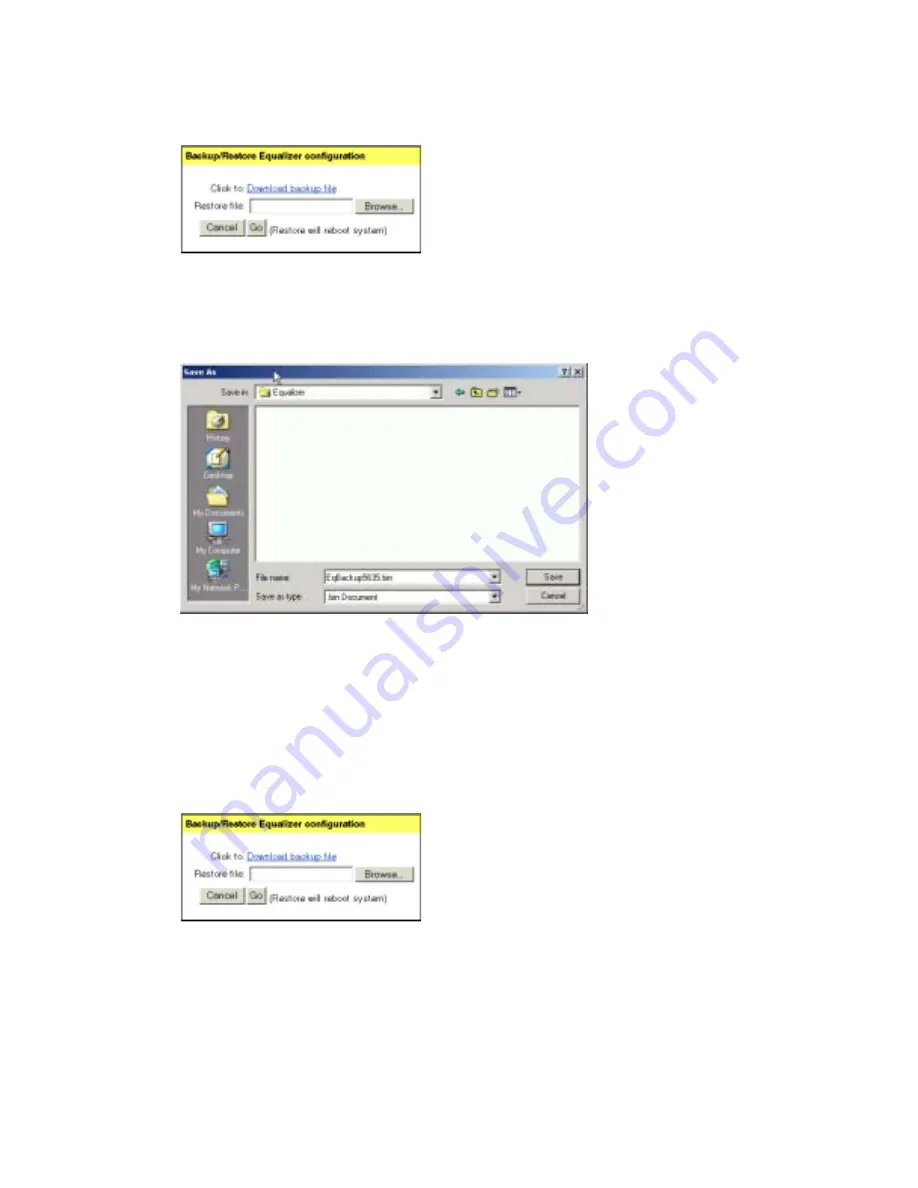
Chapter 4:Administering Equalizer Operation
58
Equalizer Installation and Administration Guide
Figure 41 Backing up your Equalizer configuration
3.
Click the Download Backup File link.
4.
When prompted, specify the location where you want to save the configuration file
and click Save.
Figure 42 Specifying a backup location
Restoring a Saved Configuration
To restore a saved configuration:
1.
Log into the Equalizer Administration interface with edit access.
2.
Select Configure Backup/Restore Configuration from the Equalizer menu in the main
menu bar. The Backup/Restore Equalizer Configuration dialog is displayed in the
right frame.
Figure 43 Restoring a saved onfiguration
3.
Click Browse to locate and select the configuration file that you want to use to restore
the Equalizer configuration.
4.
Click Go in the Backup/Restore dialog to upload the configuration file and reboot
Equalizer to update the configuration.
Summary of Contents for Equalizer
Page 2: ......
Page 4: ...iv Coyote Point Systems Inc ...
Page 32: ...Chapter 2 Installing Equalizer 22 Equalizer Installation and Administration Guide ...
Page 42: ...Chapter 3 Configuring Equalizer 32 Equalizer Installation and Administration Guide ...
Page 108: ...Chapter 7 Troubleshooting 98 Equalizer Installation and Administration Guide ...
Page 114: ...Appendix B Using Reserved IP Addresses 104 Equalizer Installation and Administration Guide ...
Page 118: ...Appendix C Regular Expression Format 108 Equalizer Installation and Administration Guide ...
Page 130: ...Appendix E Technical Specifications 120 Equalizer Installation and Administration Guide ...
Page 136: ...Appendix F License and Warranty 126 Equalizer Installation and Administration Guide ...






























