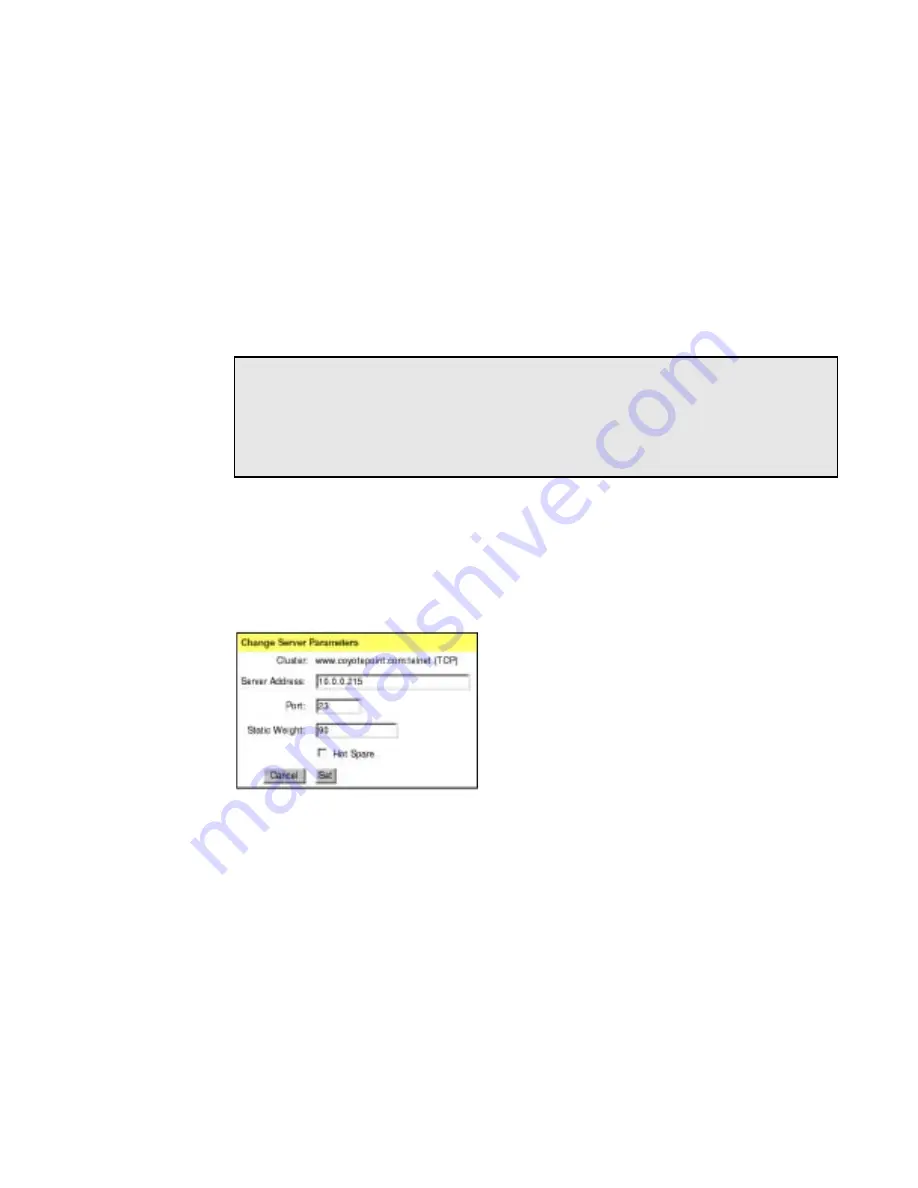
Working with Servers
Equalizer Installation and Administration Guide
77
gradually—increasing the weight by 1 produces a smaller change if the starting weight is
100 than it does if the starting weight is 50.
Dynamic server weights might vary from 50-150% of the statically assigned values. To
optimize cluster performance, you might need to adjust the static weights of the servers in
the cluster based on their performance.
Reasonable values for server weights are generally in the range 20-200. When installing
servers, you should set each server's static weight value in proportion to its “horsepower.”
For example, you might assign an P3/900Mhz based server a value of 100 and an P3/500
based server a value of 90. It is not necessary for all of the static weights in a cluster to add
up to any particular number, but it is preferable to choose numbers close to the value 100.
To change a server’s static weight:
1.
Log into the Equalizer Administration interface with edit access.
2.
In the left frame, click the name of the server you want to modify. The Server
Parameters are displayed in the right frame.
3.
Select Change Server Parameters from the local menu in the Server Parameters frame.
The Change Server Parameters dialog is displayed in the right frame.
Figure 54 Changing a server’s static weight
4.
Enter the new weight in the Static Weight field.
5.
Click the Set button.
Setting Static Weights for Homogenous Clusters
If all of the servers in a cluster have the same hardware and software configurations, their
static weights should initially be set to the same value. We recommend that you use a
static weight of 100 and start out with the load-balancing responsiveness parameter set to
medium.
As with any new configuration, you will need to monitor the performance of the servers
under load for two to three hours. Should you observe that the servers actually differ in
how much load they can handle, adjust their static weights accordingly and again monitor
Note – Equalizer stops dynamically adjusting server weights if the load on the cluster drops
below a certain threshold. For example, if web traffic slows significantly at 4:00 AM PST,
Equalizer won’t modify server weights until it picks up again. Because a server’s performance
characteristics can be very different under low and high loads, Equalizer only optimizes for the
high-load case. Keep this in mind when you configure new Equalizer installations—to test
Equalizer’s ALB performance, you’ll need to simulate expected loads.
Summary of Contents for Equalizer
Page 2: ......
Page 4: ...iv Coyote Point Systems Inc ...
Page 32: ...Chapter 2 Installing Equalizer 22 Equalizer Installation and Administration Guide ...
Page 42: ...Chapter 3 Configuring Equalizer 32 Equalizer Installation and Administration Guide ...
Page 108: ...Chapter 7 Troubleshooting 98 Equalizer Installation and Administration Guide ...
Page 114: ...Appendix B Using Reserved IP Addresses 104 Equalizer Installation and Administration Guide ...
Page 118: ...Appendix C Regular Expression Format 108 Equalizer Installation and Administration Guide ...
Page 130: ...Appendix E Technical Specifications 120 Equalizer Installation and Administration Guide ...
Page 136: ...Appendix F License and Warranty 126 Equalizer Installation and Administration Guide ...






























