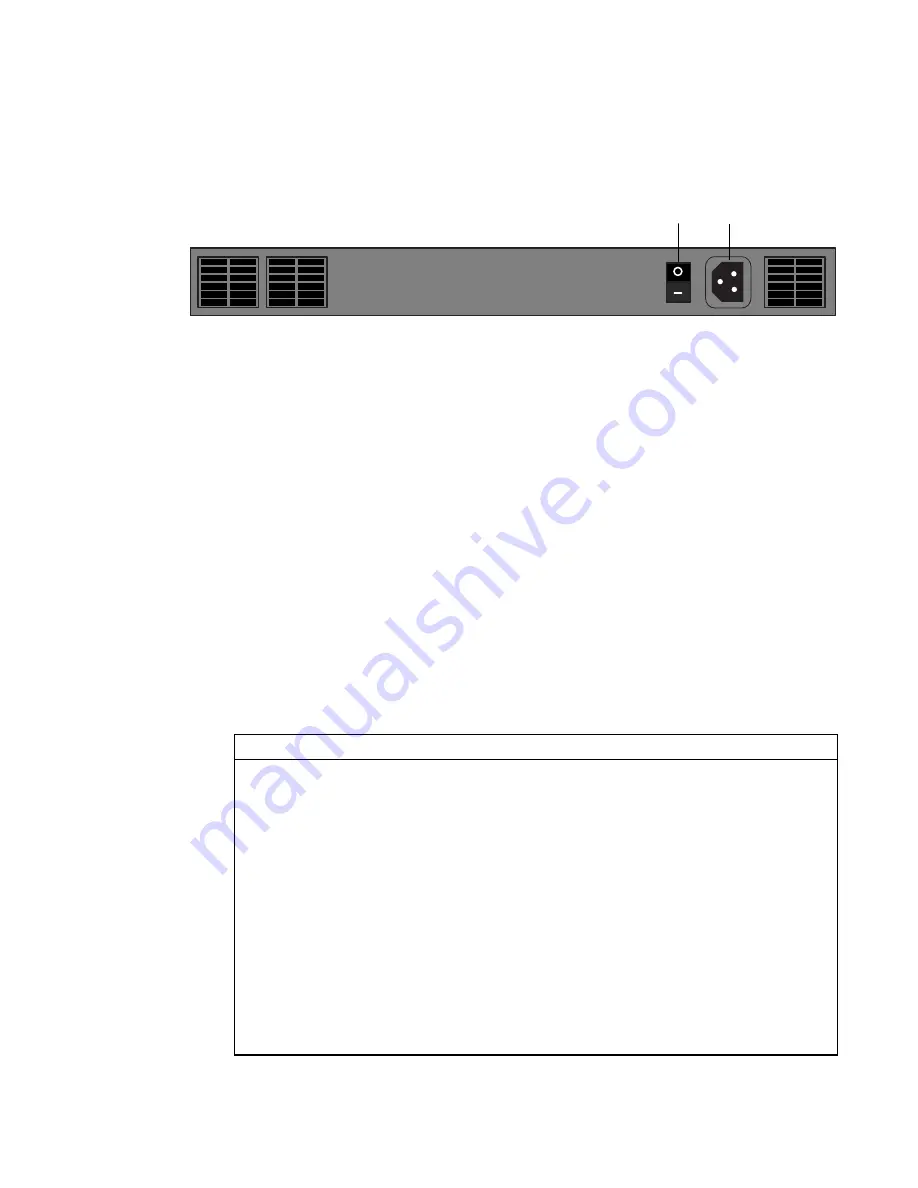
Setting up a Terminal or Terminal Emulator for Equalizer
Equalizer Installation and Administration Guide
21
This system uses an auto-sensing power supply that can operate at 50Hz or 60Hz, 110-
240 VAC input.
Figure 11 Equalizer Rear Panel
7.
Turn on the power using the rear panel switch. The blue power LED on the front panel
should light and Equalizer should begin to boot.
Once you’ve installed and started Equalizer, follow the directions in Chapter 3,
“Configuring Equalizer” to configure the system for your network.
Setting up a Terminal or Terminal Emulator for Equalizer
Set your terminal or emulator to:
■
9600 baud
■
8 data bits
■
no parity
■
one stop bit
■
vt100 emulation
You also need to enable both keyboard application mode and cursor keypad mode in your
terminal emulation software.
If your terminal software supports it, set it to ignore hang-ups on the serial line. This
allows a single terminal session to continue running even if Equalizer restarts.
Configuring HyperTerminal
If you are using the Windows HyperTerminal accessory, to configure the terminal emulation
settings:
1. Choose Properties from the File menu.
2. Click the Settings tab.
3. Enable the Terminal keys radio button.
4. Set the Emulation mode to VT100.
5. Click the Terminal Setup... button.
6. Enable the Keypad application mode checkbox.
7. Enable the Cursor keypad mode checkbox.
8. Set the Character set option to ASCII or Special Graphics.
9. If necessary, resize the HyperTerminal window so that at least 80 x 24 characters can be
viewed at once.
Note:
In some versions of HyperTerminal, graphics characters are not displayed properly. This
will not affect the operation of the Equalizer Configuration Utility, but the borders may contain
random characters.
Power
Switch
120/240
VAC In
Summary of Contents for Equalizer
Page 2: ......
Page 4: ...iv Coyote Point Systems Inc ...
Page 32: ...Chapter 2 Installing Equalizer 22 Equalizer Installation and Administration Guide ...
Page 42: ...Chapter 3 Configuring Equalizer 32 Equalizer Installation and Administration Guide ...
Page 108: ...Chapter 7 Troubleshooting 98 Equalizer Installation and Administration Guide ...
Page 114: ...Appendix B Using Reserved IP Addresses 104 Equalizer Installation and Administration Guide ...
Page 118: ...Appendix C Regular Expression Format 108 Equalizer Installation and Administration Guide ...
Page 130: ...Appendix E Technical Specifications 120 Equalizer Installation and Administration Guide ...
Page 136: ...Appendix F License and Warranty 126 Equalizer Installation and Administration Guide ...






























