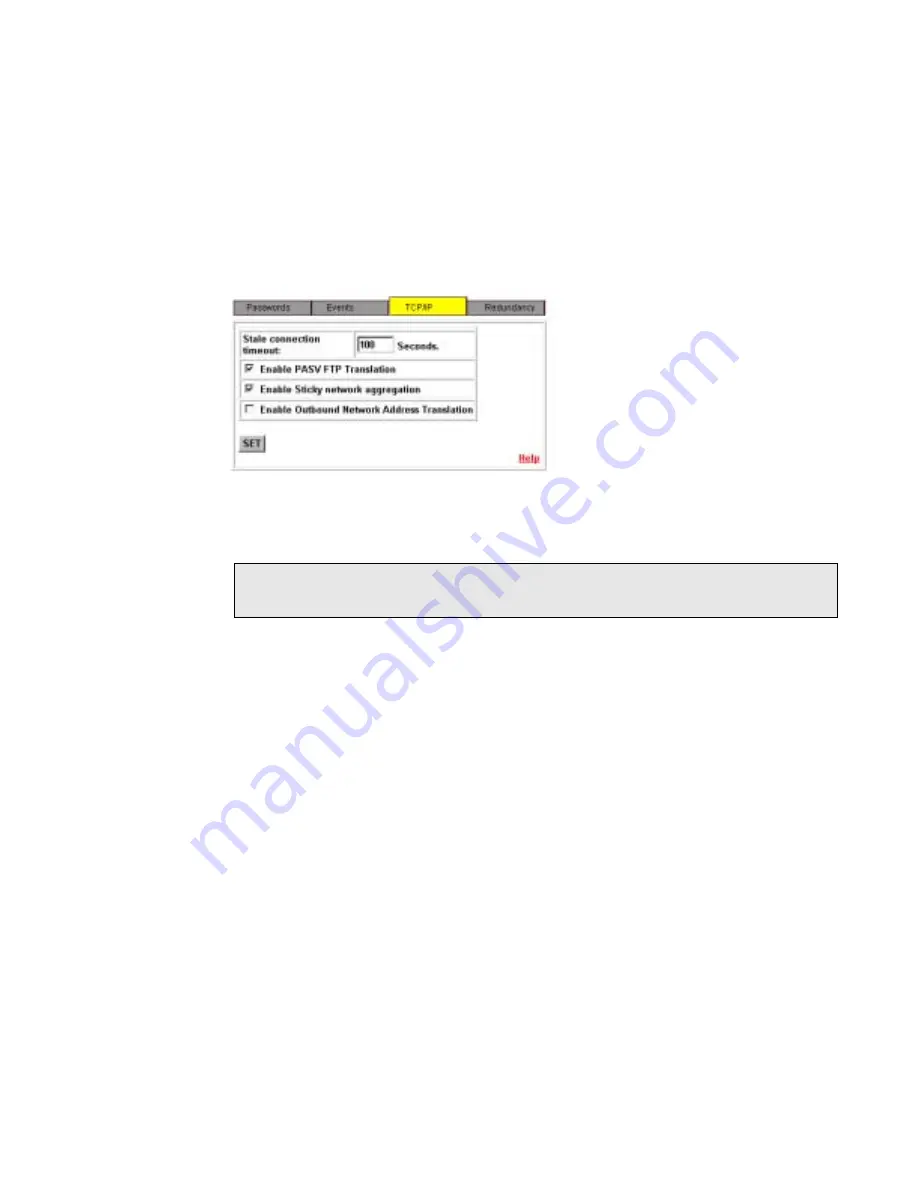
Configuration Worksheet for Using Reserved IP Addresses
Equalizer Installation and Administration Guide
103
To enable Equalizer to perform outbound NAT:
1.
Open the Equalizer Administration page and log in with edit access.
2.
In the left frame, click the Equalizer entry at the top of the column.
3.
Click the Change Configuration button. The Global Parameters page is displayed.
4.
Click the TCP/IP tab.
Figure 66 Enabling outbound NAT
5.
Enable the Outbound Network Address Translation checkbox.
6.
Click the SET button.
Configuration Worksheet for Using Reserved IP Addresses
1.
What is the “reserved” network to be used for the internal network?
Equalizer uses this set of address to balance the load across the servers. (Equalizer uses
the internal network to forward connections to the HTTP daemons running on the
servers.)
Example:
10.0.0.0 (netmask 255.0.0.0) or 192.168.2.0 (netmask 255.255.255.0)
2.
What is the Equalizer's address on the internal network? This is the address that the
servers will use as their default gateway. This address must be on the reserved
network, as chosen in step one.
Example:
10.0.0.1 or 192.168.2.1
Note – If you’re using a Failover configuration, outbound NAT must be enabled on both
Equalizers.
Summary of Contents for Equalizer
Page 2: ......
Page 4: ...iv Coyote Point Systems Inc ...
Page 32: ...Chapter 2 Installing Equalizer 22 Equalizer Installation and Administration Guide ...
Page 42: ...Chapter 3 Configuring Equalizer 32 Equalizer Installation and Administration Guide ...
Page 108: ...Chapter 7 Troubleshooting 98 Equalizer Installation and Administration Guide ...
Page 114: ...Appendix B Using Reserved IP Addresses 104 Equalizer Installation and Administration Guide ...
Page 118: ...Appendix C Regular Expression Format 108 Equalizer Installation and Administration Guide ...
Page 130: ...Appendix E Technical Specifications 120 Equalizer Installation and Administration Guide ...
Page 136: ...Appendix F License and Warranty 126 Equalizer Installation and Administration Guide ...






























