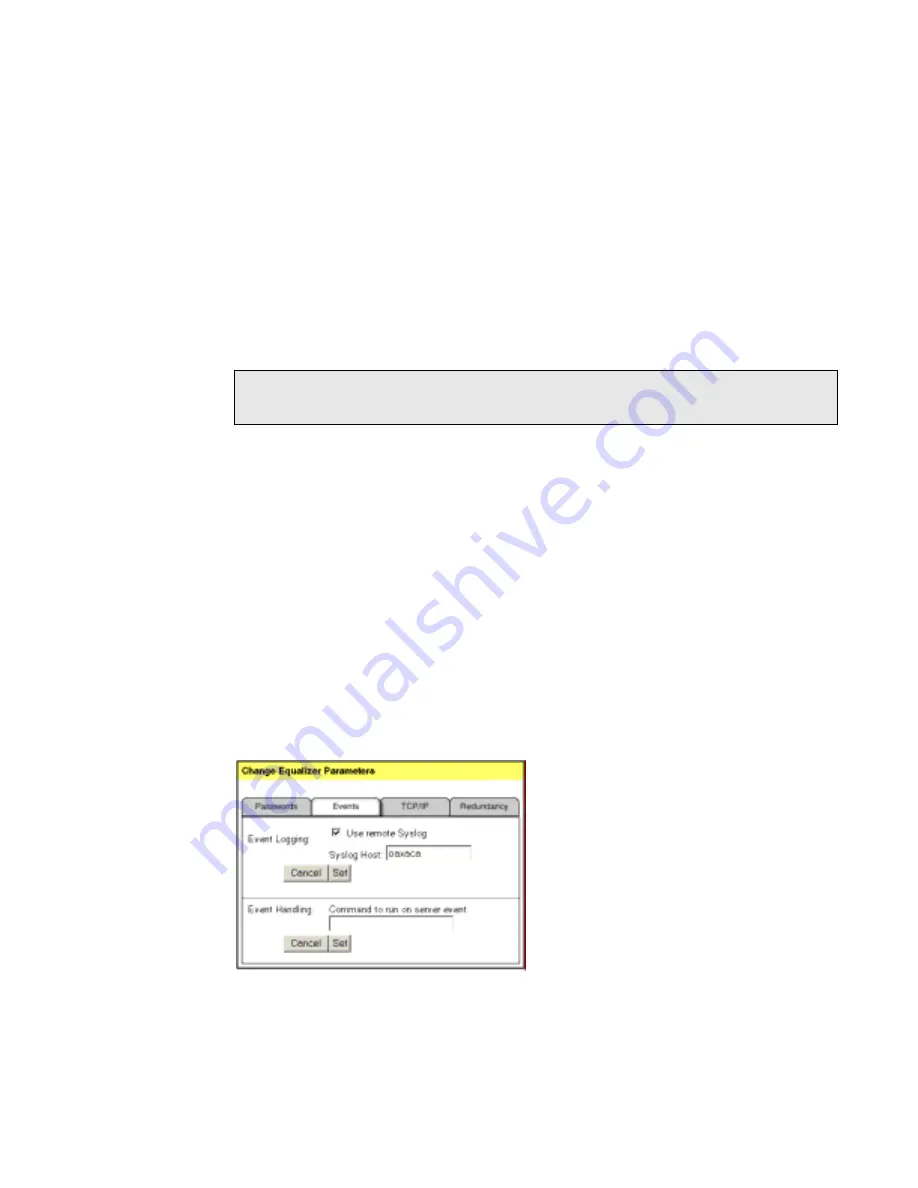
Configuring Equalizer Operation
Equalizer Installation and Administration Guide
55
netmask value indicates which portion of the address Equalizer should use to identify
particular networks. The mask corresponds to the number of bits in the network
portion of the address:
■
8 bits corresponds to a class “A” network
■
16 bits corresponds to a class “B” network
■
24 bits corresponds to a class “C” networks
In previous versions, enabling sticky network aggregation was the equivalent of
setting the sticky network aggregation mask to 24 bits. In other words, all connections
from the same class C network were routed the same server.
4.
Click the Set button.
Configuring Custom Event Handling
You can configure Equalizer to perform certain actions when a server fails or other critical
events occur. This is done through the Change Equalizer Parameters dialog. You can
forward Equalizer log information to another machine or specify a command to run when
a particular event occurs.
Forwarding Equalizer Log Information
Equalizer’s internal log information can be forwarded to another machine that’s running a
syslog daemon.
To specify a Syslog Host to forward the log to:
1.
Log into the Equalizer Administration interface with edit access.
2.
Select Configure Events from the Equalizer menu in the main menu bar. The Change
Equalizer Parameters dialog is displayed in the right frame. By default, the Events tab
is visible:
Figure 38 Specifying a syslog host
3.
In the Syslog Host field, enter the hostname (not IP address) of the machine to which
you want to forward syslog messages.
Note – The sticky network aggregation mask must be identically configured for each Equalizer in
a redundant pair.
Summary of Contents for Equalizer
Page 2: ......
Page 4: ...iv Coyote Point Systems Inc ...
Page 32: ...Chapter 2 Installing Equalizer 22 Equalizer Installation and Administration Guide ...
Page 42: ...Chapter 3 Configuring Equalizer 32 Equalizer Installation and Administration Guide ...
Page 108: ...Chapter 7 Troubleshooting 98 Equalizer Installation and Administration Guide ...
Page 114: ...Appendix B Using Reserved IP Addresses 104 Equalizer Installation and Administration Guide ...
Page 118: ...Appendix C Regular Expression Format 108 Equalizer Installation and Administration Guide ...
Page 130: ...Appendix E Technical Specifications 120 Equalizer Installation and Administration Guide ...
Page 136: ...Appendix F License and Warranty 126 Equalizer Installation and Administration Guide ...






























