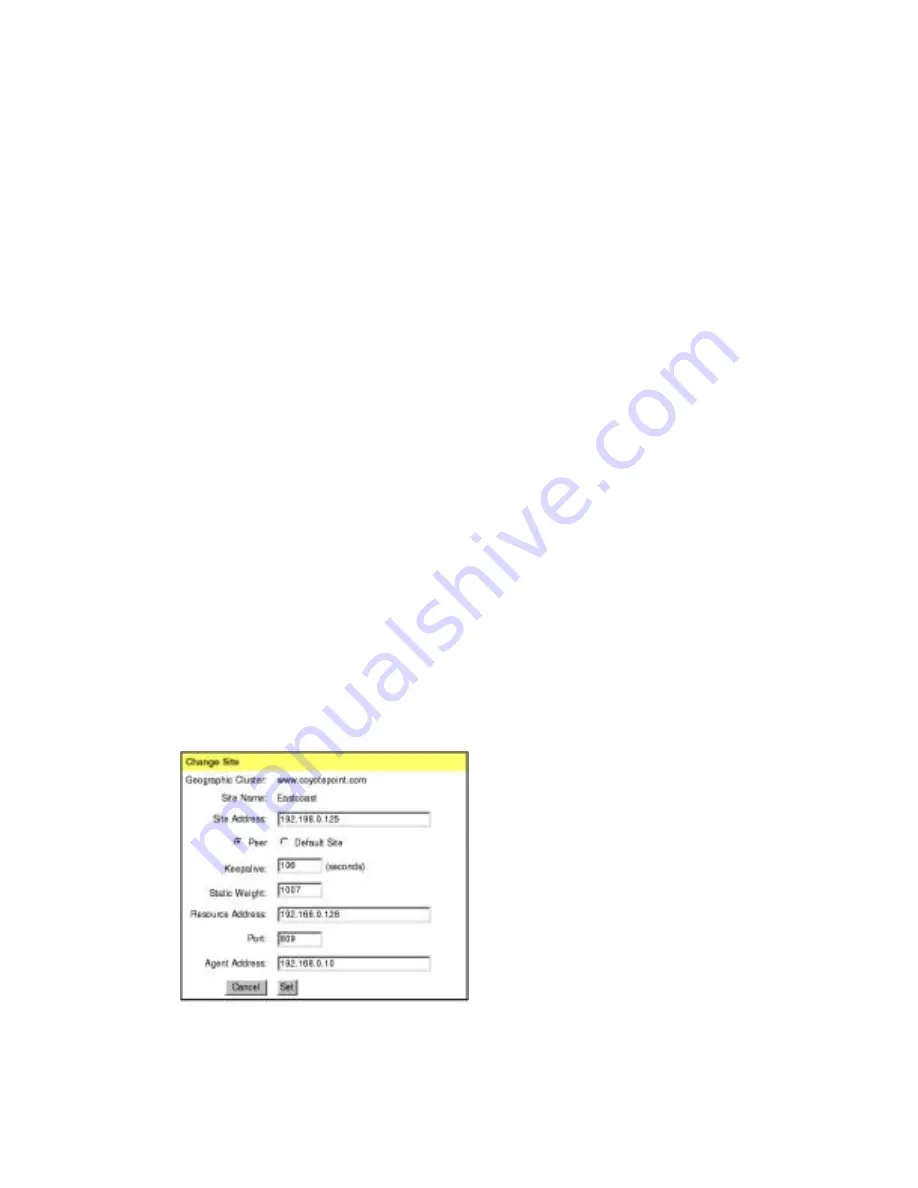
Chapter 6:Administering Geographic Clusters
92
Equalizer Installation and Administration Guide
An Add Site command can be refused for several reasons, including:
■
Attempting to add a site with a name or IP address that is already configured
■
Attempting to add more sites than are supported by Equalizer
■
Attempting to add a default site when one is already configured
Adjusting a Site’s Static Weight
Equalizer uses a site’s static weight as the starting point for determining what percentage
of requests to route to that site. Equalizer assigns sites with a higher static weight a higher
percentage of the load. The relative values of site static weights are more important than
the actual values. For example, if you have two sites in a geographic cluster and one has
roughly twice the capacity of the other, setting the static weights to 50 and 100 is
equivalent to setting the static weights to 100 and 200.
Dynamic site weights can vary from 50-150% of the assigned static weights. To optimize
geographic cluster performance, you might need to adjust the static weights of the sites in
the cluster based on their performance.
Site weights can range from 10 to 200. When setting up sites in a geographic cluster, you
should set each site’s static weight value in proportion to its capacity for handling
requests. It is not necessary for all of the static weights in a cluster to add up to any
particular number.
To change a site’s static weight:
1.
Log into the Equalizer Administration interface with edit access.
2.
In the left frame, click the name of the site you want to modify. The Geographic Site
Parameters page shown in Figure 64 is displayed in the right frame.
3.
Select Change Site Parameters from the local menu. The Change Site dialog is
displayed in the right frame.
4.
Enter the new weight in the Static Weight field.
5.
Click the Set button.
Figure 64 Changing a site’s static weight
Summary of Contents for Equalizer
Page 2: ......
Page 4: ...iv Coyote Point Systems Inc ...
Page 32: ...Chapter 2 Installing Equalizer 22 Equalizer Installation and Administration Guide ...
Page 42: ...Chapter 3 Configuring Equalizer 32 Equalizer Installation and Administration Guide ...
Page 108: ...Chapter 7 Troubleshooting 98 Equalizer Installation and Administration Guide ...
Page 114: ...Appendix B Using Reserved IP Addresses 104 Equalizer Installation and Administration Guide ...
Page 118: ...Appendix C Regular Expression Format 108 Equalizer Installation and Administration Guide ...
Page 130: ...Appendix E Technical Specifications 120 Equalizer Installation and Administration Guide ...
Page 136: ...Appendix F License and Warranty 126 Equalizer Installation and Administration Guide ...






























