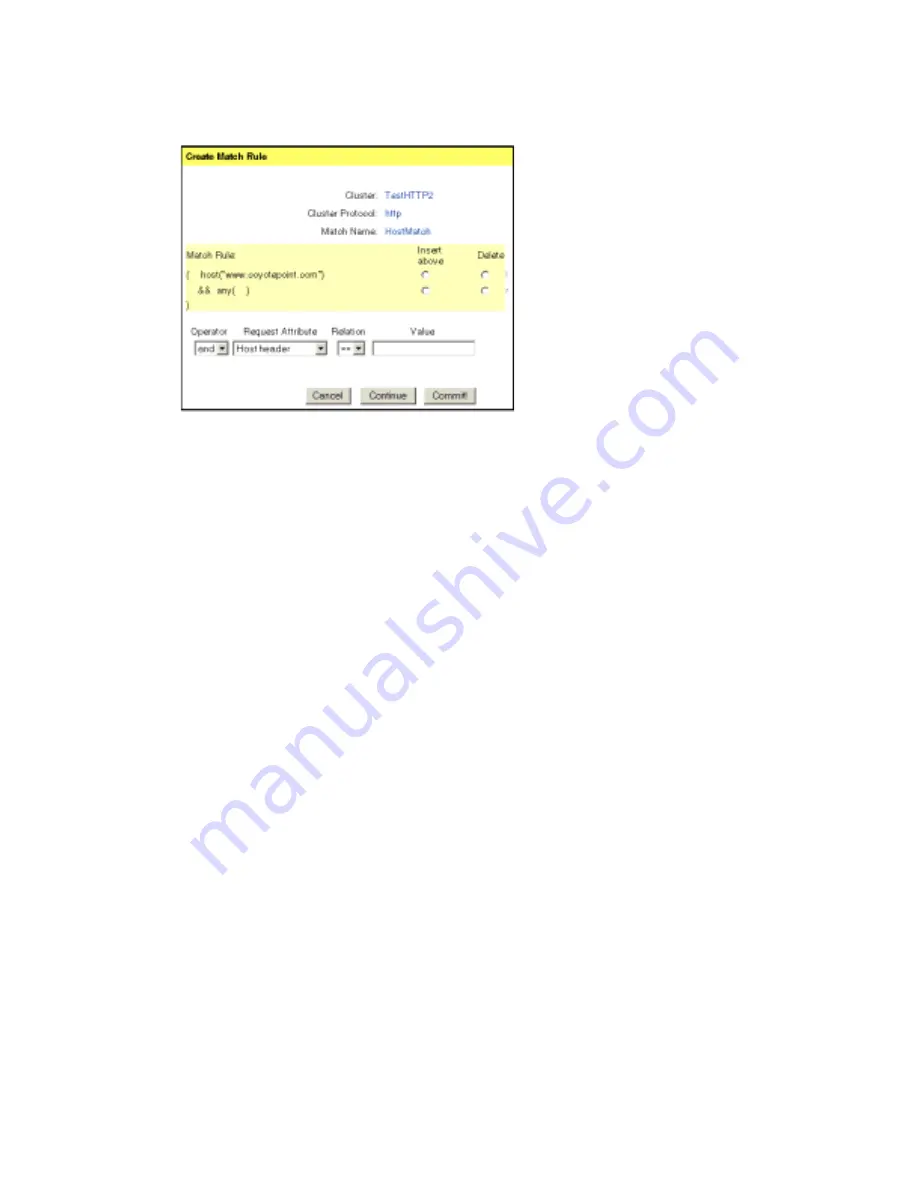
Chapter 5: Administering Virtual Clusters
82
Equalizer Installation and Administration Guide
Figure 56 Building a complex match expression
c.
Select the comparison operator for your match expression.
d. Specify the value that you want to compare the request content to in the Value
field.
e.
Repeat steps a through d for each expression you want to add to your match rule.
The complete match rule is displayed in the lower part of the dialog. You can
remove expressions from your match rule by clicking the Delete button next to the
expression you want to remove. You can also insert expressions in a particular
location by selecting the location in the match rule display.
9.
When you are done specifying expressions for your match rule, click the Commit
button.
Modifying a Match Rule
To edit an existing match rule:
1.
Log into the Equalizer Administration interface with edit access.
2.
In the left frame, click the name of the match rule you want to change.
3.
Select Edit Match Rule from the local menu in the Match Rule frame. The Edit Match
Rule dialog is displayed in the right frame.
Summary of Contents for Equalizer
Page 2: ......
Page 4: ...iv Coyote Point Systems Inc ...
Page 32: ...Chapter 2 Installing Equalizer 22 Equalizer Installation and Administration Guide ...
Page 42: ...Chapter 3 Configuring Equalizer 32 Equalizer Installation and Administration Guide ...
Page 108: ...Chapter 7 Troubleshooting 98 Equalizer Installation and Administration Guide ...
Page 114: ...Appendix B Using Reserved IP Addresses 104 Equalizer Installation and Administration Guide ...
Page 118: ...Appendix C Regular Expression Format 108 Equalizer Installation and Administration Guide ...
Page 130: ...Appendix E Technical Specifications 120 Equalizer Installation and Administration Guide ...
Page 136: ...Appendix F License and Warranty 126 Equalizer Installation and Administration Guide ...






























