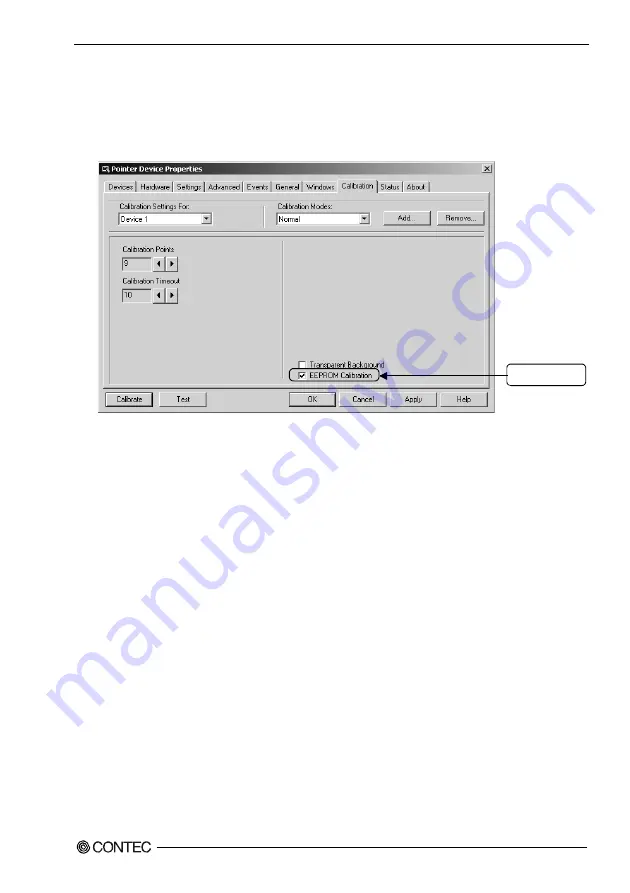
6 Setting the Touch panel Driver
PT-E731, PT-E731S, PT-E731H, PT-E731HS User’s Manual
49
(2) “Touch Panel Driver Properties” window is displayed.
Click [Calibration (N)] tab and check “EEPROM Calibration”.
Make calibration setting according to need. (Refer to p. 56)
Click [Apply (A)] button when change the settings so that the changed settings are available.
After completing all settings, click [Calibration (C)] button.
Check here.
Figure 6.6 Pointer Device Properties
(3) The calibration window is displayed; make calibration following the procedures in p. 46-47.






























