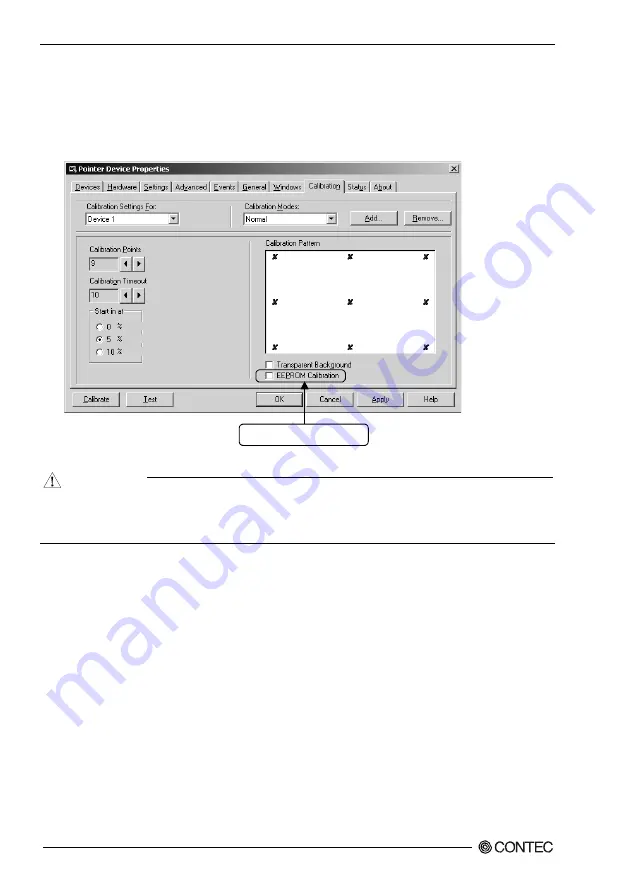
6 Setting the Touch panel Driver
46
PT-E731, PT-E731S, PT-E731H, PT-E731HS User’s Manual
(2) “Touch Panel Driver Properties” window is displayed.
Click [Calibration (N)] tab. Remove the checking of “EEPROM Calibration”.
Make calibration setting according to need. (Refer to next page)
Click [Apply (A)] button when change the settings so that the changed settings are available.
After completing all settings, click [Calibration (C)] button.
Remove the checking.
Figure 6.2 Pointer Device Properties
CAUTION
-
When changed settings, always click [Apply (A)] button to make the changed settings available.
-
Clicking [Apply (A)] button makes the controller initialization, which may make touch panel not
react for several seconds
















































