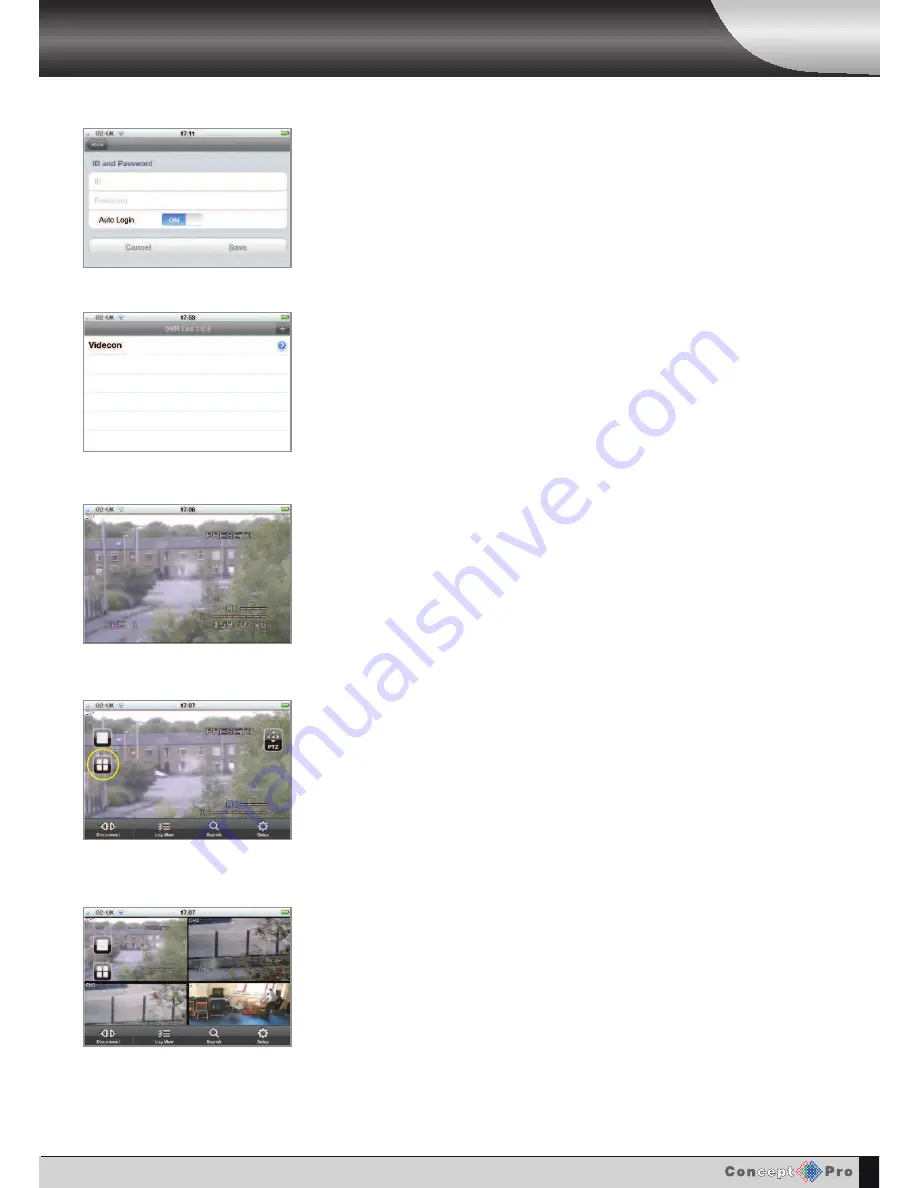
48
CONNECTING YOUR VXH264D TO YOUR
iPHONE/ANDROID
iPhone
next you will be asked for your username and password. These details all need to be the same
as the ones you used to connect the DVR to the broadband router.
enter your username and password and hit 'Save' at the bottom of the screen. If you select 'yes'
for Auto login, you will be able to connect to your DVR when you open the app, without entering
your username and password each time.
you will now return to the DVR connections screen and the name of the connection you have
just saved will appear.
Touch the name of the connection you wish to view - you will now be taken to a single screen live
view. (If you have not enabled Auto login you will be asked for your username and password
first). The screenshot on the left is a sample of what you will see.
Tap the screen to bring up the menus. you'll then see a view like this. Touch the quad screen
option (circled) to switch to quad screen view.
you will then see footage in quad screen view. when in quad screen view, touching and holding
any one of the camera views will take you to a single view screen for that camera.
Using the icons at the bottom of the screen, you can also change the DVR settings, view the
system log and more (applies to the Pro version only).
* Please note: Screen shots used are
from and iPhone










































