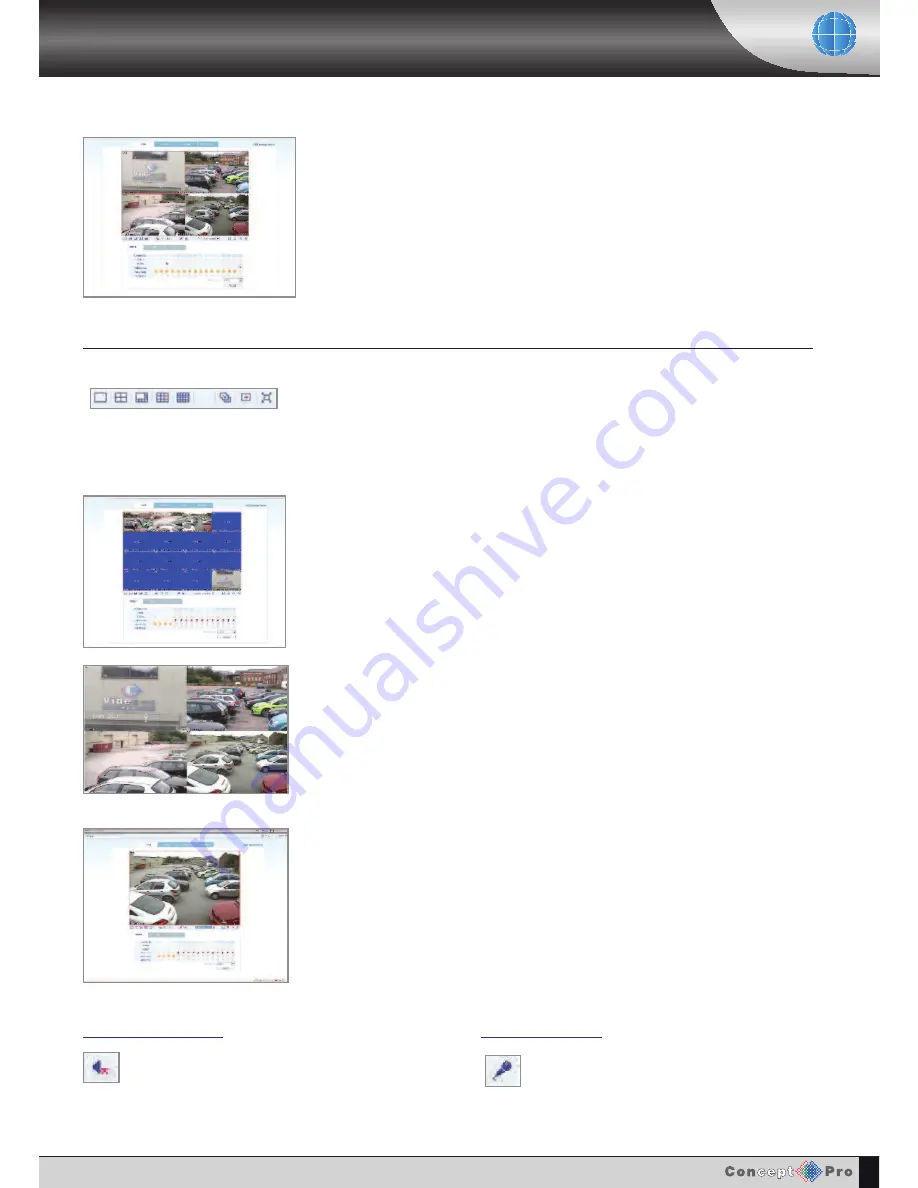
40
USING THE REmOTE CLIENT
After successful connection, the remote client displays the current live view from the VXH264D.
For each channel, the title, time / date and resolution are displayed.
lIVe DISPlAy moDeS
Use the
DISPLAY
buttons to switch from a single, quad, 8, 9 or 16 split display.
To sequence, select the screen you require (single or multi mode) and click the
SEQUENCE
button. click
SEQUENCE
again to to move to the next camera.
The
mANUAL SwITCH
button shifts the positions of all channels by one place. For example,
the following displays shows a 4 channel VXH264D in 16 screen mode.
clicking
mANUAL SwITCH
has moved all channels back by one position.
by clicking the
FULL SCREEN
button, the live display is shown in full screen without any of the
remote client controls.
To return to normal viewing, press the eSc key or double click the right mouse click on any part
of the screen.
To quickly select a particular channel, use the DISPlAy cHAnnel drop down box and click the
channel you want to view.
AUDIo monIToRInG
AUDIo TAlkbAck
During a remote client session, the operator can
monitor audio connected to the VXH264D.
click the
AUDIO
button to toggle live audio on or off.
During a remote client session, the operator can
‘talkback’ to the VXH264D. During talkback, audio
is routed through the
AUDIO OUT
connector on the
rear of the VXH264D.
To talkback, click and hold the
TALKBACK
button
and speak normally in to the microphone.
Suitable speakers must be connected to the
PC for audio monitoring to function.






























