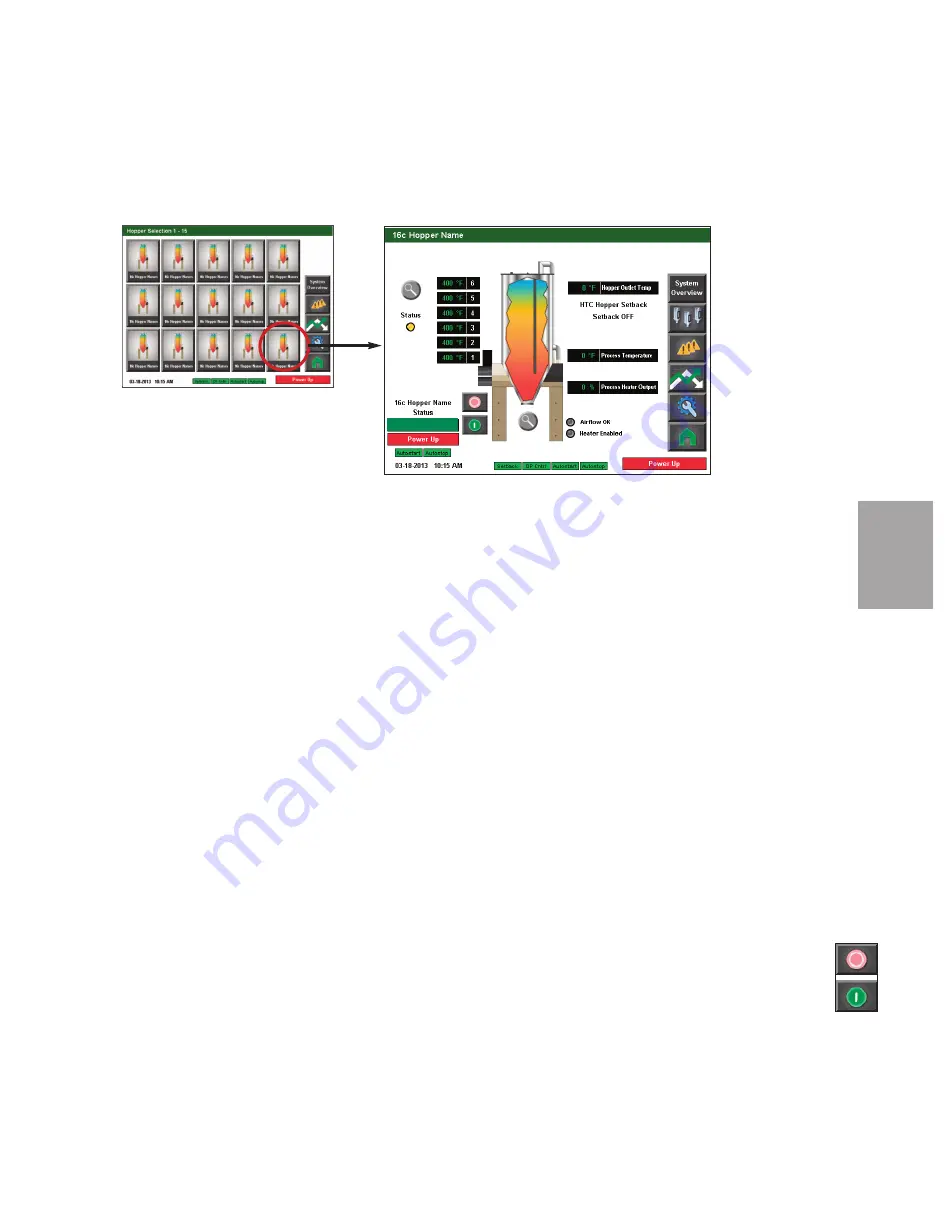
4
O
p
e
ra
ti
o
n
C o n t r o l F u n c t i o n D e s c r i p t i o n s - R W
C o n f i g u r a t i o n
( c o n t i n u e d )
Individual Hopper Screen
To access the Individual Hopper screen:
1
Press the hopper button
of the hopper you would like to view.
The Individual Hopper screen provides the user with the current live information concern-
ing the processes within the hopper including:
•
Current temperature in each of the six DM3-e sensor zones (if equipped).
•
DM3-e status (if equipped).
•
Hopper process heater status (if equipped).
•
Hopper Outlet Temperature (Temp)
•
Setback status (if equipped)
•
Process Temperature
•
Process Heater Output %
•
Dryer Status
•
Dryer features active (Setback, Dewpoint Control, Autostart, Autostop)
This screen allows the user to start or stop the hopper heater.
It also tells the user the current status of the dryer (running or idle), as well as which fea-
tures (Autostart, Autostop, Setback, Dewpoint Control) are active.
If the user is logged-in at the proper security level, they can use the Magnifying Glass
(zoom) button near the tempeature zones to access DM3-e Settings, and the Magnifying
Glass (zoom) button near the bottom of the hopper to access the hopper setpoint settings.
The user can also view the other system parameters, view alarms, view trending, view hop-
per settings, return to the System Overview screen, or return to the Home screen by pressing
the applicable buttons on the right of the screen.
NOTE:
Depending on
which options your dryer
has been configured with,
and whether or not you
have the DM3-e Drying
Monitor enabled, your
screens and icons may be
different from what is
shown here. For example,
if your ResinWorks system
is DM3-e equipped, your
hoppers will display as
Drying Monitor hoppers (as
shown in these graphics).
✐
NOTE:
See the Appendix of this
User Guide for more information
about using the DM3-e Drying
Monitor.
✐
(continued)
Ready to Run
NOTE:
In addition to starting
and stopping the dryer, the Start
and Stop buttons indicate
whether the dryer can currently
be started or stopped. A faded
or not vibrant button indicates
that the dryer is not
ready/able to com-
plete that function.
For example, a faded
Stop button indicates
the dryer is not ready
to stop.
✐
O p e r a t i o n l
4 - 1 9
Summary of Contents for Carousel Plus W Series
Page 6: ...iv l Table of Contents...
Page 20: ...2 8 l Description...
Page 34: ...3 14 l Installation...
Page 44: ...4 10 l Operation Control Function Flow Charts From the Alarm screen Home Alarms...
Page 114: ...4 80 l Operation...
Page 130: ...4 96 l Operation...
Page 184: ...B 3 l Appendix...
















































