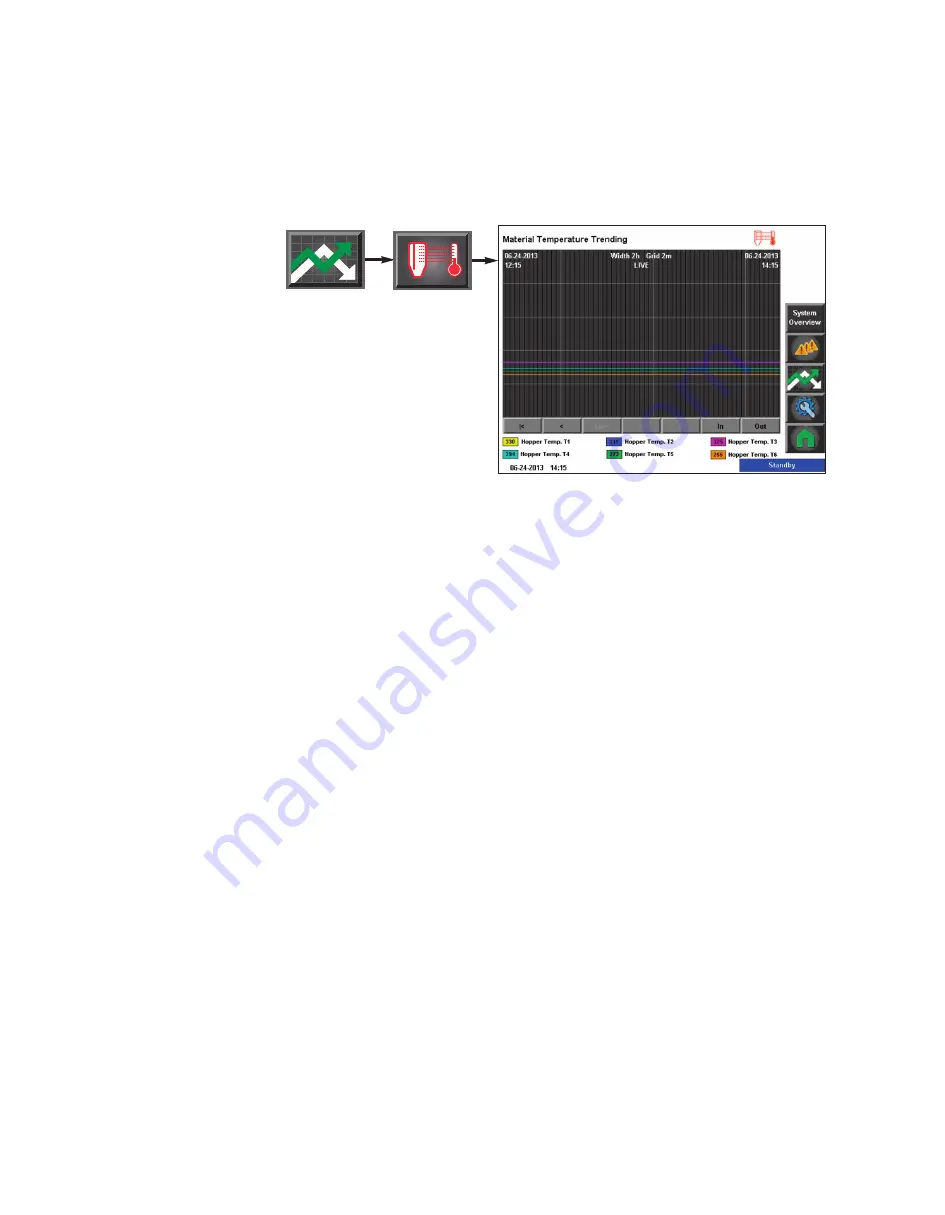
4 - 7 8
l O p e r a t i o n
C o n t r o l F u n c t i o n D e s c r i p t i o n s -
S t a n d A l o n e C o n f i g u r a t i o n
( c o n t i n u e d )
Material Temperature Trends
To access the Material Temperature Trends screen:
1
Press the Trending button
from the Home screen.
2
Press the Material Temperature Trend button
.
The Hopper Drying Monitor Trending screen allows the user to view the temperatures at
each of the six (6) temperature zones of the Drying Monitor probe.
The Drying Monitor Trending screen shows a snap shot of the last two (2) hours of opera-
tion and records and saves trending data for the last seven (7) day period. The scroll but-
tons near the bottom of the screen allow the user to scroll back to an earlier time or forward
to the present time, plus jump to the present (Live) time from any time within the trending
record.
NOTE:
See Trending Screen Navigation (Operation Section: Control Function Descriptions- Stand Alone
Configuration: Trending) for more information on how use the navigation buttons to navigate through indi-
vidual trending screens.
✐
NOTE:
See the Drying Monitor
User Guide for more information
about using the Drying Monitor.
✐
Summary of Contents for Carousel Plus W Series
Page 6: ...iv l Table of Contents...
Page 20: ...2 8 l Description...
Page 34: ...3 14 l Installation...
Page 44: ...4 10 l Operation Control Function Flow Charts From the Alarm screen Home Alarms...
Page 114: ...4 80 l Operation...
Page 130: ...4 96 l Operation...
Page 184: ...B 3 l Appendix...






























