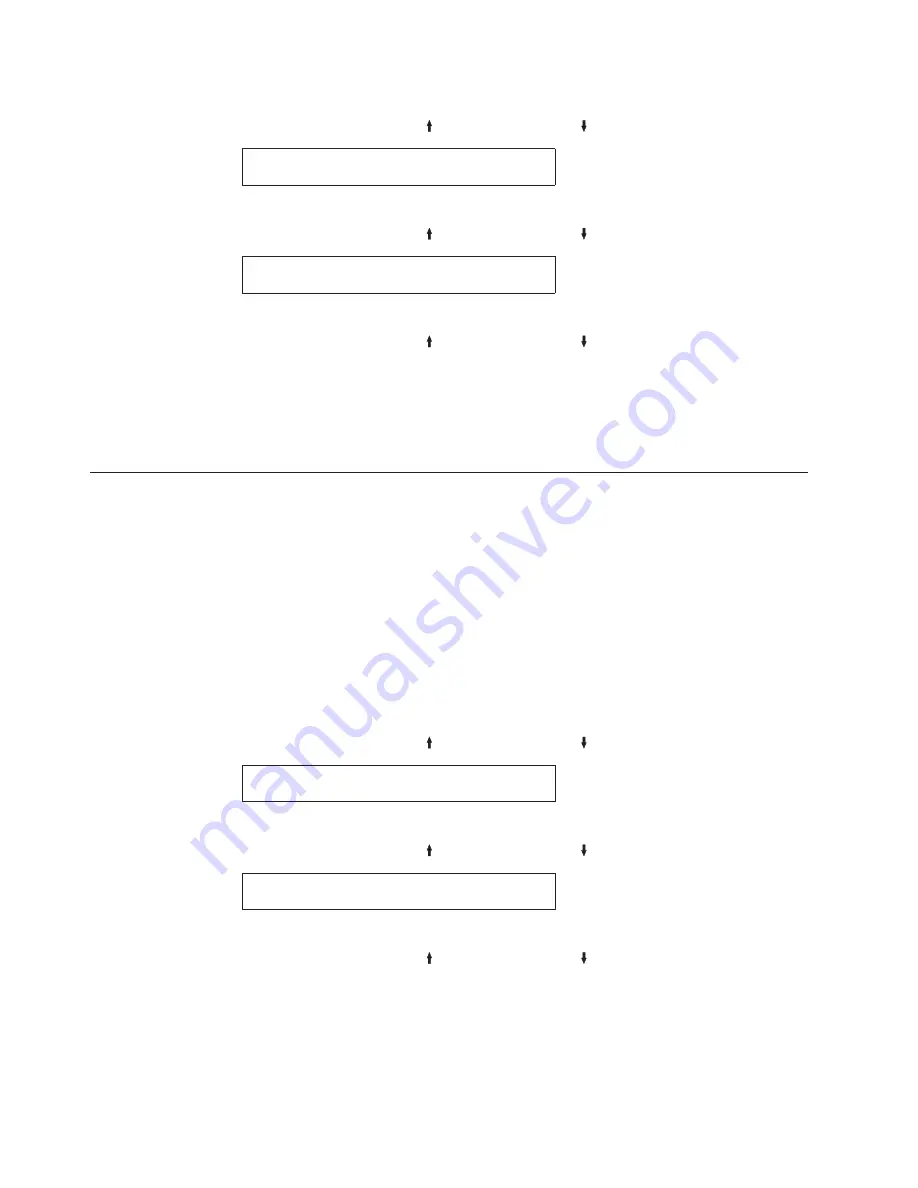
1.
Press
MENU
.
2.
Press
SCROLL/MICRO
or
SCROLL/MICRO
until the printer displays
CONFIGURATION MENU
IPDS Configuration
3.
Press
ENTER
.
4.
Press
SCROLL/MICRO
or
SCROLL/MICRO
until the printer displays
IPDS Configuration
Maximum Page Length
5.
Press
ENTER
to display the current value.
6.
Press
SCROLL/MICRO
or
SCROLL/MICRO
until the desired value for
MPL is displayed.
7.
Press
ENTER
.
An asterisk (*) will be displayed in front of the selected value.
8.
Press
START
or
RETURN
to exit the Menu. See “Exiting the Configuration
Menu” on page 39.
Print Quality
You can set the Print Quality for the printer to any of the following values:
v
DP (Data Processing) Quality
(Default)
v
DP Text Quality
v
Near Letter Quality (NLQ)
.
Notes:
1.
This parameter can be overridden by the computer.
2.
Only Near Letter Quality is valid when either OCR-A or OCR-B is selected as
the print language.
To change or check the Print Quality, follow these steps:
1.
Press
MENU
.
2.
Press
SCROLL/MICRO
or
SCROLL/MICRO
until the printer displays
CONFIGURATION MENU
IPDS Configuration
3.
Press
ENTER
.
4.
Press
SCROLL/MICRO
or
SCROLL/MICRO
until the printer displays
IPDS Configuration
Print Quality
5.
Press
ENTER
to display the current value.
6.
Press
SCROLL/MICRO
or
SCROLL/MICRO
until the desired value for
Print Quality is displayed.
7.
Press
ENTER
.
An asterisk (*) will be displayed in front of the selected value.
8.
Press
START
or
RETURN
to exit the Menu. See “Exiting the Configuration
Menu” on page 39.
60
User’s Guide
Summary of Contents for 4247 X03
Page 6: ...vi User s Guide...
Page 8: ...viii User s Guide...
Page 10: ...x User s Guide...
Page 14: ...xiv User s Guide...
Page 18: ...Printer parts Figure 1 Printer Parts Front and Rear View 2 User s Guide...
Page 72: ...56 User s Guide...
Page 116: ...100 User s Guide...
Page 130: ...114 User s Guide...
Page 140: ...124 User s Guide...
Page 142: ...126 User s Guide...
Page 146: ...130 User s Guide...
Page 148: ...132 User s Guide...
Page 150: ...134 User s Guide...
Page 160: ...144 User s Guide...
Page 188: ...172 User s Guide...
Page 192: ...176 User s Guide...
Page 199: ......
Page 200: ...MAN10296 00 00 Printed in Italy MAN10296 00 00...






























