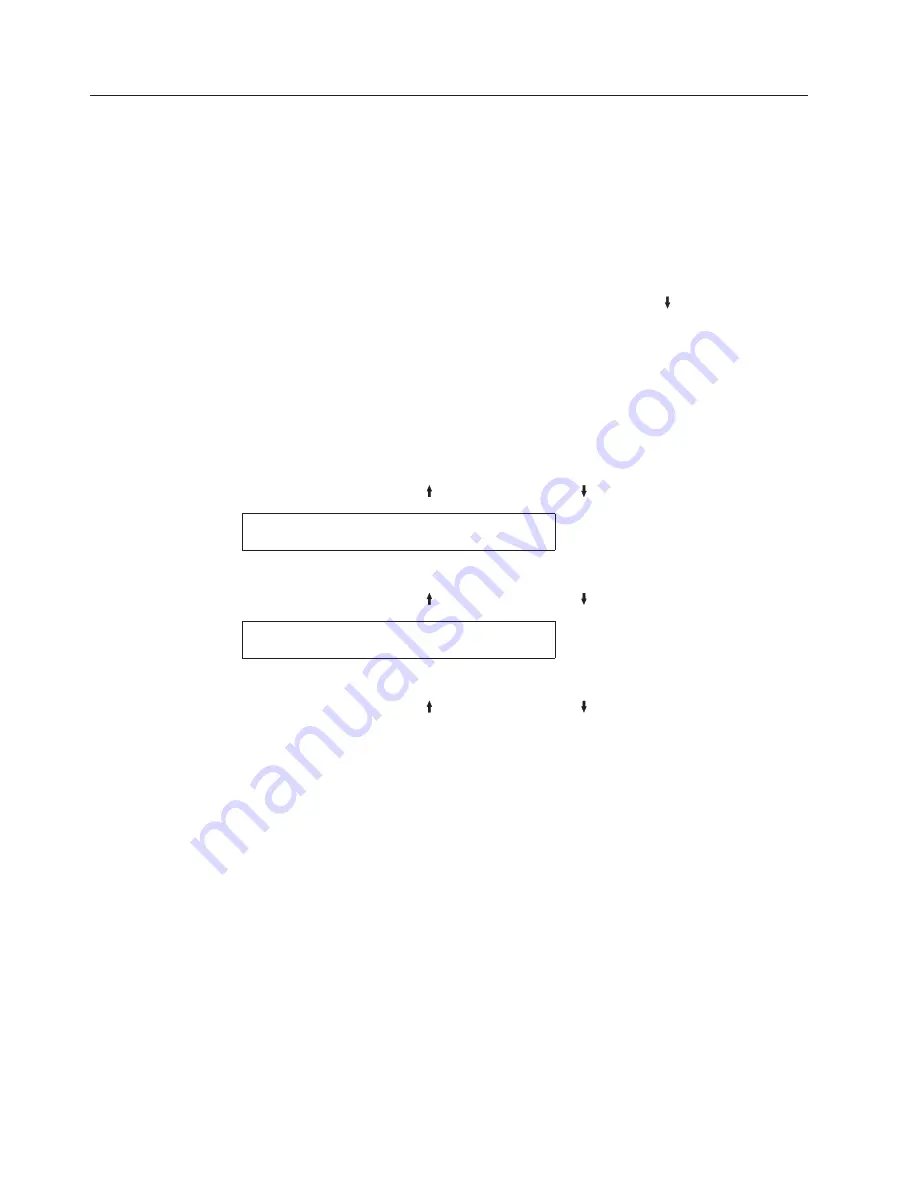
Front Forms Backup
This setting applies to the paper loaded on the default tractor, if the second
(optional) tractor is not installed. When the second optional tractor is installed, this
setting applies to the paper loaded with this tractor. The Front Forms Backup
parameter instructs the printer whether it can perform tractor movements that
would back the forms up. Such movements include parking the printer. This
would be used when the physical characteristics of the forms currently loaded
make it undesirable for the printer to attempt to move the forms in the reverse
direction (for example, labels).
Even if Front Forms Backup is disabled, the
SCROLL/MICRO
can still be used
for the paper path. You can define the front forms backup to either one of the
following values:
Enabled (Default)
Allows the printer to back up the front forms as
needed.
Disabled
Prevents the printer from backing up front forms.
Use this setting for labeled continuous forms.
To change or check the Front Forms Backup:
1.
Press
MENU
.
2.
Press
SCROLL/MICRO
or
SCROLL/MICRO
until the printer displays
CONFIGURATION MENU
Printer Setup
3.
Press
ENTER
.
4.
Press
SCROLL/MICRO
or
SCROLL/MICRO
until the printer displays
Printer Setup
Front Forms Backup
5.
Press
ENTER
to display the current value.
6.
Press
SCROLL/MICRO
or
SCROLL/MICRO
until the desired value for
Front Forms Backup is displayed.
7.
Press
ENTER
.
An asterisk (*) will be displayed in front of the selected value.
8.
Press
START
or
RETURN
to exit the Menu. See “Exiting the Configuration
Menu” on page 39.
102
User’s Guide
Summary of Contents for 4247 X03
Page 6: ...vi User s Guide...
Page 8: ...viii User s Guide...
Page 10: ...x User s Guide...
Page 14: ...xiv User s Guide...
Page 18: ...Printer parts Figure 1 Printer Parts Front and Rear View 2 User s Guide...
Page 72: ...56 User s Guide...
Page 116: ...100 User s Guide...
Page 130: ...114 User s Guide...
Page 140: ...124 User s Guide...
Page 142: ...126 User s Guide...
Page 146: ...130 User s Guide...
Page 148: ...132 User s Guide...
Page 150: ...134 User s Guide...
Page 160: ...144 User s Guide...
Page 188: ...172 User s Guide...
Page 192: ...176 User s Guide...
Page 199: ......
Page 200: ...MAN10296 00 00 Printed in Italy MAN10296 00 00...






























