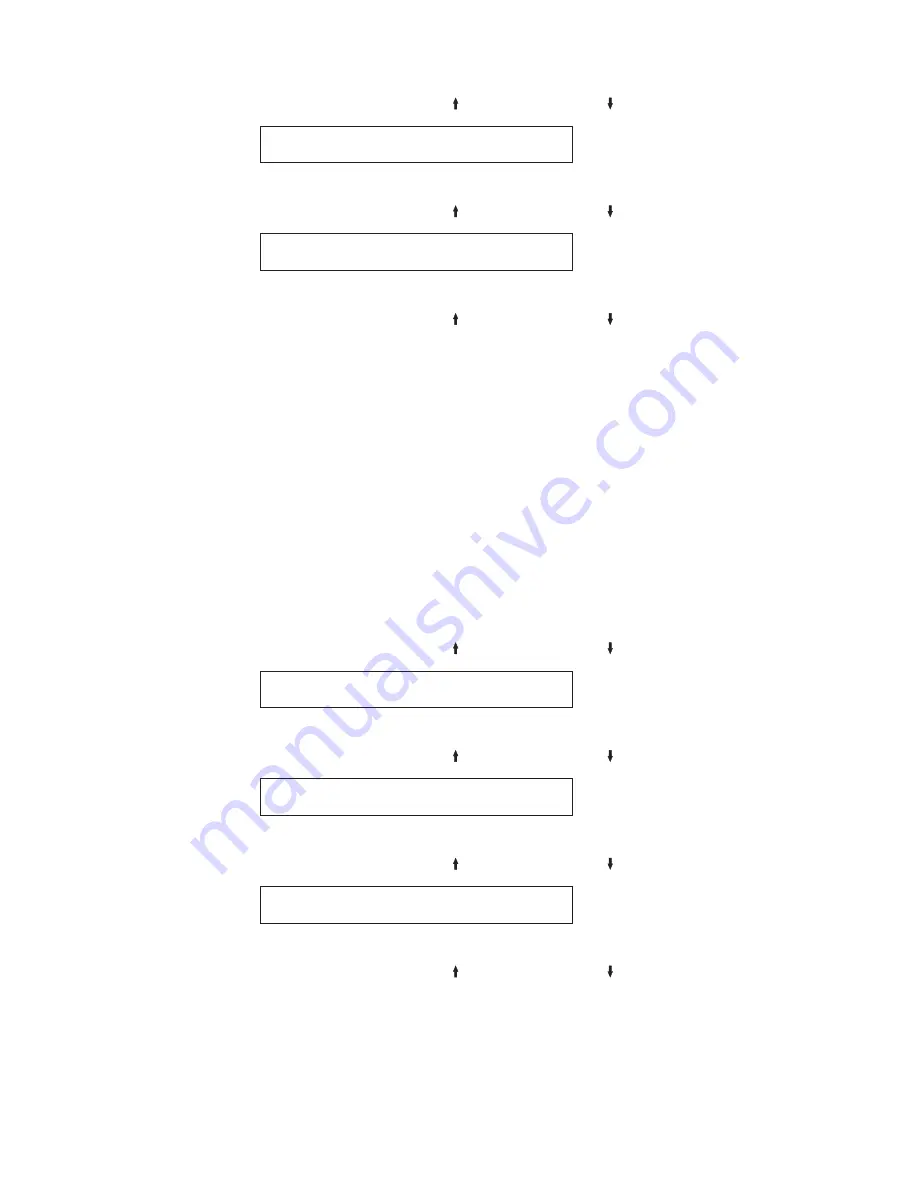
4.
Press
SCROLL/MICRO
or
SCROLL/MICRO
until the printer displays
ASCII Configuration
Parallel Interface
5.
Press
ENTER
.
6.
Press
SCROLL/MICRO
or
SCROLL/MICRO
until the printer displays
Parallel Interface
Input Buffer Size
7.
Press
ENTER
to display the current value.
8.
Press
SCROLL/MICRO
or
SCROLL/MICRO
until the desired value for
Input Buffer Size is displayed.
9.
Press
ENTER
.
An asterisk (*) will be displayed in front of the selected value.
10.
Press
START
or
RETURN
to exit the Menu. See “Exiting the Configuration
Menu” on page 39.
Select-In
This parameter is valid in Epson-FX emulation mode only and instructs the printer
how to handle Select-In Signals. You can set the Select-In Signal to:
Disabled
The Select-In Signal is ignored and treated as always on.
Enabled
(Default)
The printer checks the Select-In Signal from the host.
To change or check the Select-In Signal:
1.
Press
MENU
.
2.
Press
SCROLL/MICRO
or
SCROLL/MICRO
until the printer displays
CONFIGURATION MENU
ASCII Configuration
3.
Press
ENTER
.
4.
Press
SCROLL/MICRO
or
SCROLL/MICRO
until the printer displays
ASCII Configuration
Parallel Interface
5.
Press
ENTER
.
6.
Press
SCROLL/MICRO
or
SCROLL/MICRO
until the printer displays
Parallel Interface
Select-In
7.
Press
ENTER
to display the current value.
8.
Press
SCROLL/MICRO
or
SCROLL/MICRO
until the desired value for
Select-In Signal is displayed.
9.
Press
ENTER
.
An asterisk (*) will be displayed in front of the selected value.
10.
Press
START
or
RETURN
to exit the Menu. See “Exiting the Configuration
Menu” on page 39.
Chapter 7. ASCII Configuration
87
Summary of Contents for 4247 X03
Page 6: ...vi User s Guide...
Page 8: ...viii User s Guide...
Page 10: ...x User s Guide...
Page 14: ...xiv User s Guide...
Page 18: ...Printer parts Figure 1 Printer Parts Front and Rear View 2 User s Guide...
Page 72: ...56 User s Guide...
Page 116: ...100 User s Guide...
Page 130: ...114 User s Guide...
Page 140: ...124 User s Guide...
Page 142: ...126 User s Guide...
Page 146: ...130 User s Guide...
Page 148: ...132 User s Guide...
Page 150: ...134 User s Guide...
Page 160: ...144 User s Guide...
Page 188: ...172 User s Guide...
Page 192: ...176 User s Guide...
Page 199: ......
Page 200: ...MAN10296 00 00 Printed in Italy MAN10296 00 00...






























