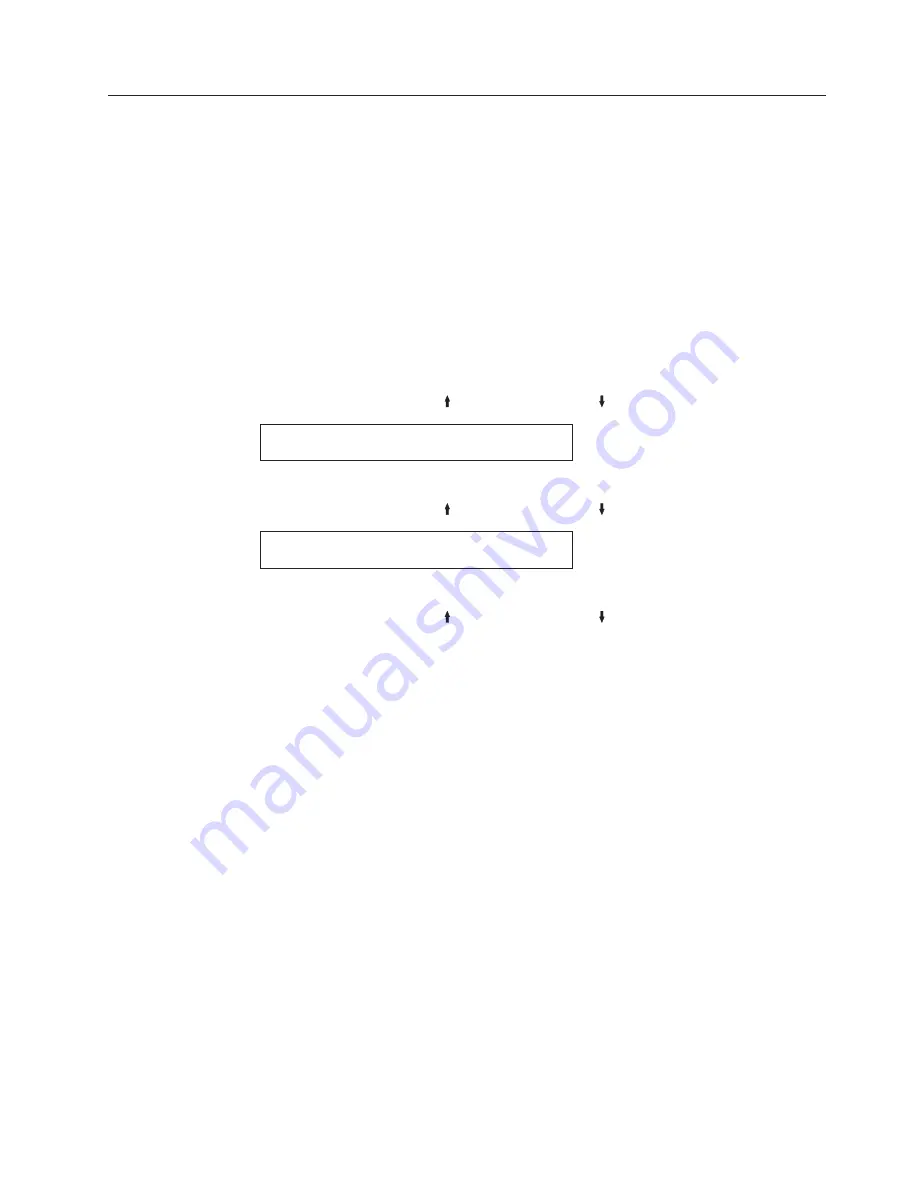
Graphics Print Direction
You can set the Graphics Print Direction to:
Unidirectional
Causes the printer to print in only one direction,
either from left to right or from right to left, for
each of the two passes of graphics printing on a
line.
Bidirectional (Default)
Causes the printer to print as the printhead moves
in both directions. (This setting causes faster
throughput but may affect print quality. Verify that
the print quality is acceptable before running a
print job.)
To change or check the graphics print direction, follow these steps:
1.
Press
MENU
.
2.
Press
SCROLL/MICRO
or
SCROLL/MICRO
until the printer displays
CONFIGURATION MENU
Printer Setup
3.
Press
ENTER
.
4.
Press
SCROLL/MICRO
or
SCROLL/MICRO
until the printer displays
Printer Setup
Graphics Print Direction
5.
Press
ENTER
to display the current value.
6.
Press
SCROLL/MICRO
or
SCROLL/MICRO
until the desired value for
graphics print direction is displayed.
7.
Press
ENTER
.
An asterisk (*) will be displayed in front of the selected value.
8.
Press
START
or
RETURN
to exit the Menu. See “Exiting the Configuration
Menu” on page 39.
Chapter 8. Printer setup
111
Summary of Contents for 4247 X03
Page 6: ...vi User s Guide...
Page 8: ...viii User s Guide...
Page 10: ...x User s Guide...
Page 14: ...xiv User s Guide...
Page 18: ...Printer parts Figure 1 Printer Parts Front and Rear View 2 User s Guide...
Page 72: ...56 User s Guide...
Page 116: ...100 User s Guide...
Page 130: ...114 User s Guide...
Page 140: ...124 User s Guide...
Page 142: ...126 User s Guide...
Page 146: ...130 User s Guide...
Page 148: ...132 User s Guide...
Page 150: ...134 User s Guide...
Page 160: ...144 User s Guide...
Page 188: ...172 User s Guide...
Page 192: ...176 User s Guide...
Page 199: ......
Page 200: ...MAN10296 00 00 Printed in Italy MAN10296 00 00...
















































