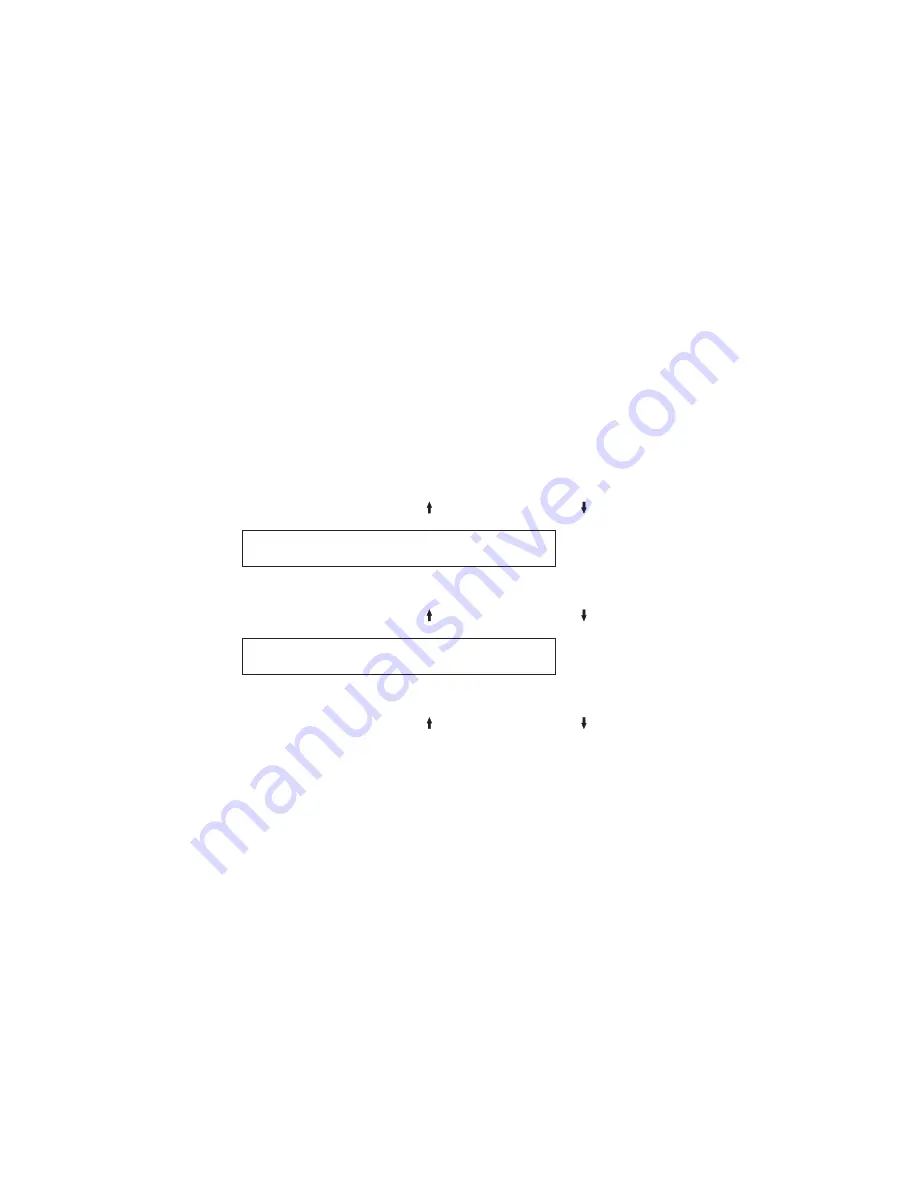
8.
Press
START
or
RETURN
to exit the Menu. See “Exiting the Configuration
Menu” on page 39.
Automatic Restore
This parameter is displayed for the Front Push or Rear Push forms path. You can
set the printer to perform an automatic load without pressing
LOAD/EJECT
.
You can set this value to:
Disabled (Default)
No automatic load. The
LOAD/EJECT
is required
to load forms.
Data
An automatic load occurs each time a new print
job is received.
Timer (10 to 50 seconds)
An automatic load with a fixed timeout value.
When forms are ejected, a load function is
performed after a timeout. The timeout value can
be 10 seconds, 20 seconds, 30 seconds, 40 seconds,
or 50 seconds.
To change or check the automatic restore, follow these steps:
1.
Press
MENU
.
2.
Press
SCROLL/MICRO
or
SCROLL/MICRO
until the printer displays
CONFIGURATION MENU
Printer Setup
3.
Press
ENTER
.
4.
Press
SCROLL/MICRO
or
SCROLL/MICRO
until the printer displays
Printer Setup
Automatic Restore
5.
Press
ENTER
to display the current value.
6.
Press
SCROLL/MICRO
or
SCROLL/MICRO
until the desired value for
Automatic Restore is displayed.
7.
Press
ENTER
.
An asterisk (*) will be displayed in front of the selected value.
8.
Press
START
or
RETURN
to exit the Menu. See “Exiting the Configuration
Menu” on page 39.
The Automatic Restore function can be enabled regardless of the status of the
Automatic Eject function. Automatic Restore can be enabled even if Automatic
Eject is not enabled.
108
User’s Guide
Summary of Contents for 4247 X03
Page 6: ...vi User s Guide...
Page 8: ...viii User s Guide...
Page 10: ...x User s Guide...
Page 14: ...xiv User s Guide...
Page 18: ...Printer parts Figure 1 Printer Parts Front and Rear View 2 User s Guide...
Page 72: ...56 User s Guide...
Page 116: ...100 User s Guide...
Page 130: ...114 User s Guide...
Page 140: ...124 User s Guide...
Page 142: ...126 User s Guide...
Page 146: ...130 User s Guide...
Page 148: ...132 User s Guide...
Page 150: ...134 User s Guide...
Page 160: ...144 User s Guide...
Page 188: ...172 User s Guide...
Page 192: ...176 User s Guide...
Page 199: ......
Page 200: ...MAN10296 00 00 Printed in Italy MAN10296 00 00...






























