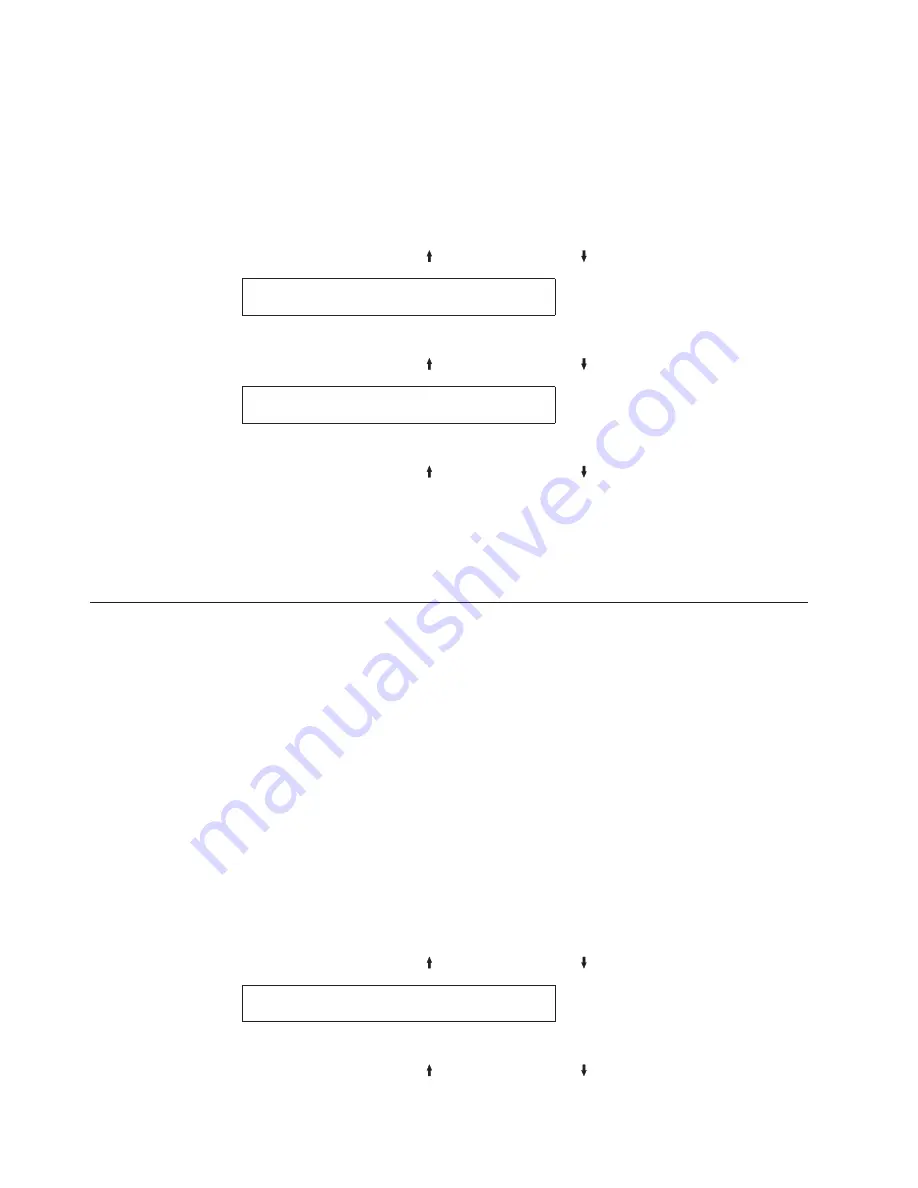
v
Custom Set D
v
Custom Set E
v
Custom Set F
v
Custom Set G
v
Custom Set H
To change or check the power-on custom set, follow these steps:
1.
Press
MENU
.
2.
Press
SCROLL/MICRO
or
SCROLL/MICRO
until the printer displays
CONFIGURATION MENU
Configuration Storage
3.
Press
ENTER
.
4.
Press
SCROLL/MICRO
or
SCROLL/MICRO
until the printer displays
Configuration Storage
Power-On Custom Set
5.
Press
ENTER
to display the current value.
6.
Press
SCROLL/MICRO
or
SCROLL/MICRO
until the desired custom set for
the new power-on custom set is displayed.
7.
Press
ENTER
.
An asterisk (*) will be displayed in front of the selected custom set.
8.
Use
START
or
RETURN
to exit the Menu. See “Exiting the Configuration
Menu” on page 39.
Power-On Paper Source
The Power-On Paper Source allows you to select which paper source is to be used
when the printer is turned on. The Last Used value means that the paper source
used before the printer was powered off is to be used as the power-on paper
source.
You can change the Power-On Paper Source to:
v
Front (Default)
v
Rear
v
Last Used
Selecting Last Used causes the Paper Source parameter (in the Printer Setup menu)
to be updated whenever the data stream selects a paper source. If the data stream
attempts to select the operator panel setting for power-on paper source, the most
recently selected paper source will be used instead.
To change or check the power-on paper source, follow these steps:
1.
Press
MENU
.
2.
Press
SCROLL/MICRO
or
SCROLL/MICRO
until the printer displays
CONFIGURATION MENU
Configuration Storage
3.
Press
ENTER
.
4.
Press
SCROLL/MICRO
or
SCROLL/MICRO
until the printer displays
52
User’s Guide
Summary of Contents for 4247 X03
Page 6: ...vi User s Guide...
Page 8: ...viii User s Guide...
Page 10: ...x User s Guide...
Page 14: ...xiv User s Guide...
Page 18: ...Printer parts Figure 1 Printer Parts Front and Rear View 2 User s Guide...
Page 72: ...56 User s Guide...
Page 116: ...100 User s Guide...
Page 130: ...114 User s Guide...
Page 140: ...124 User s Guide...
Page 142: ...126 User s Guide...
Page 146: ...130 User s Guide...
Page 148: ...132 User s Guide...
Page 150: ...134 User s Guide...
Page 160: ...144 User s Guide...
Page 188: ...172 User s Guide...
Page 192: ...176 User s Guide...
Page 199: ......
Page 200: ...MAN10296 00 00 Printed in Italy MAN10296 00 00...
















































