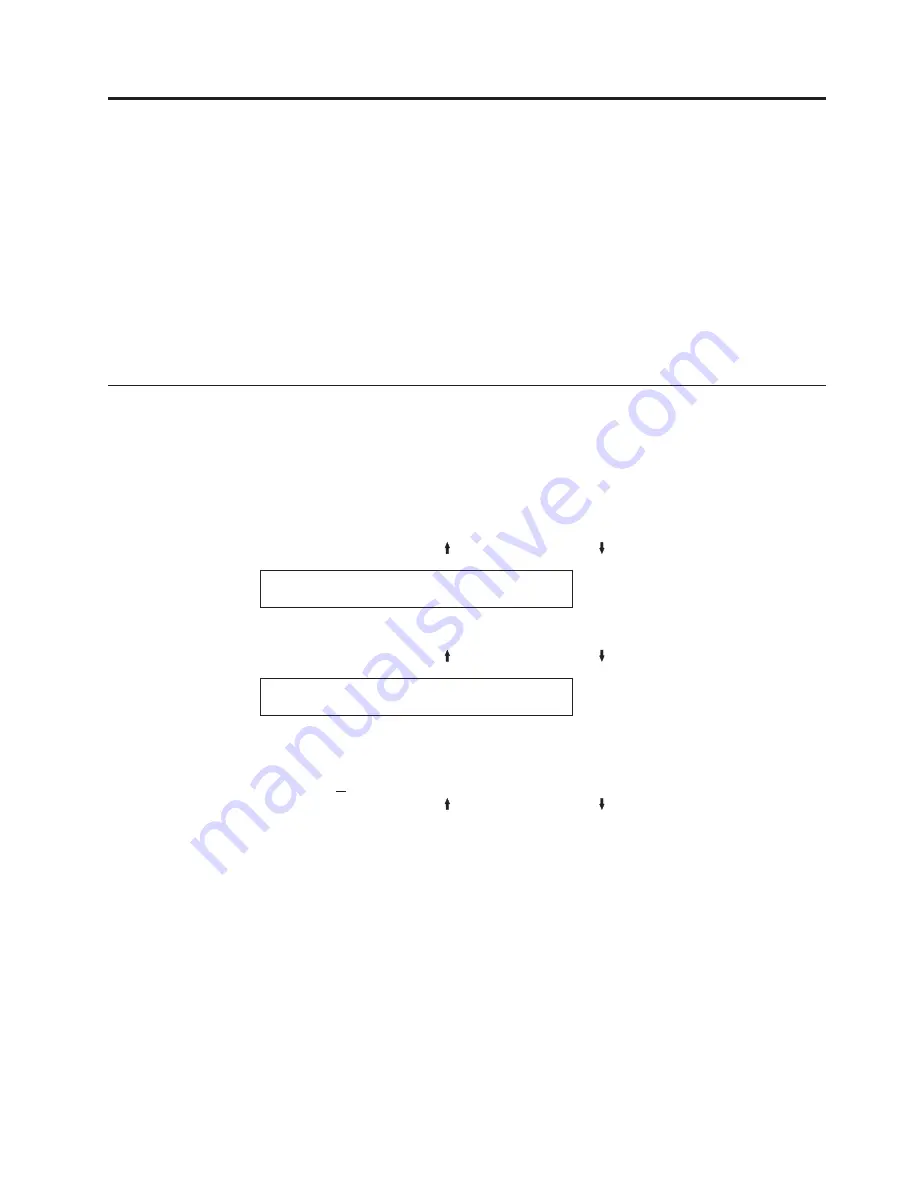
Chapter 12. Vital Product Data
You can check and change some of the vital product data for the printer. The two
Vital Product Data fields you can change are:
v
Serial Number
v
Device Specific Information
Note:
Vital Product Data values, unlike all of the other configuration values, are
not saved when you save a custom set; they are saved when you exit the
Configuration Menu. If you make a change to one of these values and turn
off the printer before exiting the Configuration Menu, your changes will not
be saved.
Serial Number
The serial number parameter holds the serial number for the printer. This number
is a 7-digit alphanumeric value. The serial number of your printer is located on the
Information Label
on the back of printer and next to the power-on switch.
To check or change the serial number for the printer, follow these steps:
1.
Press
MENU
.
2.
Press
SCROLL/MICRO
or
SCROLL/MICRO
until the printer displays
CONFIGURATION MENU
Vital Product Data
3.
Press
ENTER
.
4.
Press
SCROLL/MICRO
or
SCROLL/MICRO
until the printer displays
Vital Product Data
Serial Number
5.
Press
ENTER
.
The printer displays the current value for the serial number of the printer. A
cursor (X) appears under the least significant character of the value.
6.
Press
SCROLL/MICRO
or
SCROLL/MICRO
to change the character above
the cursor.
7.
Press
ENTER
to move the cursor to the next character.
8.
Repeat steps 6 and 7 until the correct value for the serial number is displayed.
9.
Press
START
or
RETURN
to exit the Menu. See “Exiting the Configuration
Menu” on page 39.
127
Summary of Contents for 4247 X03
Page 6: ...vi User s Guide...
Page 8: ...viii User s Guide...
Page 10: ...x User s Guide...
Page 14: ...xiv User s Guide...
Page 18: ...Printer parts Figure 1 Printer Parts Front and Rear View 2 User s Guide...
Page 72: ...56 User s Guide...
Page 116: ...100 User s Guide...
Page 130: ...114 User s Guide...
Page 140: ...124 User s Guide...
Page 142: ...126 User s Guide...
Page 146: ...130 User s Guide...
Page 148: ...132 User s Guide...
Page 150: ...134 User s Guide...
Page 160: ...144 User s Guide...
Page 188: ...172 User s Guide...
Page 192: ...176 User s Guide...
Page 199: ......
Page 200: ...MAN10296 00 00 Printed in Italy MAN10296 00 00...






























