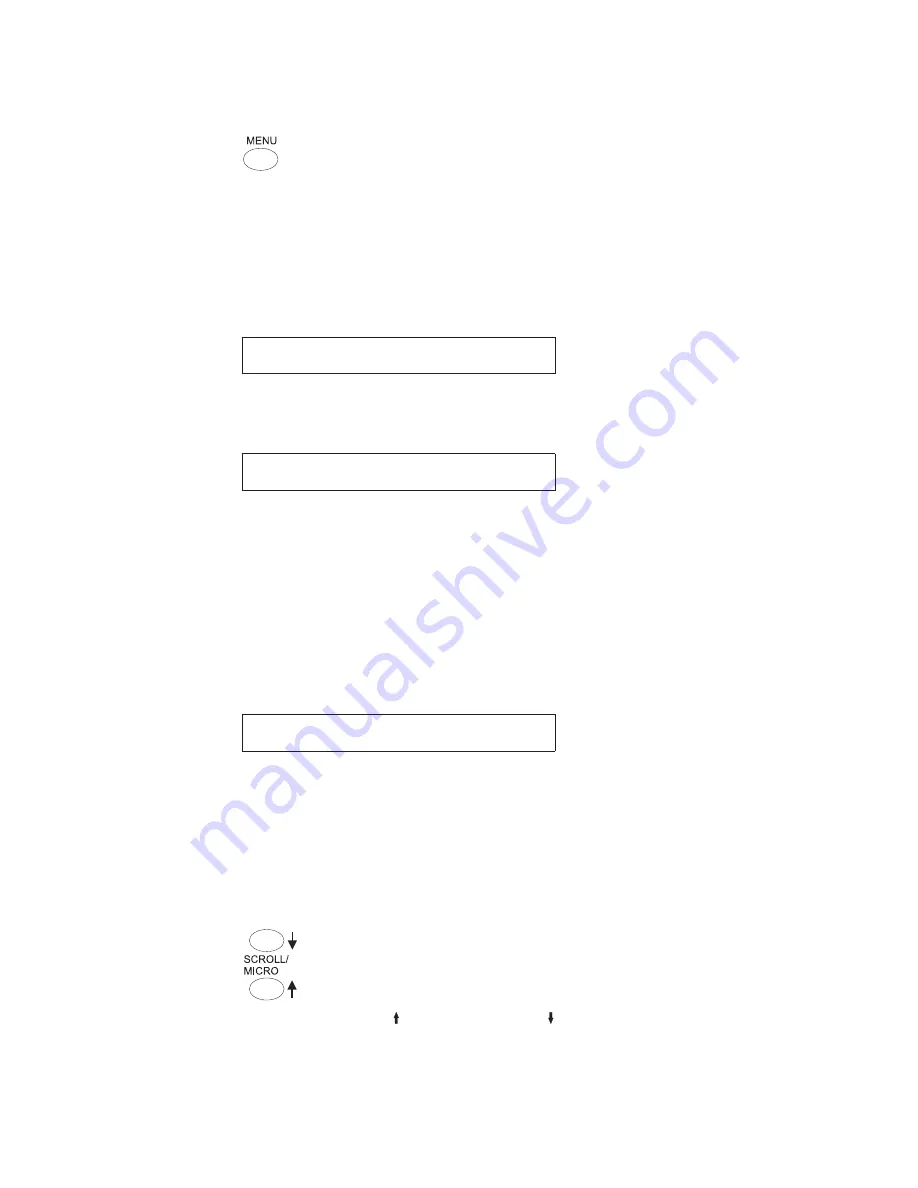
MENU
Use the Menu function key to enter the Configuration Menu. This function key is
valid when the printer is
not ready
or the printer is
ready
and no job is in progress.
After you enter the Configuration Menu, paper movement functions are not
available.
Press
MENU
to enter the Configuration Menu.
The printer displays:
CONFIGURATION MENU
Configuration Storage
Note:
If a print job is in progress (the printer is printing or the
PROCESSING
indicator is on), the printer displays:
009 INVALID KEY PRESS
PRESS STOP FIRST
In this case, you can press
STOP
first and then enter the Menu. However, it is not
recommended that you change the Configuration Parameter Values while a print
job is in progress.
The configuration menu can be locked to prevent an unauthorized user from
changing parameter values. When the configuration menu is locked, pressing the
MENU
key only allows recall of Custom Set Values. The Printer Adjustments in
the Operator Print Tests Menu are disabled.
If the
MENU
is locked, the printer displays:
097 FUNCTION DISABLED
MENU LOCKED
For more information on the Menu Lock function, see your system programmer or
the
4247 Model X03 Printer Programmer Manual
.
For more information on configuration parameters and values, see “Checking and
changing parameter values” on page 38.
SCROLL/MICRO
↑
or SCROLL/MICRO
↓
Use
SCROLL/MICRO
or
SCROLL/MICRO
to perform the following functions:
v
Adjust forms upward or downward when the printer is
not ready
.
v
Scroll through the Configuration Menu categories, parameters, and values.
v
Scroll through the Operator Print Tests menu items.
30
User’s Guide
Summary of Contents for 4247 X03
Page 6: ...vi User s Guide...
Page 8: ...viii User s Guide...
Page 10: ...x User s Guide...
Page 14: ...xiv User s Guide...
Page 18: ...Printer parts Figure 1 Printer Parts Front and Rear View 2 User s Guide...
Page 72: ...56 User s Guide...
Page 116: ...100 User s Guide...
Page 130: ...114 User s Guide...
Page 140: ...124 User s Guide...
Page 142: ...126 User s Guide...
Page 146: ...130 User s Guide...
Page 148: ...132 User s Guide...
Page 150: ...134 User s Guide...
Page 160: ...144 User s Guide...
Page 188: ...172 User s Guide...
Page 192: ...176 User s Guide...
Page 199: ......
Page 200: ...MAN10296 00 00 Printed in Italy MAN10296 00 00...






























