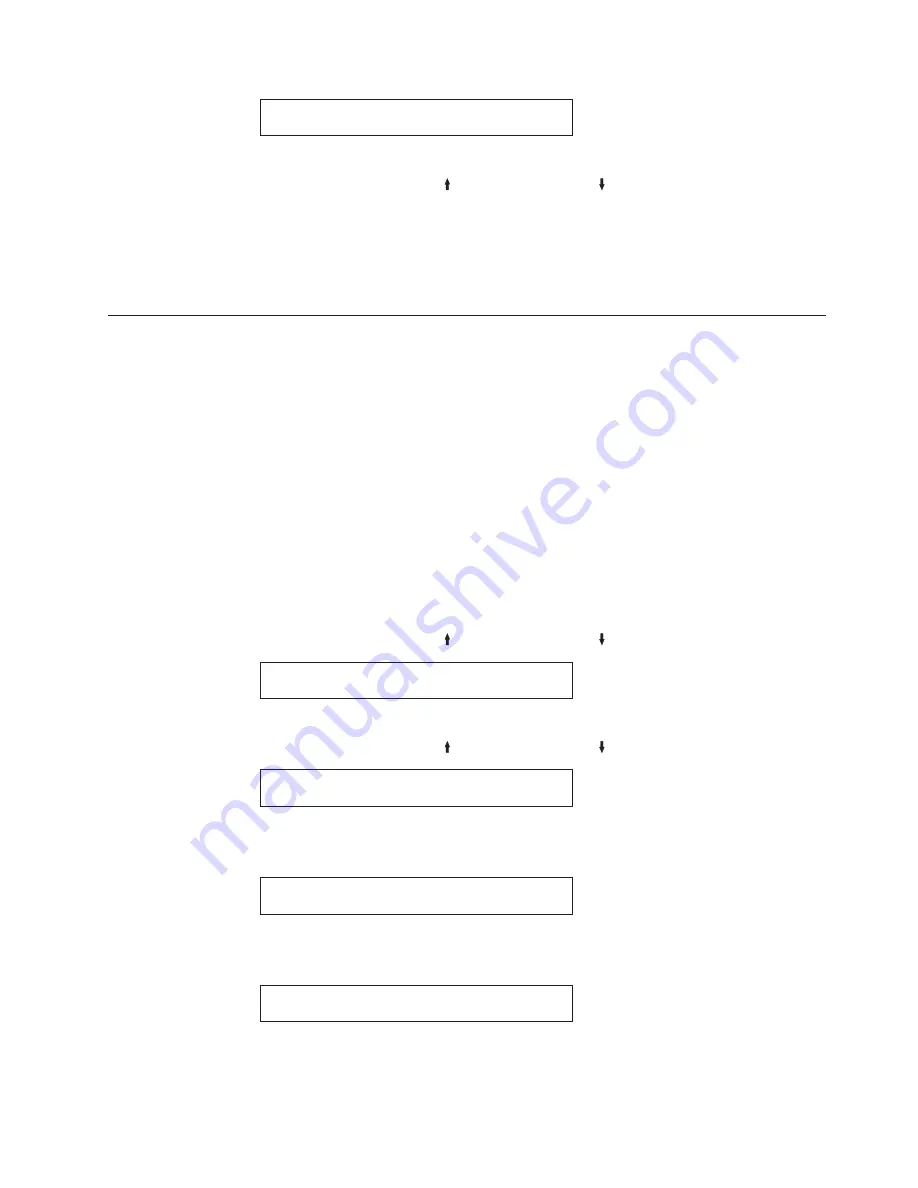
Configuration Storage
Power-On Paper Source
5.
Press
ENTER
to display the current value.
6.
Press
SCROLL/MICRO
or
SCROLL/MICRO
until the desired Power-on
Paper Source value is displayed.
7.
Press
ENTER
.
An asterisk (*) will be displayed in front of the selected paper source.
8.
Use
START
or
RETURN
to exit the Menu. See “Exiting the Configuration
Menu” on page 39.
Recall factory defaults
This function sets all parameter values to the original manufacturing default
values, except Vital Product Data and Printer Address (Twinax attachment). These
settings can only be changed through their own menu selection.
The printer is shipped with all of the custom sets set to manufacturing default
values and custom set A as the power-on custom set. The Recall Factory Defaults
function does not affect the values saved in custom sets.
Note:
When factory defaults are recalled, a partial reset is automatically performed
when exiting from the configuration menu if the value of at least one of the
parameters that requires a partial reset has been changed. Buffered data will
be lost.
To recall the factory defaults, follow these steps:
1.
Press
MENU
.
2.
Press
SCROLL/MICRO
or
SCROLL/MICRO
until the printer displays
CONFIGURATION MENU
Configuration Storage
3.
Press
ENTER
.
4.
Press
SCROLL/MICRO
or
SCROLL/MICRO
until the printer displays
Configuration Storage
Recall Factory Defaults
5.
Press
ENTER
.
The printer displays
Recall Factory Defaults
Yes
6.
Press
ENTER
.
The printer displays
Recall Factory Defaults
Factory Defaults Recalled
7.
Use
START
or
RETURN
to exit the Menu. See “Exiting the Configuration
Menu” on page 39.
Chapter 4. Configuration storage
53
Summary of Contents for 4247 X03
Page 6: ...vi User s Guide...
Page 8: ...viii User s Guide...
Page 10: ...x User s Guide...
Page 14: ...xiv User s Guide...
Page 18: ...Printer parts Figure 1 Printer Parts Front and Rear View 2 User s Guide...
Page 72: ...56 User s Guide...
Page 116: ...100 User s Guide...
Page 130: ...114 User s Guide...
Page 140: ...124 User s Guide...
Page 142: ...126 User s Guide...
Page 146: ...130 User s Guide...
Page 148: ...132 User s Guide...
Page 150: ...134 User s Guide...
Page 160: ...144 User s Guide...
Page 188: ...172 User s Guide...
Page 192: ...176 User s Guide...
Page 199: ......
Page 200: ...MAN10296 00 00 Printed in Italy MAN10296 00 00...






























