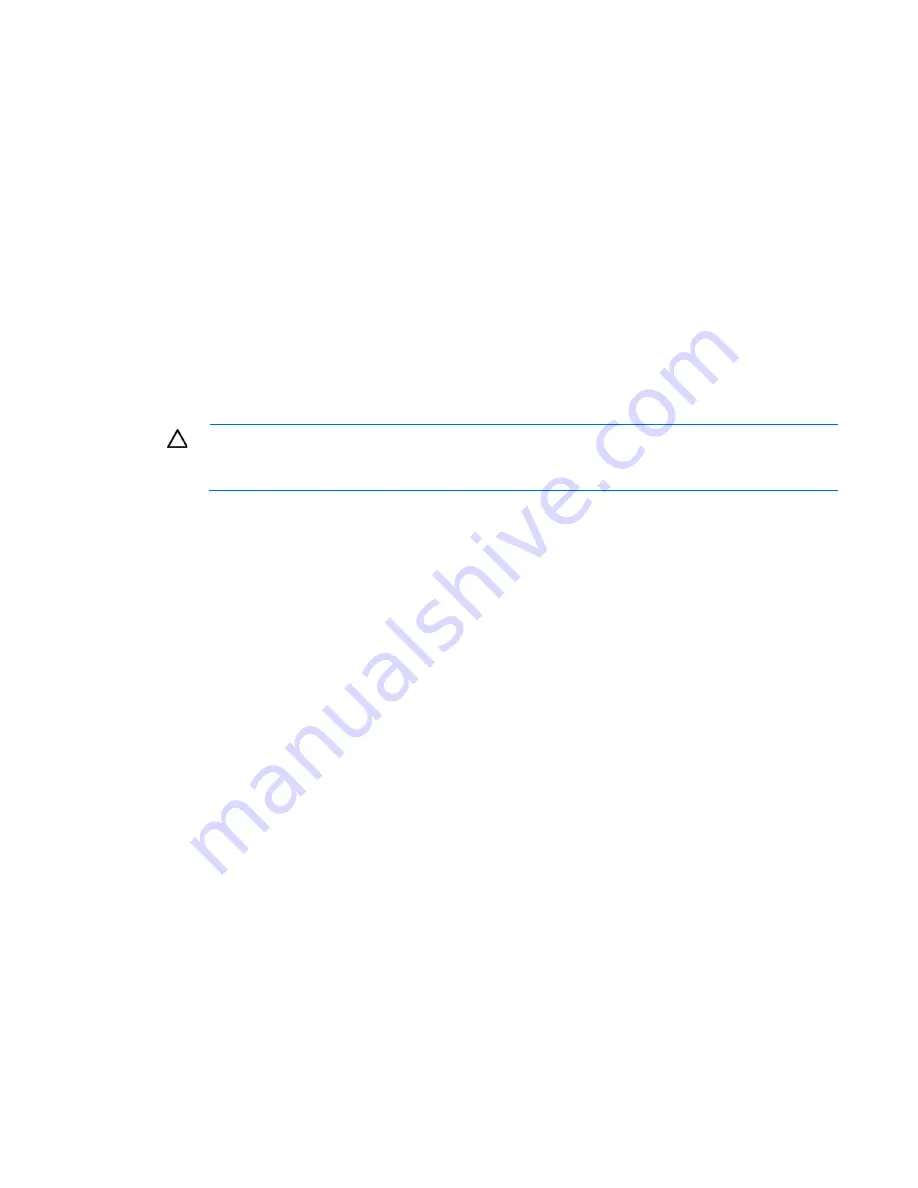
Hardware problems 40
2.
If the power supplies have LEDs, be sure they indicate that each power supply is working properly. If
the LEDs indicate a problem with a power supply, replace the power supply. For more information, see
the server documentation on the HP website (
http://www.hp.com/support
).
3.
Be sure the system has enough power, particularly if you recently added hardware, such as hard drives.
Additional power supplies may be required. Check the system information from the IML.
For product-specific information, see the server documentation on the HP website
(
http://www.hp.com/support
).
For more information, see the HP Power Advisor on the HP website
(
http://www.hp.com/go/hppoweradvisor
).
4.
If running a redundant configuration, be sure that all of the power supplies in the system are the same.
For a list of supported power supplies, see the server documentation on the HP website
(
http://www.hp.com/support
).
System open circuits and short circuits
Action
:
CAUTION:
Do not operate the server for long periods with the access panel open or removed.
Operating the server in this manner results in improper airflow and improper cooling that can
lead to thermal damage.
1.
Check the server LEDs to see if any statuses indicate the source of the problem. For LED information,
refer to the server documentation.
2.
Remove all power sources to the server.
3.
Be sure no loose connections (on page
20
) exist in the area.
4.
Be sure each component in the area is working. Refer to the section for each component in this guide.
If you cannot determine the problem by checking the specific area, perform each of the following actions.
Restart the server after each action to see if the problem has been corrected.
•
Reseat all I/O expansion boards.
•
Be sure no loose connections (on page
20
) exist in the rest of the server, particularly with the cables that
connect to the system board.
•
Be sure no foreign material exists, such as screws, bits, or slot bracket blanks, that may be short
circuiting components.
UPS problems
UPS is not working properly
Action
:
1.
Be sure the UPS batteries are charged to the proper level for operation. See the UPS documentation for
details.
2.
Be sure the UPS power switch is in the On position. See the UPS documentation for the location of the
switch.
3.
Be sure the UPS software is updated to the latest version. Use the Power Management software located
on the Power Management CD.
















































