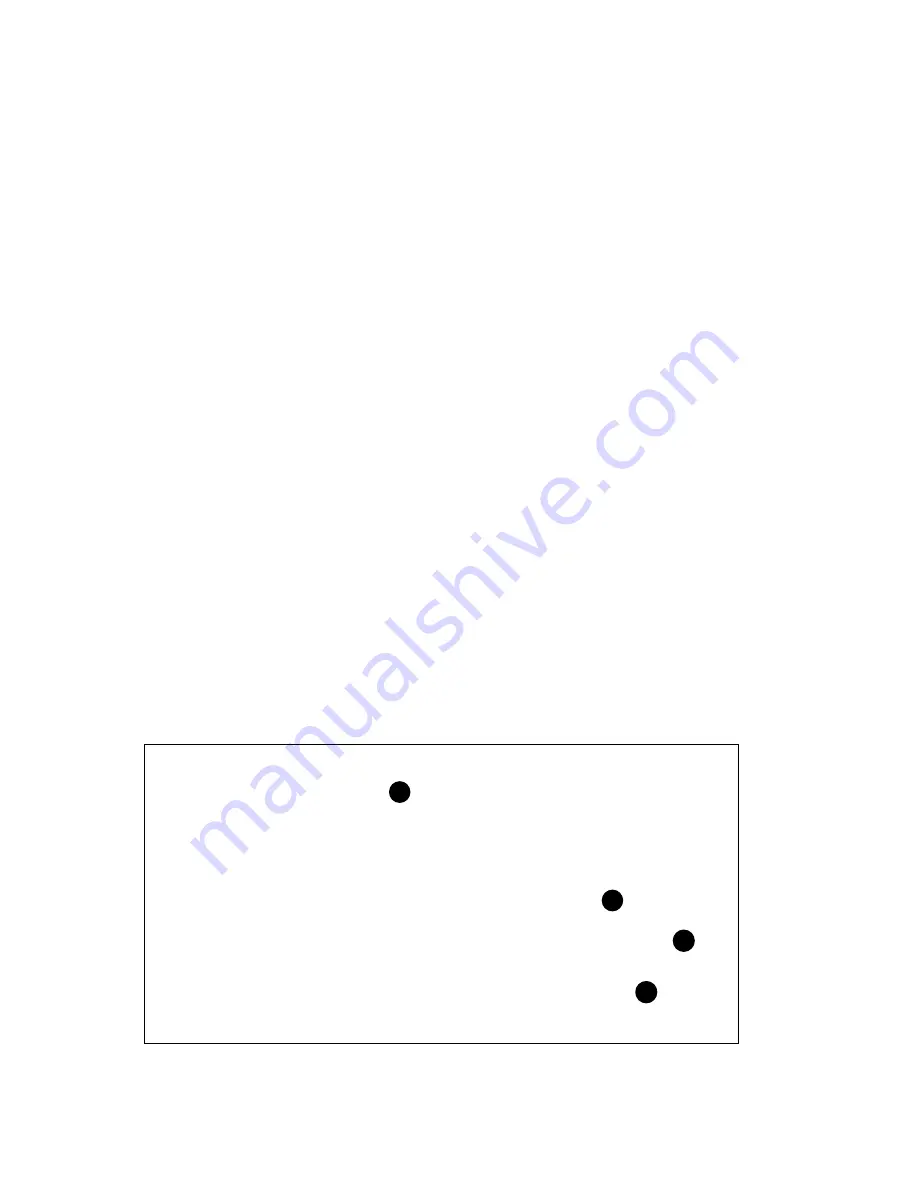
AlphaBIOS Firmware
8-27
You can use this procedure to boot the Loadable Firmware Update (LFU) utility to
upgrade firmware. (You can also use the SRM console command boot to run LFU, as
described in Appendix B.)
1. Insert the upgrade CD-ROM.
2. Enter SRM console mode. Make sure that the auto_action environment variable
is set to boot, since this setting will be used by the AlphaBIOS firmware to boot
LFU. Make sure that the console environment variable is set to serial.
3. Enter
AlphaBIOS Setup by restarting your system and pressing F2 before the
operating system boots.
4. In the main AlphaBIOS Setup screen, select Upgrade AlphaBIOS and press
Enter. The small window shown in Figure 8-17 displays. Press Enter.
5. The system is reset and initialization information (see
➊
in
Figure 8-18) is shown.
The LFU banner displays (see
➋
). Select the firmware load device. In the
example,
➌
shows the user selecting the CD-ROM device.
6. Enter the name of the firmware files list or use the default filename (see
➍
).
Press Enter.
7. Enter the name and use LFU to update firmware (LFU commands are described
in detail in Appendix B). Note that LFU does not display the introductory
information about the upgraded firmware contained on the new CD-ROM, as it
does when you use the SRM console command boot, as described in Appendix B.
8. When the upgrade is complete, issue the LFU exit command. The system is reset
and you are returned to AlphaBIOS.
If you press the Reset button instead of issuing the LFU exit command, the system
is reset and you are returned to LFU.
Figure 8-18 LFU Load Screen
AlphaServer 8200 Console T5.1-30, 29-JAN-1998 14:01:45, SROM V3.1
Configuring I/O adapters
tulip0, slot 2, bus 0, hose 1
.
.
.
*****Loadable Firmware Update Utility*****
Select firmware load device (cda0, dva0, ewa0) or
Press <return> to bypass loading and proceed to LFU: cda0
Please enter the name of the firmware files list, or
Press <return> to use the default filename [AS8X00FW]:
BX-0599B-97
3
4
1
2






























