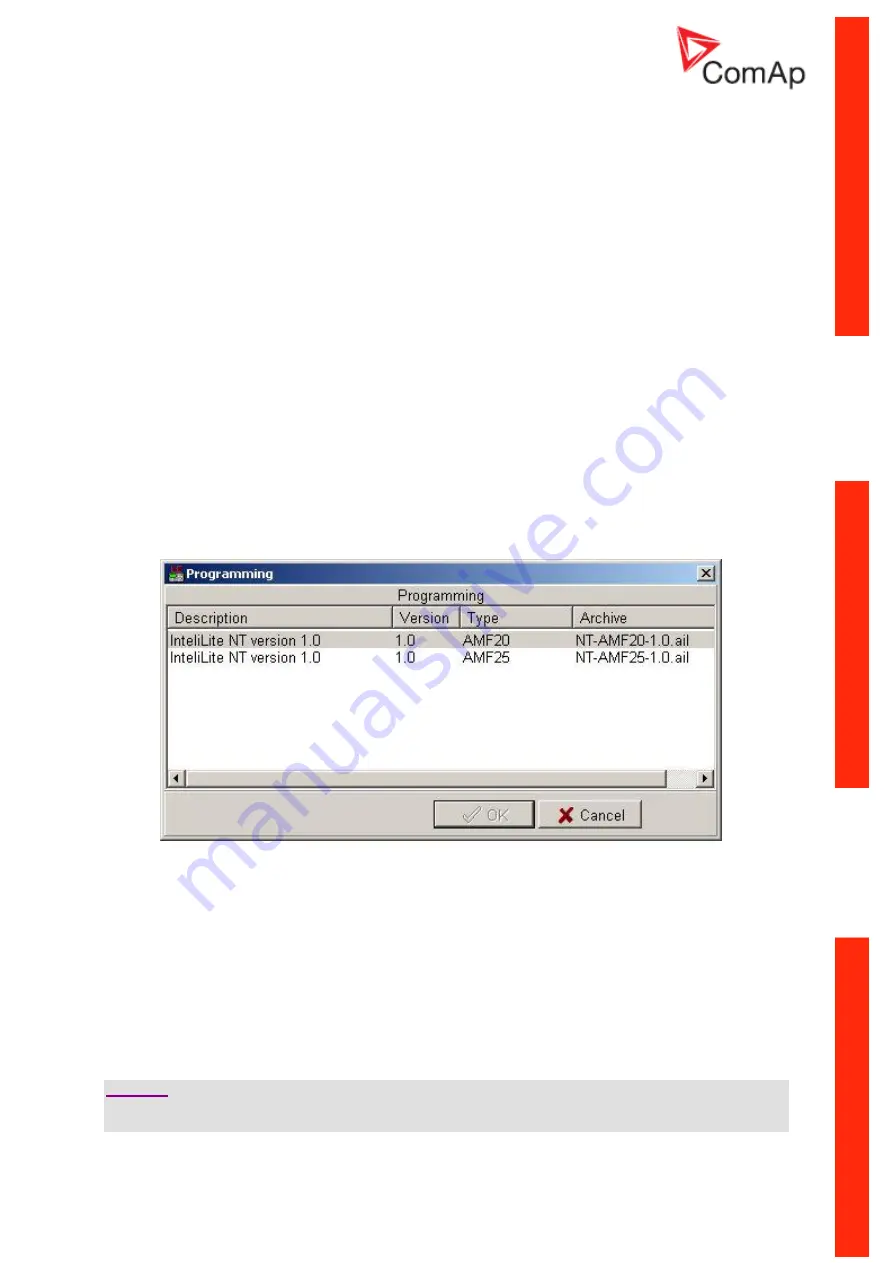
InteliLite
NT
– AMF20/25, SW version 2.2, ©ComAp – September 2014 133
IL-NT-AMF-2.2-Reference Guide.pdf
master controller. All remote display screens (Measure, Setpoints and History) displays the same data
like master controller. Front panel buttons on both controllers work the same way. All remote display
LED’s shows the same state as corresponding LED’s on master controller.
Warning !
It is highly recommended to use the same type and model of controller for master and remote
display. Only in such case is assured the proper function of all buttons, LED diodes and
display.
Another combinations of HW types and models from Master controller and remote display are
not supported nor tested!
IL-NT-RD Software installation
The IL-NT-RD remote display firmware is installed in the same way as any other IL-NT firmware using
LiteEdit software. Please see LiteEdit Reference guide for details about upgrading firmware. IL-NT-RD
consists only firmware, not an archive.
However when there is IL-NT-RD firmware installed in the controller the procedure to install back the
original standard firmware is following:
Open any type of online connection.
DDE server will try to open the connection, but it will fail and write red error message in the
status bar.
In this moment go to
C
ONTROLLER
->
P
ROGRAMMING AND CLONING
->
P
ROGRAMMING
and select
proper!
firmware you want program to the controller. Choosing the wrong type of firmware
may result in non-functional controller.
Press "OK" button to program the firmware to the controller.
It may be required to switch off power supply of controller, close the boot jumper and switch
on controller again. Follow the information windows accordingly.
After programming is finished (it may be required to power off controller, open the boot jumper
and power it on again) open configuration window and perform the configuration process
manually. There is no compatibility of the configuration between different firmware versions.
In some cases the "wrong setpoints" message can occur in the DDE server status line and the
controller is blocked showing "Init" state. Use
C
ONTROLLER
->
R
ESET FROM
I
NIT STATE
menu
item to put the controller to normal operation. Be sure you have checked all setpoints before.
C
AUTION
!
Check the statistic value "Engine hours" after firmware upgrade. Change of statistical values if
necessary is possible only by LiteEdit software (password is required).



























