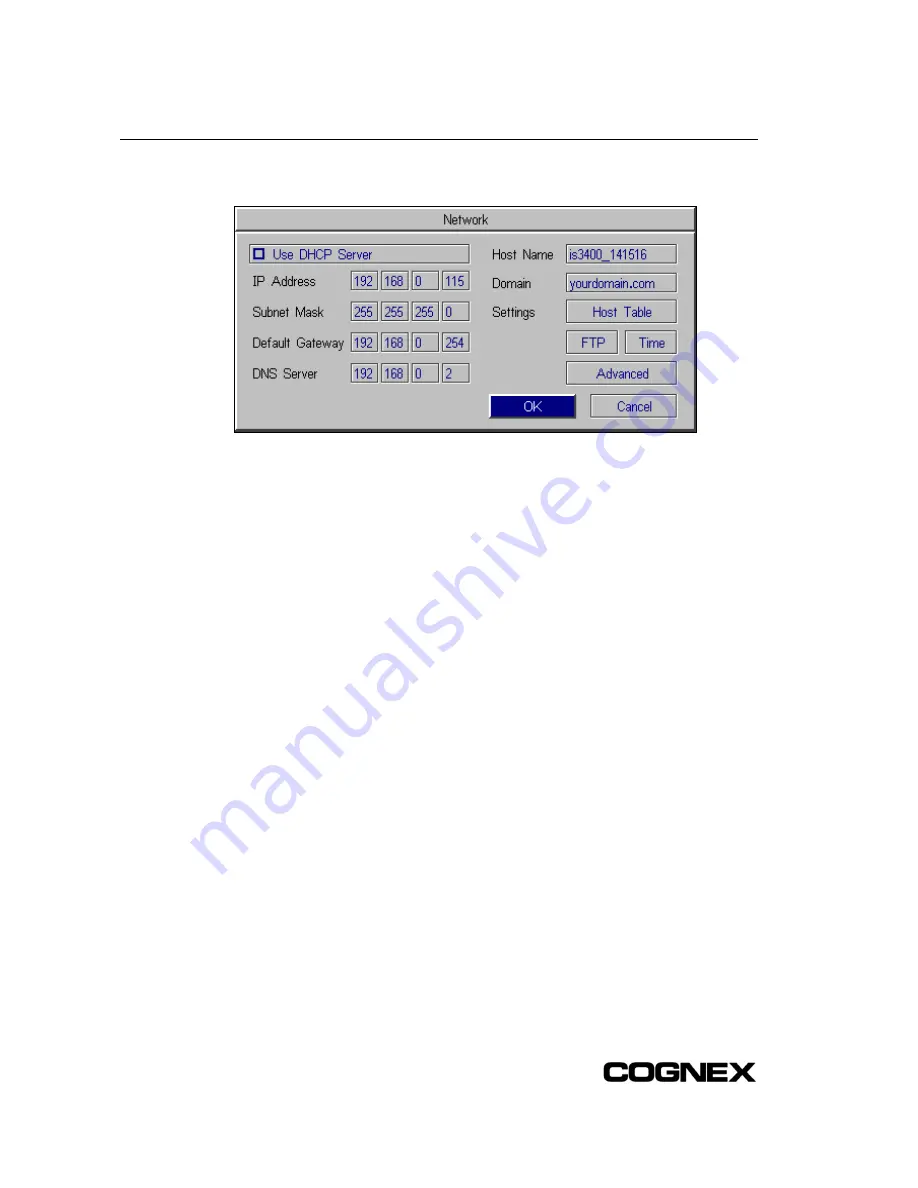
Configuring the In-Sight Sensor Using In-Sight PC Host
4. From the System Menu, select Network to open the Network dialog (Figure C-10).
Figure C-10: Network Dialog
The following network settings can be changed using the Network dialog:
IP Address
: Assigns a unique identifier for each In-Sight sensor on the network, which
must be consistent with the IP address-numbering scheme of the local network.
Subnet Mask
: Specifies which parts of the In-Sight 3400 sensor's IP address are the
same for all hosts on the local network, and which are unique to each host.
Default Gateway
: Specifies the IP address of the gateway host, if available on the
network. The gateway host is responsible for sending and receiving data between hosts
on different networks.
DNS Server
: Specifies the IP address of the host on the network providing DNS
resolution, if available.
Host Name
: Opens the text entry dialog for entering the Host Name for the In-Sight
sensor, as it will appear when browsing the network. If the local system is a networked
PC running In-Sight PC Host software, the Host Name will automatically be inherited
from the Computer Name defined in the Windows operating system. Each In-Sight
sensor has its host name set automatically the first time it boots. For example, an
In-Sight 3400 sensor's host name is "is3400_xxxxxx". For every sensor, "xxxxxx" is
given by the last 6 characters of the sensor’s unique MAC Address. For example, an
In-Sight 3400 sensor with the MAC Address 00-d0-24-14-15-16 will be assigned the
host name, "is3400_141516".
Domain
: Specifies the network Domain for the host network.
Host Table
: Specifies a local mapping of host names to IP addresses.
FTP
: Configures the File Transfer Protocol (FTP).
Advanced
: Opens the Advanced dialog to configure the sensor’s DHCP Timeout. The
DHCP Timeout specifies the time an In-Sight sensor will wait for a DHCP server to
respond with an available IP address, when the sensor is configured for DHCP. If a
DHCP server does not provide the sensor with an IP address within the specified
timeout period, network communication on the sensor will be suspended. The sensor
will not attempt to connect to the network again until power is cycled on the sensor.
68
Summary of Contents for In-Sight 3400
Page 1: ......
Page 2: ......
Page 6: ...Precautions iv ...
Page 12: ...List of Tables x ...
Page 46: ...In Sight 3400 Installation 34 ...
Page 88: ...Installing the Remote Head Camera Mount 76 ...
Page 90: ...Installing the In Sight 3400 Vision Sensor www cognex com P N 597 0025 02 ...











































