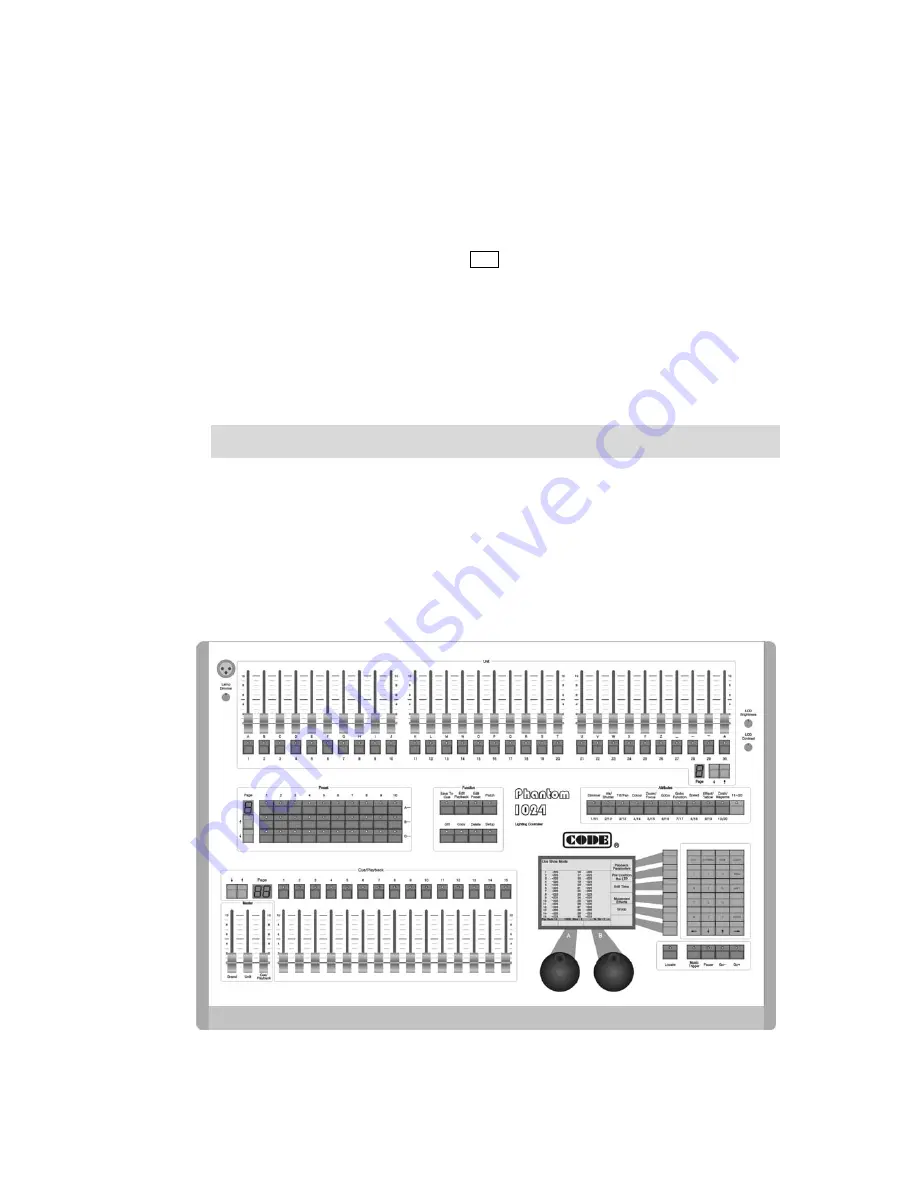
Phantom_1024_V2.023_en.PDF
http://www.codelight.com
1
1.
Welcome to Use the Phantom 1024
The Phantom 1024 is a special console for intelligent lights and dimmer packs.
For your convenient usage, the manual is divided into 10 chapters. Important contents are highlighted by shading
and example explanations are added when necessary for the sake of your better understanding.
In the manual, a square symbolizes a button, e.g. Enter
,
while a square brackets symbolizes a menu item
(corresponding 6 buttons on the right of LCD Screen) shown on the LCD Screen, e.g. [FileSystem].
1.1. Setting up Phantom 1024
You need to prepare the following connection before using Phantom 1024:
Connect Phantom 1024 with AC power supply;
Note: Check whether the local power supply is within the range of 100V-240V.
Connect the fixtures with DMX cables.
There are 2 groups with 4 optically isolate DMX output jacks in Phantom 1024, thus A, B ports.
DMX512 protocol regulates that there are 512 channels. That means actually, Phantom 1024 use two
groups of output ports with 512 channels each.
1.2. The Front Panel of Phantom 1024
Summary of Contents for PHANTOM 1024
Page 1: ...Lighting Console User s Manual Ver 2 023 CODE ELECTRONIC CO LTD http www codelight com...
Page 2: ......
Page 6: ......
Page 46: ......








































